Delete Old Photos from the QuickPix Database
This document explains how to delete old photos from TOTAL's QuickPix Database.
Document 6554 | Last updated: 10/22/2019 MJY
Tracking down and deleting old photos can be tedious and time consuming. This guide explains how to quickly and easily isolate your old photos, and delete them in mass.
If you just need to delete one or a few photos, click here for general instructions on deleting images in the TOTAL User's Guide.
Follow the steps below to find and delete your old photos:
- Open or start a new report in TOTAL, and go to the Photos PowerView tab.
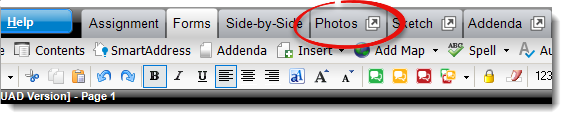
- Make sure you have the QuickPix Database tab selected. Then, choose Thumbnails from the View dropdown and click Advanced.
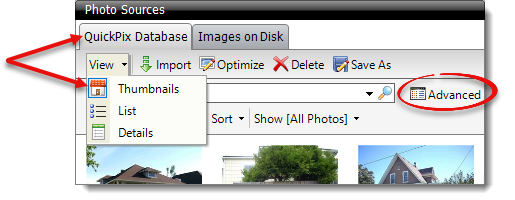
- Choose whether you want to search by the date the photos were taken, or the date the photos were added to the QuickPix database. Then, enter a date range in the corresponding From and To fields, and click Search.
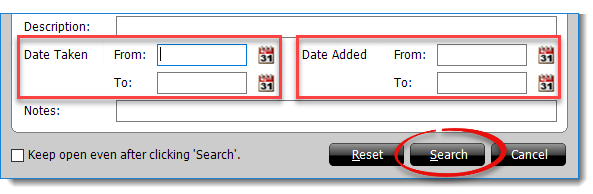
- Select the photos you want to remove:
To select all of the photos in this date range, press Ctrl + A on your keyboard.
To select multiple, individual photos, hold down the Ctrl key on your keyboard and click to select each picture you want to remove.
To select a group of photos, hold down the Shift key on your keyboard and select the first and last photo in the group. - Once you've selected the photos you want to remove, click the delete button (
 ) in the toolbar at the top. Or, press the Delete key on your keyboard.
) in the toolbar at the top. Or, press the Delete key on your keyboard.
That's it! The photos within the date range you entered have been removed from TOTAL.