How to troubleshoot data transfers from the 1004MC in Titan Analytics
This document explains how to review your imported data, enable or disable data transfers from specific sections of the 1004MC, and adjust your export options to control what information is transferred from Titan Analytics to the 1004MC form in your report.
Document 3011 | Last updated: 06/09/2021 SPB
Titan Analytics gives you the ability to pick and choose the information you want to include in your report by allowing you to enable or disable a specific section and control whether or not the information is transferred to the form in TOTAL. Sometimes these sections are clicked accidentally without you noticing — which disables the section and stops the data from transferring to the report. But, there are other items that also affect how data is exported. If data isn't transferring to your report as expected, there are a few things to review and adjust:
Continue reading below to get started, or click one of the links above to jump to a specific section
Double‑check the imported grid data
If the data exported to your report is missing or incomplete, the first step is to verify that the data displays correctly in Titan Analytics. Check for mismatched data in the fields, or for fields that are missing data entirely. Click here for more information on how to identify and fix incomplete or missing data in the 1004MC in Titan Analytics.
Ensure transfers are enabled
One common reason for data failing to export is because sections of the 1004MC and/or Housing Trends are disabled. This can be confusing, as the data is still displayed in Titan Analytics.
- To determine if transfers are disabled, navigate to the 1004MC and Trends section of Titan Analytics. If any section of the 1004MC or Housing Trends is displayed with a dark gray overlay, transfers for that section are disabled.
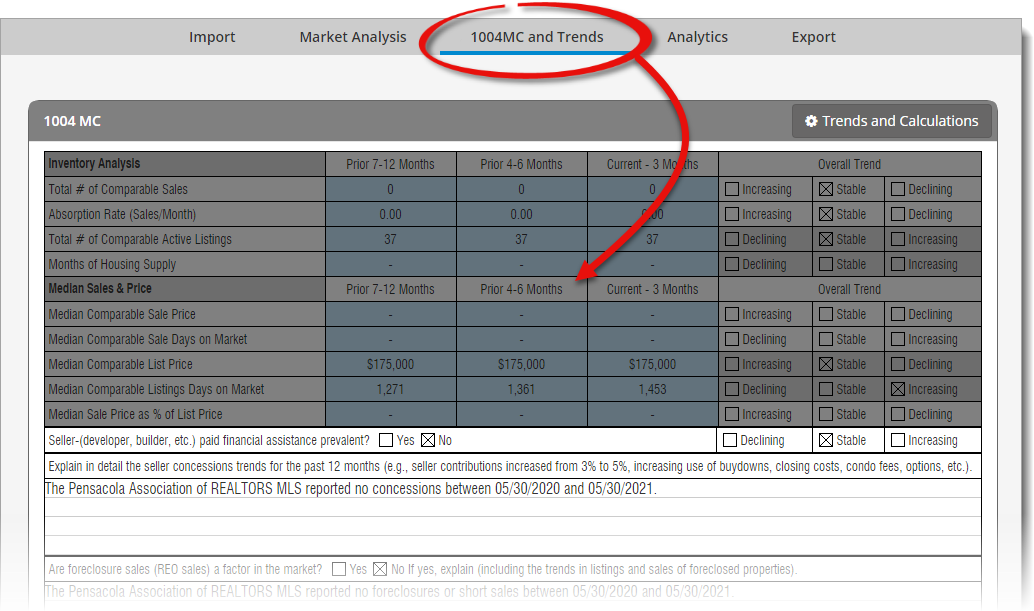
- To double‑check, hover your mouse cursor over a section and look for a message box that states: Export for this section disabled. Click to re‑enable.
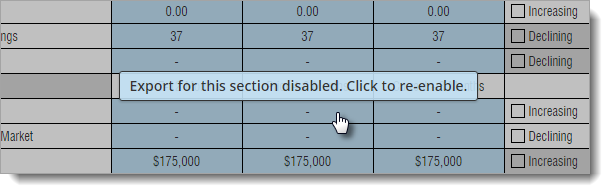
- To re‑enable the data export, simply click anywhere on the grid for that section. This removes the dark gray overlay, indicating that transfers have been re‑enabled.
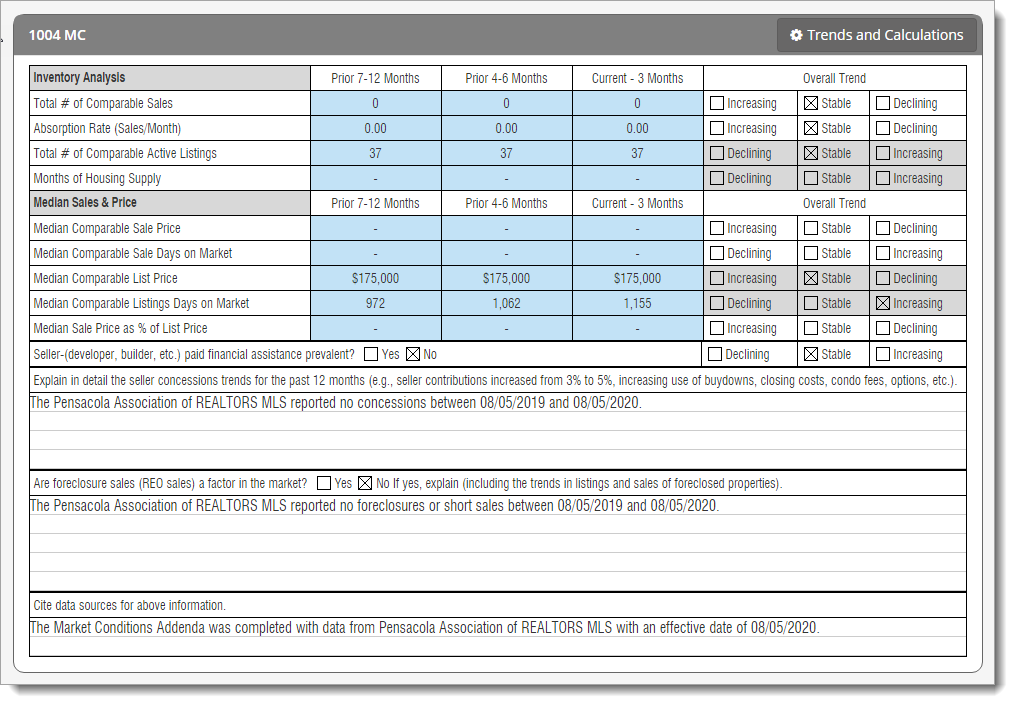
- To verify that a section is enabled, hover your mouse cursor over a section and look for a message box that states: Click section to disable transfer to the appraisal form.
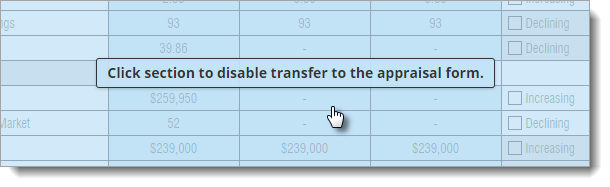
Be sure to check each section of the 1004MC as each section can be enabled or disabled independently. Additionally, the Housing Trends section is often out of view on this step. Be sure to scroll down and verify that the Housing Trends section is enabled or disabled correctly before clicking Next.
Verify Export options
Another common reason that data doesn't transfer correctly is because the Export options in Titan Analytics aren't properly configured.
In the Export section of Titan Analytics, make sure that the 1004MC Market Research & Analysis Data and 1004MC Condo / Co‑Op Projects form data options are checked.
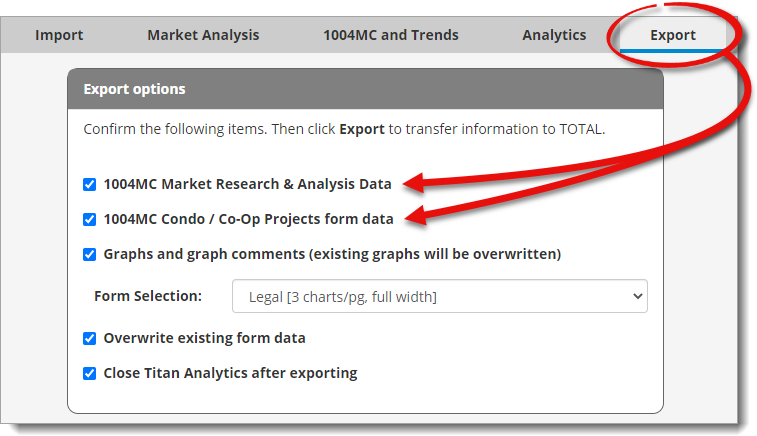
That's it! Once you've checked your data, reviewed your transfer settings, and verified your export options, go through the import and export process in Titan Analytics again to transfer the data to your report.