An error occurred while updating delivery plugins.
This document helps you resolve error messages stating 'An error occurred while updating (plugin name)' when delivering a report.
Document 2035 | Last updated: 12/29/2016 MJY
When delivering a report, you may receive an error message stating "An error occurred while updating (plugin name)." This is typically caused by McAfee blocking the connection to our servers used to download TOTAL Connect. Because this issue stems directly from McAfee blocking the connection, we are unable to provide exact steps to resolve the issue. However, we have found that temporarly disabling McAfee and delivering again usually resolves the issue. Follow the steps below to disable McAfee for 15 minutes (usually long enough to deliver your report).
Because there are multiple different versions of McAfee, your steps may very slightly from those outlined below.
- First, right‑click the McAfee icon in your system tray, next to your clock, and choose Open McAfee Total Protection.
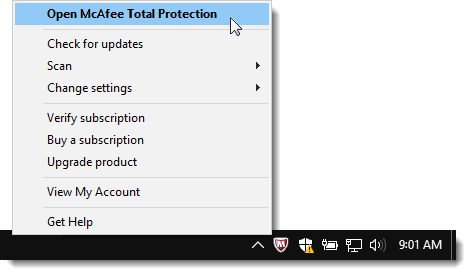
- When the McAfee window opens, click Virus and Spyware Protection.
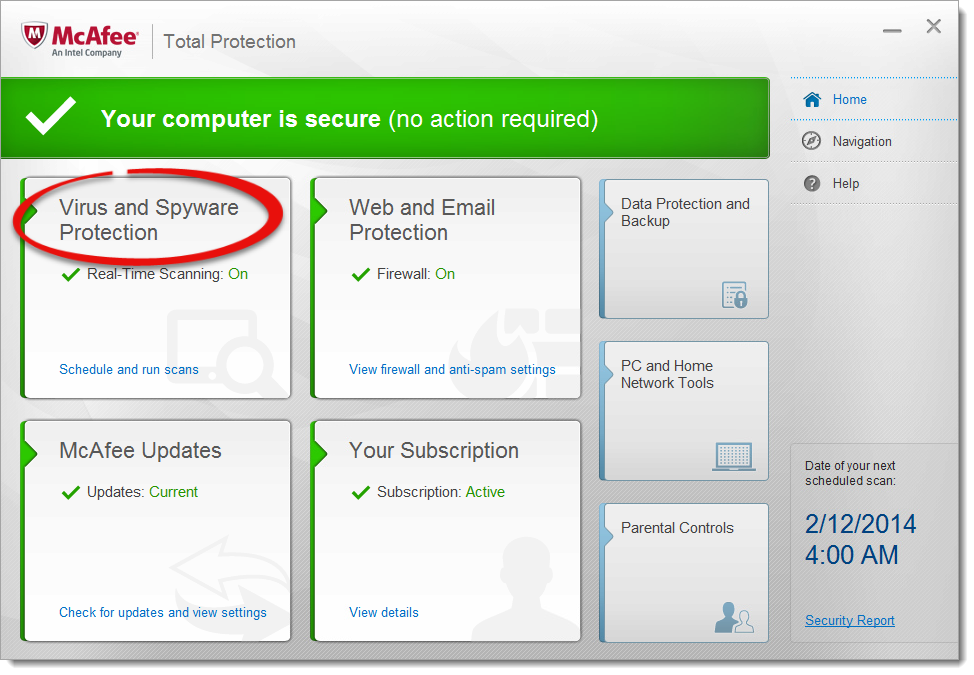
- Now, click Real‑Time Scanning.

- When the Real‑Time Scanning window opens, click Turn Off.
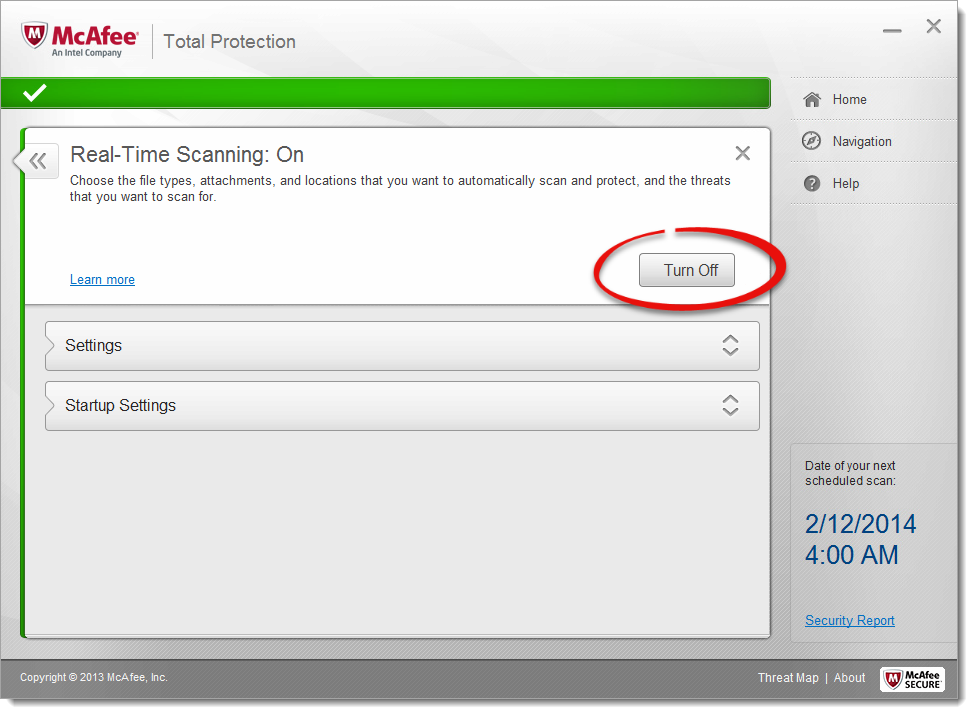
- When prompted, set the dropdown to In 15 minutes and click the blue Turn Off button again.
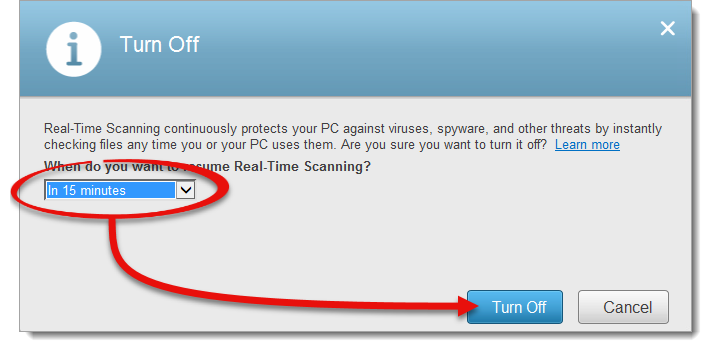
- Now, the McAfee window turns red to alert you that the virus scanner is off. Click the back arrow in the top left of the screen to go back to the main McAfee window.
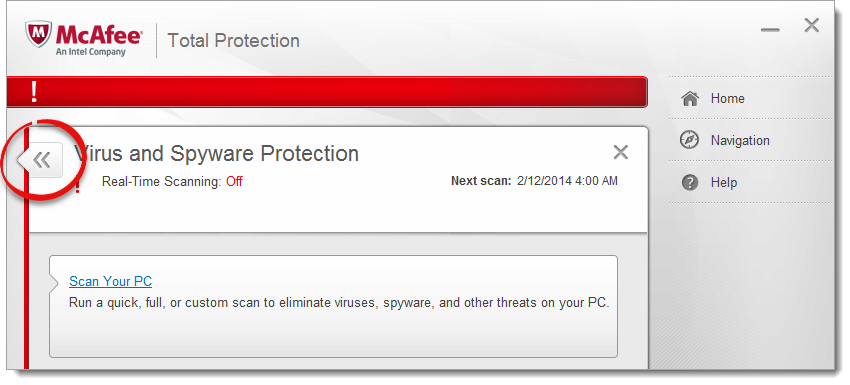
- When you're back at the main McAfee window, click Web and Email Protection.
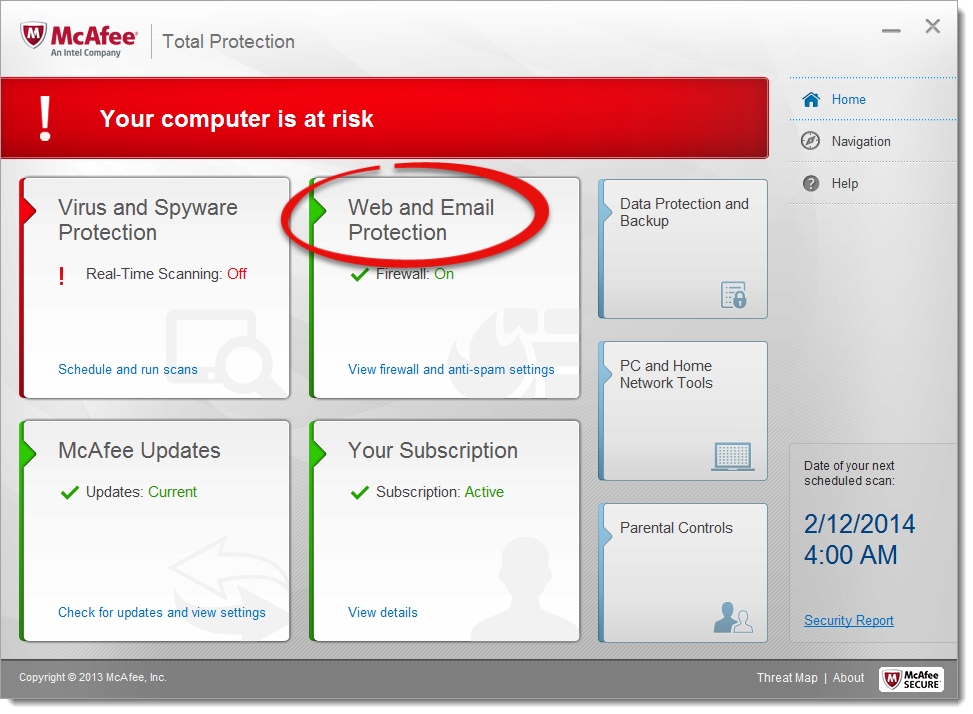
- When the Web and Email Protection window opens, click Firewall.
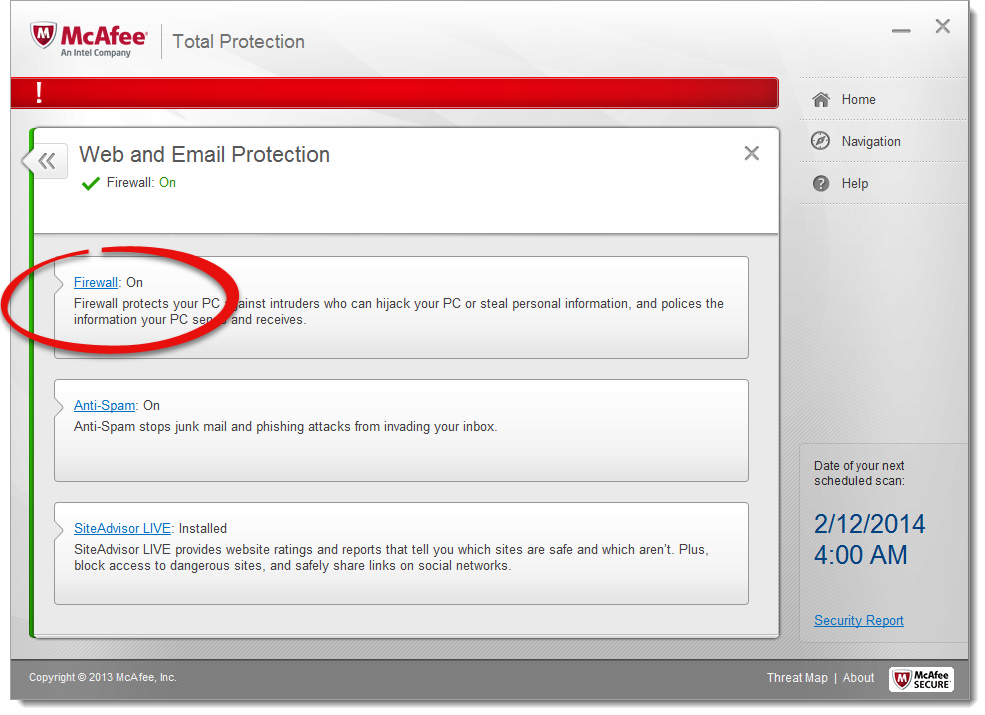
- When the Firewall settings open, follow the steps from Step 4 above to disable the Firewall for 15 minutes.
That's it! After you disable the Virus and Firewall scanners for 15 minutes, simply deliver your report again.