Errors when sharing a report via email
This document explains what to do when TOTAL can't find a MAPI compatable email application.
Document 5088 | Last updated: 10/19/2021 SPB
If Windows does not know which default email program you want to use, you may receive errors when you try to deliver a report via email. Your error might state: "Could not send message: A MAPI Compatible email application could not be detected when using Report Delivery" or "General MAPI failure [2]." Follow the steps below to assign your default email application.
To set a default email client, you need to have one configured. If you don't have one configured yet, click here for instructions.
Setting your default mail application in Windows 7, 8, and 10
TOTAL isn't compatible with Windows 8 and 10's built‑in email app. You need a different email client, such as Outlook or Thunderbird, to use the Share Report function.
- Press Windows Key + R to open the Run window.
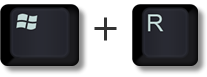
- Enter control /name Microsoft.DefaultPrograms and press OK.
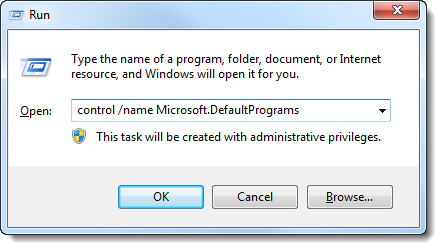
- On the window that opens, click Set your default programs.
- Find your preferred email program in the list of programs and click to select it.
- Next, click the Set this program as default link below the list of details on the right and click OK to confirm your changes.
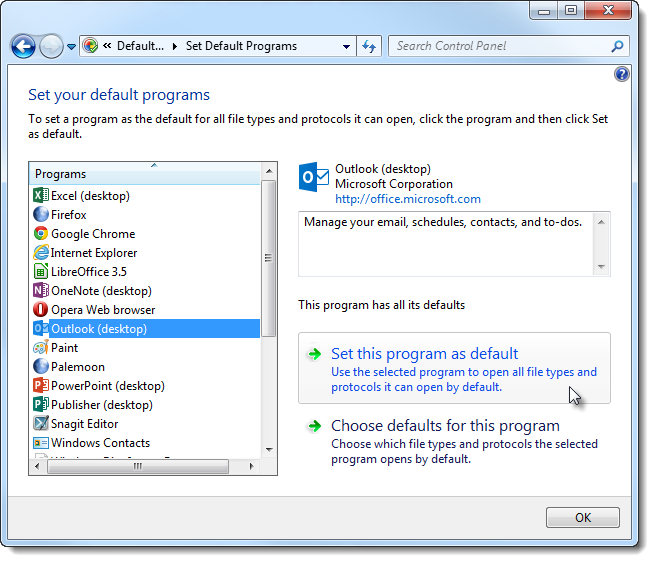
Now, close any windows you have open and try delivering your report again.
Our Support technicians are unable to troubleshoot third‑party mail providers and software clients. If you still have problems, contact your email provider, a local technician, or click here to read our Sending TOTAL Reports with third‑party webmail guide.