Signature missing from certain forms when converted to AI Ready (.ENV) format
For now, this is just a temporary "workaround." We're working on an update to the software that will solve this problem entirely. Until then, these instructions will help.
Last updated: 01/29/2015 MJY
Signature files used to sign reports in TOTAL that contain one or more periods in the file name don't appear on certain forms when a signed report is converted to AI Ready format — also referred to as .ENV format.
Instructions
To correct this issue, simply remove the signature from your user profile, rename the image file to remove any periods (if you have a copy of the file available), and then reapply the signature to your user profile.
If you're not sure where your signature file is located, or if you no longer have a copy of the file, you'll need to create a new one. click here for instructions on creating and applying signatures in TOTAL.
Click the panel below for step‑by‑step instructions on removing and reapplying your signature:
Removing and reapplying signatures in TOTAL
- From the Appraisal Desktop, or while you're in a report, click Tools on the upper left and select Configure Settings from the drop‑down menu.
- In the Settings window, select the User Management category from the list on the left, highlight your user name, and click Edit on the right.
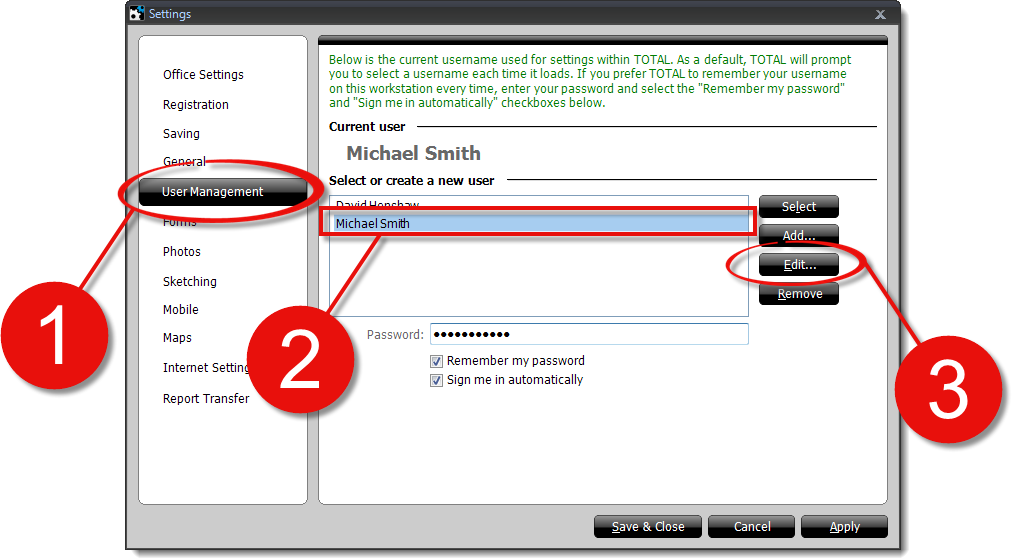
- When the Create or Edit a Contact screen appears, click the User & License Settings tab, select the license that is tied to that signature, and click Edit on the lower right.
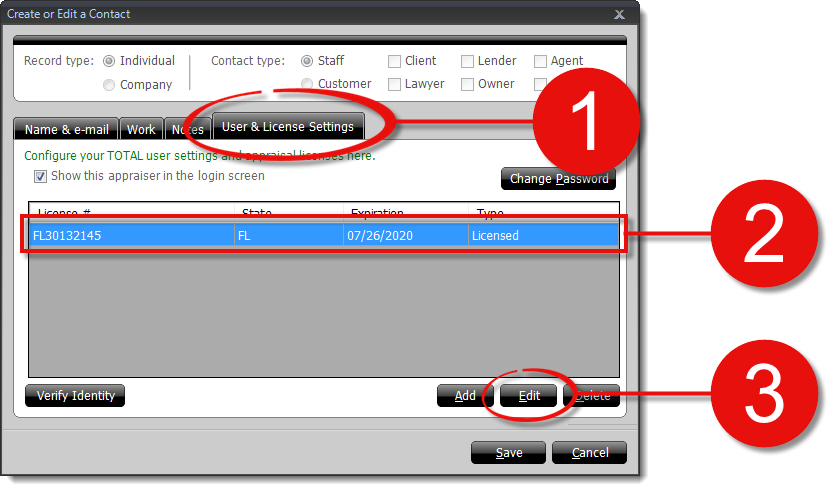
- Next, simply click Del. Signature on the right to remove your signature.
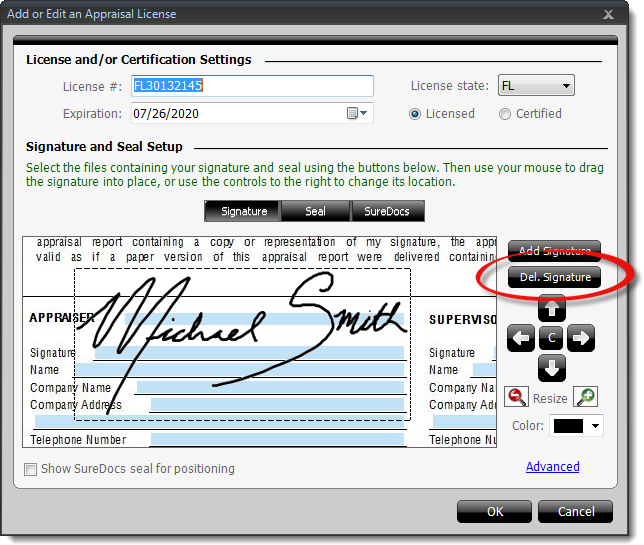
- Once it's removed, click OK to save the changes to your license, click Save to apply those changes to your user profile, and click Save & Close to return to your report or the Appraisal Desktop.
Now you're ready to rename the file. Simply browse to the location of your signature file, right click it, choose the option to Rename, and edit the file name to remove any periods.
Then, follow the instructions above to apply the renamed signature file to your user profile. When you reach step 4, instead of clicking Del. Signature, click Add Signature, browse to the location of the file, select it, and click Open.
Click here for step‑by‑step instructions on creating a new signature and/or applying a signature to your user profile in TOTAL.
That's it! Once you've removed the signature, renamed the file to remove any periods, and reapplied the signature to your user profile, the AI Ready conversion wizard converts the signature correctly and displays it on all necessary forms.
Status Updates
Complete the form below and click Submit to receive a notification when this issue is resolved in an update.