Correcting balloon placement in TOTAL
This document explains how to address when a balloon is placed in the wrong location in the map wizard.
Document 1021 | Last updated: 06/03/2022 MJY
The Map Wizard in TOTAL uses a process called geocoding to determine a property's latitude and longitude based on the address you supply in your report. In rare instances, geocoding can be inaccurate — particularly in rural areas and areas of new construction.
The only way to completely avoid geocoding is to supply TOTAL with the exact latitude and longitude of the property you wish to place on your map, but you can always annotate your maps and manually move the balloons as needed.
Incorrect balloon placement is often due to incorrect geocoding data in reports that were merged from a template or previous report. In these cases simply press Ctrl + K in each address field on the grid and reenter the data to resolve the issue.
Try this first
If the balloons on your map are spread too far apart for a quick drag‑and‑drop adjustment, here's a quick way to handle misplaced balloons:
- Click to select the misplaced balloon and press the Delete key on your keyboard. Repeat this for any additional misplaced balloons.
- Once you've removed any misplaced balloons, click the Back button until you return to Step 1 of the Map Wizard.
- Click Next to retrieve the map again and update the balloon placement.
If this does not correct the balloon placement, continue with one of the options below.
Manually move balloons
If deleting balloons and retrieving the location map again didn't fix the issue, the next option is to manually move balloons on your map:
If the balloons are missing or spread too far apart to move, remove each misplaced balloon. Then, manually add the balloons to the correct location. Click here for instructions on adding balloons in TOTAL.
- While you're in the Map Wizard, click a balloon on the map to select it. When a balloon is selected, white squares (called handles) appear around the perimeter of the balloon as well as at the end of the balloon pointer.
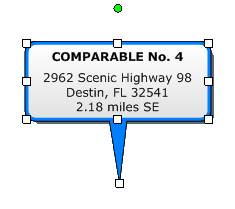
- Click the handle at the end of the balloon pointer and drag it to the new location.
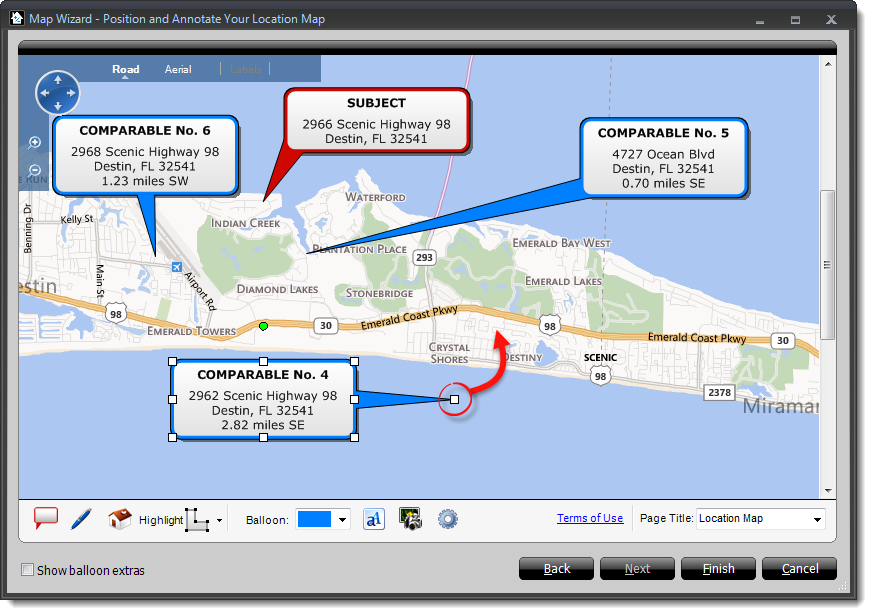
- When the balloon pointer is in the desired location, release the mouse click to place it. If necessary, click and drag the balloon text to move it closer to the balloon pointer.
- Repeat steps 2 and 3 for each misplaced balloon. When you're done, click Finish to save your changes and transfer the map to your report
Use GPS coordinates
Another option to correct the balloon placement is to use precise GPS coordinates.
- Open your preferred browser and go to www.latlong.net.
- Type the address into the Place Name field and click Find.
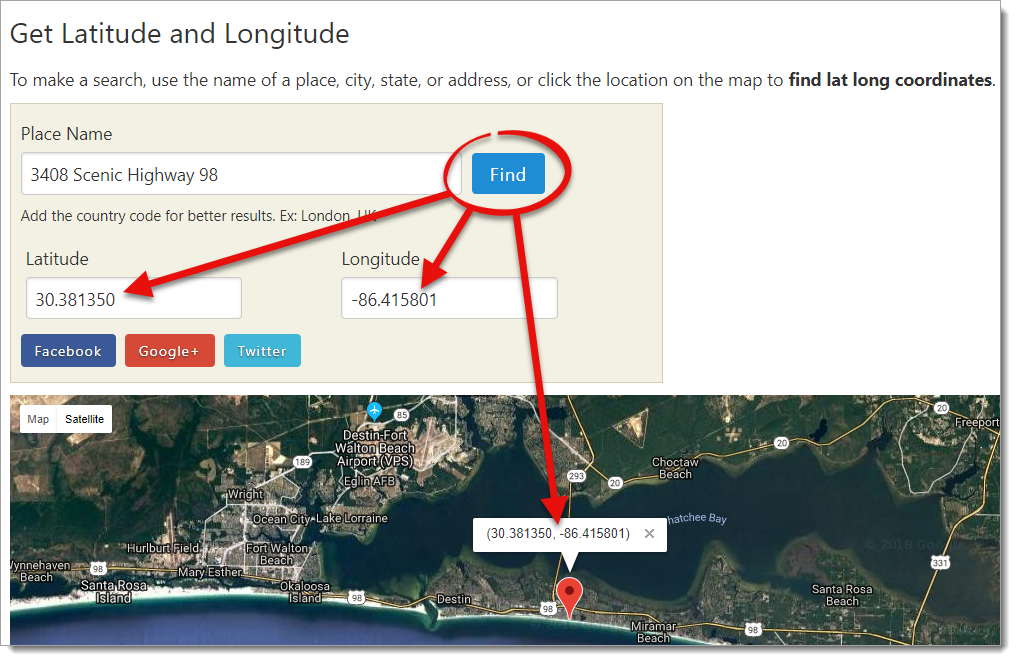 If you don't have the physical address, enter the city and state, and click Find. Then, use the map image to zoom in and locate the correct area, and click to place the balloon at the correct location.
If you don't have the physical address, enter the city and state, and click Find. Then, use the map image to zoom in and locate the correct area, and click to place the balloon at the correct location. - Take note of the Latitude and Longitude, or keep this window open to copy and paste the coordinates into the Map Wizard in Step 7.
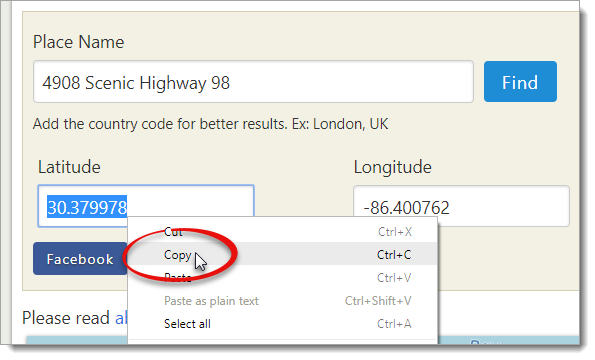
- Open your report in TOTAL and edit the existing map, or add a new one.
- In the Map Wizard, click Back on the lower right until your reach the first step of the Map Wizard. Then, select Use GPS coordinates on the upper left.
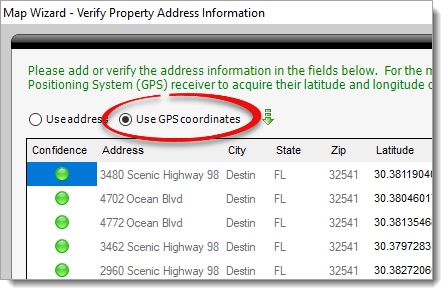
- Double‑click the Latitude and enter (or copy and paste) the coordinate you determined in Step 3. Repeat this for the Longitude as well.
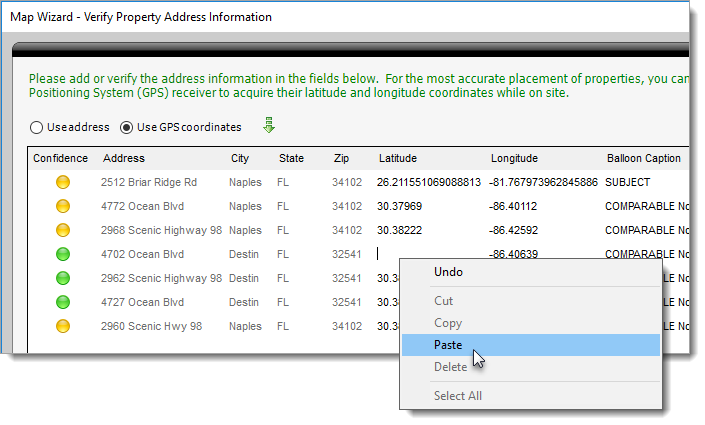
- Repeat the process of retrieving coordinates from www.latlong.net and updating them in the Map Wizard for any additional properties. When you're finished, click Next in the Map Wizard.
- Verify the balloon placement and make any further adjustments or annotations. When you're done, click Finish to save your changes and transfer the map to your report.