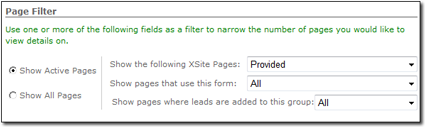To embed a Client Data Capture form into the body of one of your web
pages:
- First, be sure that you've created the form you wish to embed into a page of
your site.
- Then, from your site's Client Data Capture tools, click
PowerView in the Lead Tools menu on the
left.
- From the PowerView, find the page into which you wish to embed your form.
As necessary, use the options at the top to filter the pages listed in the
PowerView so you can find the page you need more quickly. Options include:
- Filtering by State — To filter the pages by
whether you've activated them on your site by checking them in My Content, choose Show
Active Pages option to limit the pages to just activated pages.
Otherwise, choose Show All Pages.
- Filtering by Page Type — To filter the list of
pages by the page category (e.g. listings pages, provided pages, custom
pages) in My Content, choose an
option from the Show the Following XSite Pages drop-down
list.
- Filtering by Form — If you're using the same form
on multiple pages on your site, you can filter list of pages by those that
use a particular form. Just choose the form from the Show Pages that
Use this Form menu.
- Filtering by Contact Group — To filter the list of
pages by the contact group into which you're enrolling new leads, choose the
contact group from the Show Pages Where Leads Are Added to this
Group menu.
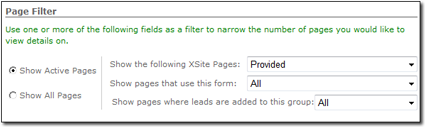
- When you find the page into which you wish to embed a Client Data Capture
form, click the Edit Settings link beside its title.
- Choose the form you wish to embed from the Embedded Form
menu.
- Choose a Contact Group into which you want to enroll the
leads that contact you through the form.

- Then, click Save to save your changes.