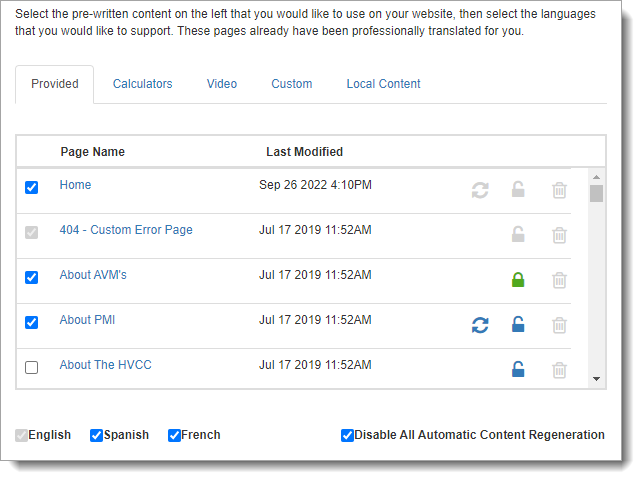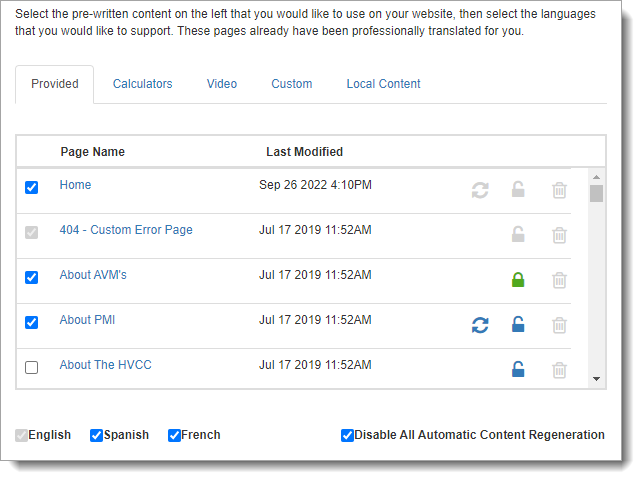Your XSite allows you to include as much information on your website as you
desire. We've included a number of pre-written pages to get you started, as well
as mortgage calculators and professionally developed videos to keep your
visitors interested. But beyond that, you can create as many
Custom pages as you feel are appropriate to your site. Just use
the tools provided in the My Content step of the XSites Wizard to
fill your site with industry relevant content for your prospects to read.
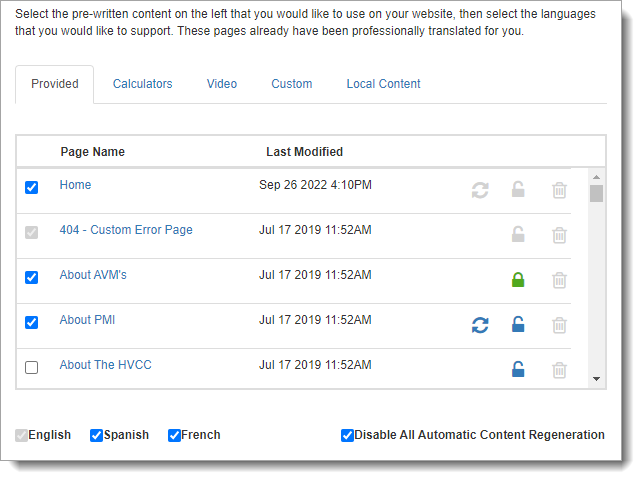
This step of the wizard is divided into 5 sections:
- Provided
- over 100 professionally-written pages of content to educate visitors on
the ins and outs of buying and selling homes.
- Calculators
- 17 different mortgage calculators to help your clients understand the
financial options available to them.
- Videos
- informative and engaging videos provide your site with a sophisticated
edge.
- Custom
- create as many custom pages as you like to provide localized information,
link pages or whatever you need.
- the heart and soul of your real estate web site, you can create listings
pages for any group of properties in your portfolio.
- Local Content
- over 40 professionally-written pages of content specific to more than 20
major cities across the nation.
See the
Content
Editor section for more information on editing the content of any
of these pages.
From here you can:
- Include a page on your site by checking the box beside it, or remove a
page by unchecking the box beside it.
- Enable, disable, and configure automatic content generation by clicking
the GhostWriter icon (
 ). When automatic content
generation is enabled, a blue GhostWriter icon (
). When automatic content
generation is enabled, a blue GhostWriter icon (  ) is displayed.
) is displayed.
- Edit a page by simply clicking the page title.
- Password protect a page by clicking the padlock icon (
 ) beside it, entering a
password, and clicking Submit. Once a page is password
protected, a green padlock icon (
) beside it, entering a
password, and clicking Submit. Once a page is password
protected, a green padlock icon (  ) is displayed and anyone
attempting to access this page on your website must enter the password before
they'll be able to view it.
) is displayed and anyone
attempting to access this page on your website must enter the password before
they'll be able to view it.
- To remove the password protection from a page, simply click the green
padlock icon (
 ) and click
Remove Password.
) and click
Remove Password.
- Delete a custom page by clicking the delete icon ( ) on the right.
The provided content pages have been hand-translated into French and Spanish.
You can enable these by marking the check box next to the language.
- When you have multilingual content, you also have a drop-down in the HTML
editor where you can switch between the English, French and Spanish version of
the page. You may have a totally different "message" for visitors speaking
Spanish.
- Likewise, your visitors have a link in the secondary navigation area where
they can change the language of your site when your XSite's multi-lingual
features are enabled.
Custom pages you've created naturally aren't translated. However, you can
create Spanish and English versions of these pages yourself if you wish.