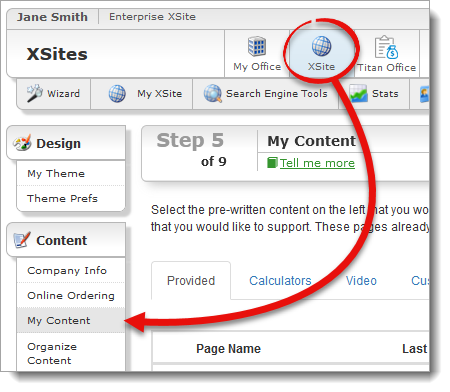
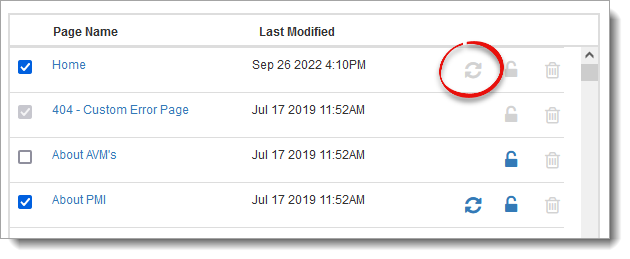
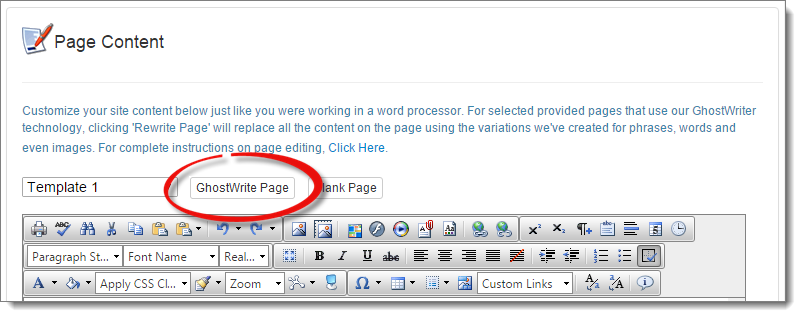
Click GhostWrite Page to create a new variation on the selected template. Keep in mind that this is a variation on the prewritten content; anything you have typed since you last saved will be changed when you click this button.
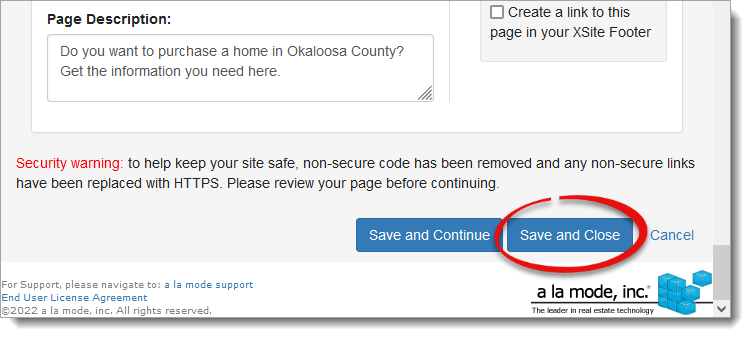
The GhostWriter gives you a radically new way to keep your page content fresh and attractive — to visitors and search engines alike — using limitless (and intelligent) variations on text, buttons, and images. Now, you can use the provided pages in your XSite plus get the benefits of customized content — saving the expense and time of customizing the page on your own.
The process is simple, and you can activate the feature in less than 5 minutes. Here's how:
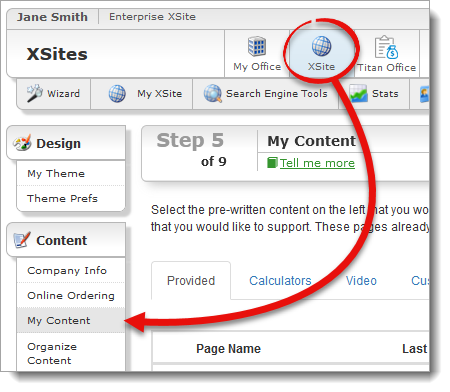
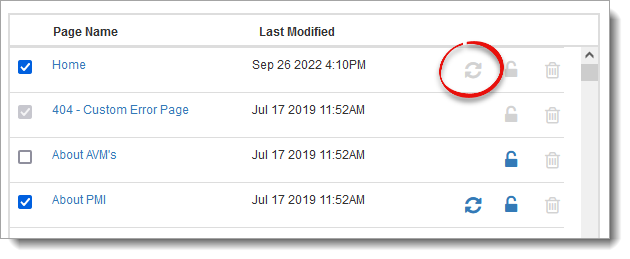
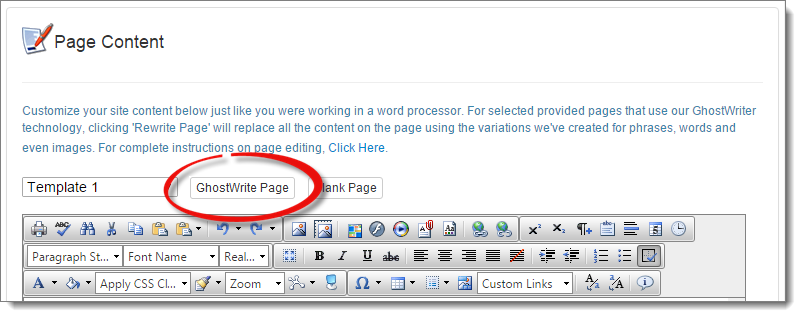
Click GhostWrite Page to create a new variation on the selected template. Keep in mind that this is a variation on the prewritten content; anything you have typed since you last saved will be changed when you click this button.
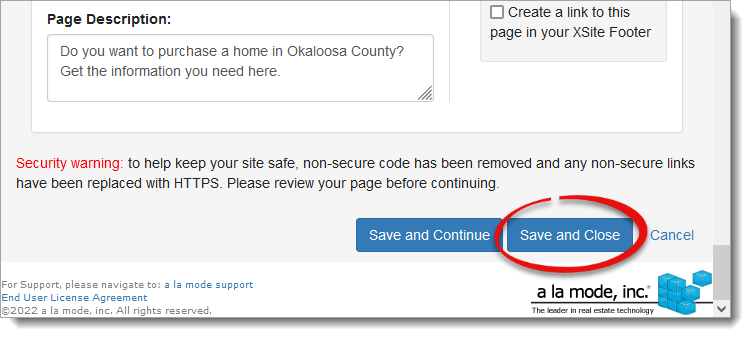
Now, you have the option to have your pages rewritten with fresh content on a schedule, so you don't have to refresh them manually. To do so:
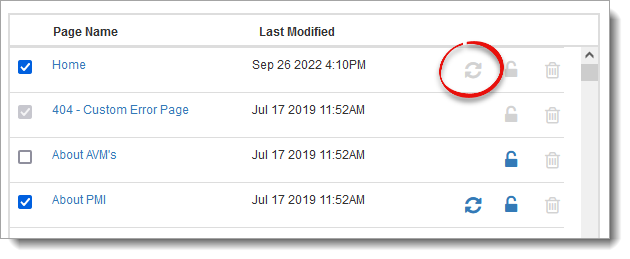
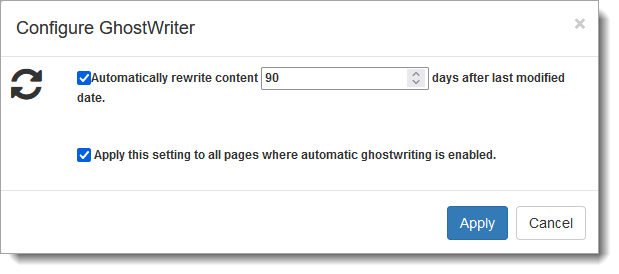
When a page is scheduled to be rewritten, a blue GhostWriter icon ( ![]() ) appears next to the
page to indicate the the content for this page is scheduled to be
automatically rewritten.
) appears next to the
page to indicate the the content for this page is scheduled to be
automatically rewritten.