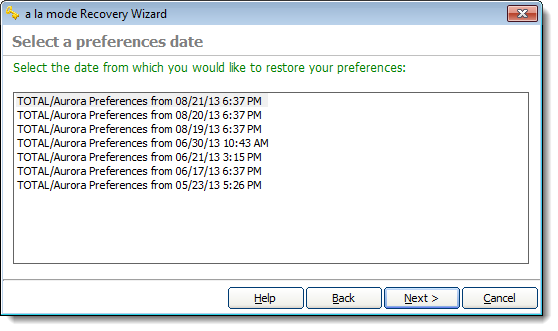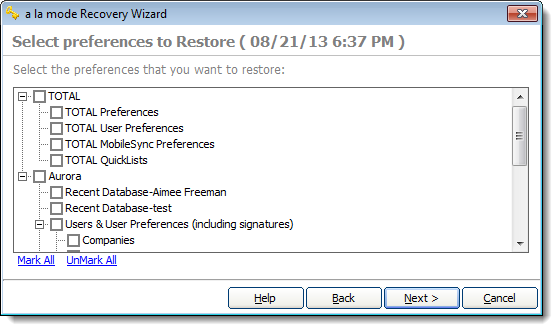After you've uploaded your preferences to our servers, use Vault’s Recovery Wizard at any time to
restore your settings. This is especially helpful when you get a new computer,
so that you can get back up and running as fast as possible.
Vault Express does not include
Vault. If you're using
Vault Express and want to take advantage of
Vault,
click here to upgrade.
To retrieve and restore your settings from Vault:
- Click Start, [All] Programs,
a la mode Vault, Recover Your
Preferences.
If you're using Windows 8/10, simply press the Windows key and type
Recover Your Preferences into the Start
screen/menu and press Enter.
- When the Introduction screen appears, click Next and
confirm your connection type. Then, click Next again.
- Verify or enter your login information and click Next to
proceed.
- Once your account has been verified, you’re given the option to use either
the Easy Recover or the Advanced Recover
feature. Choose your recovery method and click Next:
- The Easy Recover option downloads the most recent
preference files that were uploaded to our servers and restores them on your
computer automatically. If you have Vault configured to automatically back up
your preferences regularly, this is the simpler method to choose. If you
choose this option, skip to step #7.
- The Advanced Recover option allows you to choose
between any of the last seven copies of your user preferences that were
uploaded to our servers. Use this if you want to restore specific settings
that you choose, or to restore preferences from a date other than the most
recent backup.
- If you selected the Advanced Recover option, choose which
version of your preferences you want to recover and click
Next to continue.
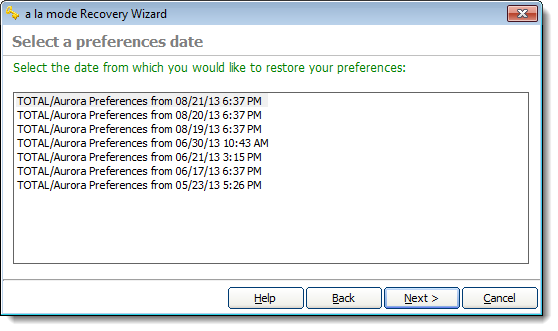
- Once again, if you selected the Advanced Recover, you
then have the option to choose which portions of your preferences you want to
recover. Pick the items you wish to restore and click Next
again.
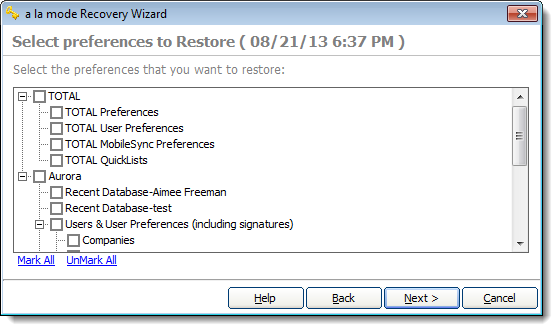
- After your preferences are restored, simply click Finish
to close the Recovery Wizard window.
Your appraisal software preferences are now restored! Keep in mind that
recovering preferences doesn't recover appraisal reports. You must transfer your
reports manually, or recover them from Vault on
the Web to restore them on another computer.
Color Categories are installation specific, and can't
be transferred using
Vault.