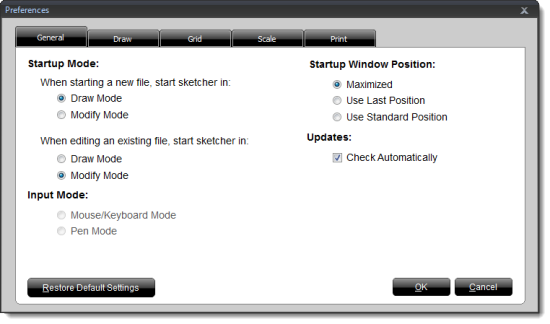To adjust TOTAL Sketch's General settings:
- From TOTAL Sketch's Preferences, click the General tab.
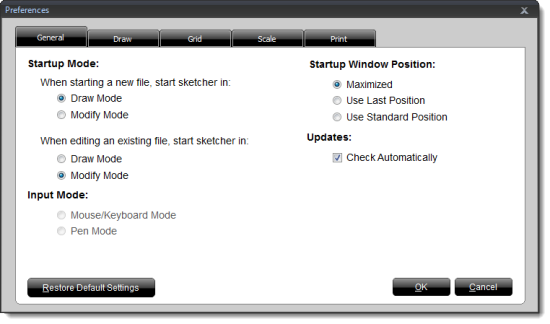
- Apply your preferred options. Options include:
- Startup Mode
- Choose whether you want to start in Draw mode or Modify mode when opening a new
sketch, and when editing an existing sketch.
- Input Mode
- Choose your preferred method of input. Mouse and keyboard mode is
selected by default. Select Pen Mode if your device uses a pen or stylus or
if it allows for touch input
- Startup Window Position
- This setting controls the size of the window in which TOTAL Sketch
opens. If you want TOTAL Sketch to fill your entire screen, select the
Maximized option. Select Use Last Position
to remember the window size from your last session. Or, select Use
Standard Position to open TOTAL Sketch at a consistent size every
time in the center of your screen.
- Updates
-
- If you want TOTAL Sketch to automatically check for updates as they're
available, leave the box to Check Automatically checked.
Otherwise, uncheck the box to manually run updates.
- Restore Default Settings
- Click the Restore Default Settings button on the lower left to revert
ALL of TOTAL Sketch's preferences back to their defaults.
- When you're finished, click OK to save your changes.