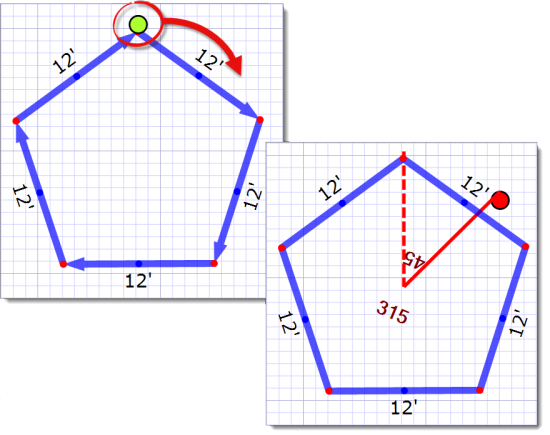- Rectangle
- Circle
- Pentagon
- Octagon
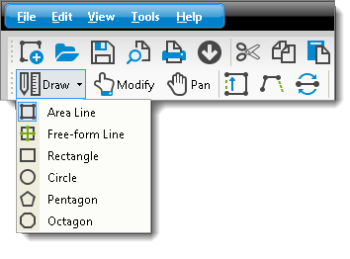
If you are sketching a polygon other than rectangle, pentagon, or octagon, first click Draw and select Area line. Then, click on the grid where you want the polygon to be placed. Enter the number of sides for your polygon, up to 20 sides, using the numbers 0‑9 on your keyboard. Next, enter the @ symbol (Shift+2) followed by the length of the walls. Ex.: 12@5 creates a 12‑sided polygon with 5 ft walls.
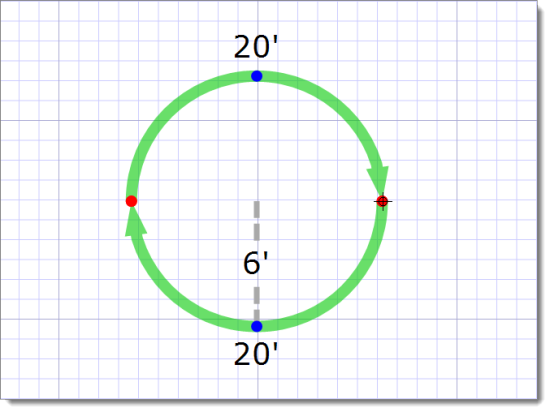
- Click to select the shape and then click the green circle above it and drag it to rotate the shape.
- Click and drag an end point within the shape to adjust the line lengths and/or angles.