Sync with WinTOTAL |
||
Since TOTAL for Mobile is intended for use as a field data collection tool, it's imperative for you to be able to move your reports back and forth between your desktop and mobile PC. Because of this, TOTAL for Mobile supports interaction with USB drives so you can easily move files onto your USB drive and carry them back and forth between computers. And since WinTOTAL and TOTAL for Mobile use the same file format, there's absolutely no need to convert your files into different formats. Just open the same report in TOTAL for Mobile or WinTOTAL and each will display different aspects of your report: the full report in WinTOTAL, the notes and sketch in TOTAL for Mobile. To move files back and forth between TOTAL for Mobile and your desktop computer:
- While in TOTAL for Mobile's Report Manager, plug your USB drive into an available USB port on your computer.
- After a moment, your USB drive automatically appears in TOTAL for Mobile.
Just move or copy any file from TOTAL for
Mobile directly into your USB drive.
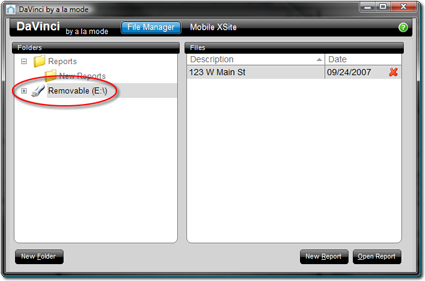
- Once the file is on your USB drive, take the drive to your desktop computer, plug it into an available USB port, and then open up WinTOTAL's Appraisal Desktop.
- A drive representing your USB drive should appear in the list of folders
in the Appraisal Desktop. Just click that drive to access the files on your
USB drive and browse out to the folder containing the file.
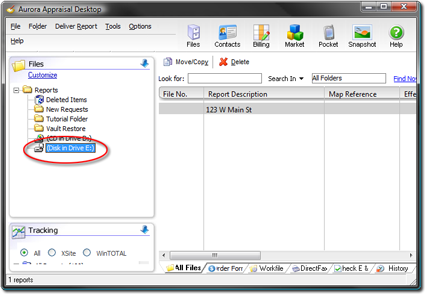
- Once you've found the file, move or copy it into any folder in WinTOTAL and edit it as usual from there. Form data automatically transfers into the appropriate forms in WinTOTAL. Any FieldPad notes, voice notes, or images are automatically archived in your report's workfile for your convenience. Just open the Workfile to view or manage any of those files.
| Hint: While USB drives are the only integrated solution for moving files back and forth between your mobile and desktop computers, there are other alternatives as well. Since TOTAL for Mobile stores all of your report files in an a la mode folder inside your My Documents folder, you can directly access them outside of TOTAL for Mobile too. Folder synchronization software like Microsoft's OneDrive are another great way to keep the files from each PC in sync. Or, if you're a computer networking guru, you can also network the two PCs together and move files back and forth between them. | |||

Other brand and product names are trademarks or registered trademarks of their respective owners. © CoreLogic | a la mode technologies, llc | Terms of Use | Privacy Policy |