Swap QuickLists |
||
Since TOTAL for Tablet PC offers several different QuickLists you can use to fill out fields, you can easily swap back and forth between them. You can swap between QuickList sets in two ways: through the QuickLists panel and through TOTAL for Tablet PC's configuration tools.
To swap QuickLists from the QuickList panel:
- Click the drop-down arrow beside the "push-pin" in the QuickList panel and choose Switch Text Database. If you're not currently using the QuickList panel, you can enable it by pressing the F9 key or selecting Menu, View, QuickList Panel in any of the Data collection screens.
- Then, choose the appropriate set of QuickLists from the provided options.
Options are:
- TOTAL for Tablet PC QuickList - A blend of TOTAL for Tablet PC's provided QuickList items and your own custom items.
- Stock QuickList - TOTAL for Tablet PC's uneditable stock QuickList items.
- WinTOTAL QuickList - If you've imported your custom WinTOTAL QuickLists,
you can use those instead.
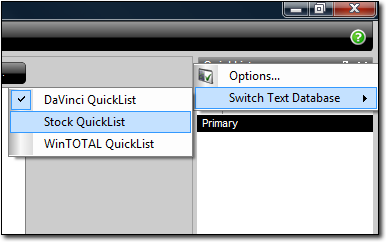
To swap QuickLists from the configuration tool:
- In TOTAL for Tablet PC's QuickList
settings, select one of the QuickList options. Options include:
- TOTAL for Tablet PC QuickList - A blend of TOTAL for Tablet PC's provided QuickList items and your own custom items.
- a la mode Stock QuickList - TOTAL for Tablet PC's uneditable stock QuickList items.
- WinTOTAL QuickList - If you've imported your custom WinTOTAL QuickLists, you can use those instead.
- When finished, click OK to apply the change.

Other brand and product names are trademarks or registered trademarks of their respective owners. © CoreLogic | a la mode technologies, llc | Terms of Use | Privacy Policy |