QuickList Settings |
||
To adjust QuickLists' behavior in TOTAL for Tablet PC:
- From TOTAL for Tablet PC's Preferences,
click the QuickLists tab.
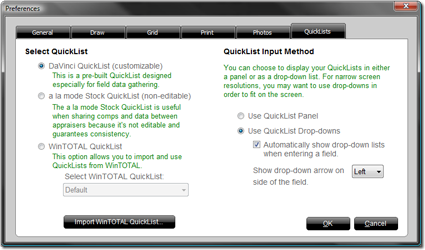
- Select a QuickList type from the options provided. Options include:
- TOTAL for Tablet PC QuickList (customizable) - The pre-built QuickLists provided with TOTAL for Tablet PC with allowances for your own additions and customizations.
- a la mode Stock QuickList(non-editable) - The core QuickList provided with a la mode products. Since it's designed to be the same in all a la mode products, it is not customizable.
- WinTOTAL QuickList - Your own custom QuickLists
imported from WinTOTAL. If you select this option, you must also select the
WinTOTAL user account containing the desired QuickLists from the drop-down
menu.

Note: You must import your QuickLists from WinTOTAL before you can use this option.
- If you want TOTAL for Tablet PC to display your QuickLists in a clickable panel at the edge of your screen, mark the Use QuickList Panel option. If you'd prefer that TOTAL for Tablet PC shows a drop-down list of QuickList entries for each field, mark the Use QuickList Drop-downs option instead and check the Automatically show drop-downs box if you want TOTAL for Tablet PC to display them without prompting as you move from field to field.
- If you marked the option to use QuickList drop-downs, indicate whether you want the QuickList drop-down arrow to appear on the Left or Right of each field using the provided menu.
- When finished, click OK to save your changes.
Importing QuickLists |
||
If you select WinTOTAL QuickList as your preferred set of QuickLists, you must import your QuickLists from WinTOTAL in order to use them. To do so:
- First, make sure WinTOTAL is installed on the same computer as TOTAL for Tablet PC.
- If you installed a fresh copy of WinTOTAL on your TOTAL for Tablet PC machine, you must then import your QuickLists from your primary WinTOTAL installation. If you own a copy of Vault, use Exact to back up your QuickLists from your primary computer and restore them to the new computer.
- Then, from TOTAL for Tablet PC's Preferences, click the QuickLists tab.
- Click Import WinTOTAL QuickList and wait for the import to complete.
Once the import is complete, you can select the WinTOTAL QuickList option to use your WinTOTAL QuickLists in TOTAL for Tablet PC.

Other brand and product names are trademarks or registered trademarks of their respective owners. © CoreLogic | a la mode technologies, llc | Terms of Use | Privacy Policy |