Print Settings |
||
TOTAL for Tablet PC's Print settings allow you to include additional summaries or calculations in your report print outs and, of course, give you control over printer margins, paper size, and print orientation. To customize your print settings:
- From TOTAL for Tablet PC's Preferences,
click the Print tab.
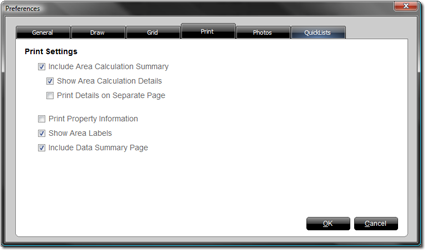
- Apply your preferred options. Options include:
- Include Area Calculation Summary - Check this box to add a section to the bottom of each page in your sketch detailing the area calculations for each defined area in your sketch.
- Show Area Calculation Details - If you include an Area Calculation Summary in your sketch, you can optionally include the details of how TOTAL for Tablet PC derived the final area total in the calculation summary. Just check this box to include it.
- Print Details on Separate Page - By default, TOTAL for Tablet PC tries to print both the area calculation summary and the area calculation details on the same page. Check this box to print each on a separate page.
- Print Property Information - Includes the property information in a header on each page of your print out.
- Show Area Labels - Toggles the area label and dimensions inside the printed sketch on and off. To include these labels, check the box.
- Include Data Summary Page - Check this box to add a full print out of your inspection notes and photos. Keep in mind that TOTAL for Tablet PC isn't a full formfilling software package so this option does not print the property details on an official appraisal form.
- When finished, click OK to accept your print options.

Other brand and product names are trademarks or registered trademarks of their respective owners. © CoreLogic | a la mode technologies, llc | Terms of Use | Privacy Policy |