Erase Items |
||
In TOTAL for Tablet PC, you can easily erase a small segment of a line, symbol, or label using the built-in eraser tool. The eraser tools works like digital "white out" allowing you to eliminate a small segment of a line in order to place a door in the white space, for example. To use TOTAL for Tablet PC's eraser:
- In a sketch, click the
Symbols drop-down menu in the main toolbar or choose the
Symbols panel on the right of the screen.
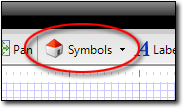
- From the menu, select Other and then select
Eraser.
- Once the eraser appears in the sketch, it's attached to your cursor. Move your cursor to the place you want to drop it and click to place it. It will "white out" any other symbols, lines, or labels that you put it on.
- From there, you can adjust or remove the eraser as necessary.
- To rotate the eraser, click and drag the green circle above it.
- To delete the eraser, select it and choose the Delete button in the sketch toolbar.
- To move the eraser, select it and then drag it to the desired location.
- To resize the eraser, select any one of the black circles - called
"handles" - surrounding the image and drag the "handle" to shrink or enlarge
the symbol. If you need to keep the proportions in sync, be sure to
right-click the symbol and select Constrain Proportions
before resizing it.
| Hint: If you need to place several copies of the eraser throughout your sketch, first enable Stamp Mode and then select and place the eraser. Since Stamp Mode doesn't require you to reselect the eraser, you can keep clicking to place additional copies of the eraser. | |||

Other brand and product names are trademarks or registered trademarks of their respective owners. © CoreLogic | a la mode technologies, llc | Terms of Use | Privacy Policy |