Create Area Types |
||
While TOTAL for Tablet PC provides a number of area types you can use to define the areas of your sketch, TOTAL for Tablet PC allows you to easily create your own custom area types as well. To create a custom area, type:
- In a sketch, click Tools, Setup Area Types from the menus at the top of the screen or press F4 on your keyboard.
- In the screen that appears, click to select an existing category in which
you wish to place new Area Type or click New
Category below the Area Types list and enter a name
for your new category in the box that appears.

- Click the New Area button below the Area
Types list and type a name for your new Area Type in
the box that appears.
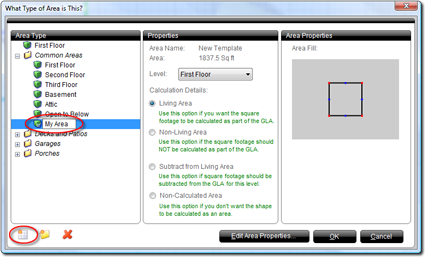
- Designate the Calculation Details as either Living Area, Non-Living Area, or Subtract from Living Area.
- Then, click Edit Area Properties to adjust the labeling,
lines, and fill colors for the area. Just apply your changes in the
Edit Area Type screen and click OK to apply
them. Options include:
- Area Name - The label TOTAL for Tablet PC places on the area
- Show Area Name - Whether to show or hide the area's label
- Show Perimeter - Whether to include the total perimeter of the area below the area's label
- Show Calculation Area - Whether to include the total calculated area of the region below its label
- Unit of Measure - The desire unit of measure for the calculated area of the region
- Foreground Color/Opacity - Controls the inner fill color of the area and its clearness. Click the Foreground Color box to select a color and use the opacity slider to increase or decrease the clearness of the fill color.
- Background Color/Opacity/Pattern - When you specify a background color, you have the additional option to apply a pattern to the background. Select a background color, pattern, and opacity (clearness) of the background to apply the change to your area.
- Gradient - Applies a gradual color transition to the foreground color of your area. Select a foreground color and gradient style from the provided controls to preview the transition in the box above the Gradient drop-down.
- When finished, click OK to apply the selected changes to your sketch area.

Other brand and product names are trademarks or registered trademarks of their respective owners. © CoreLogic | a la mode technologies, llc | Terms of Use | Privacy Policy |