Arrange Fields |
||
As you add fields to your TOTAL for Tablet PC forms, you may need to reorganize them to prioritize certain fields over other or group them into different sections on your form. To do so:
- Open the form customization screen for the form you wish to customize.
- Select a group containing the fields you want to rearrange from the Groups pane on the left.
- The Available and Active Items appear on the right. Select an Available or Active Item from either of the lists and use the left and right buttons between the lists to add or remove the field from your selected group.
- Once you've added all of the fields you want in the group into the
Active Items list, select any field you want to reorder from
the Active Items list and use the up and down buttons to the right to reorder
it.
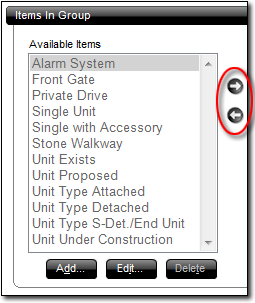
- Then, repeat this process on any additional fields across the remaining groups in your list.
- When finished, click OK to save your rearrangements.

Other brand and product names are trademarks or registered trademarks of their respective owners. © CoreLogic | a la mode technologies, llc | Terms of Use | Privacy Policy |