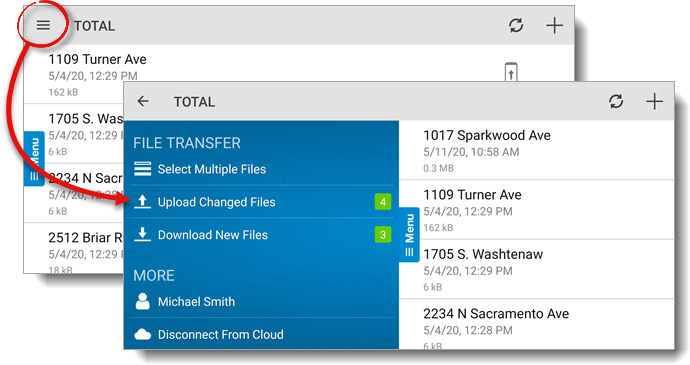
You can also upload individual reports by tapping a report to view additional file options and pressing Upload.
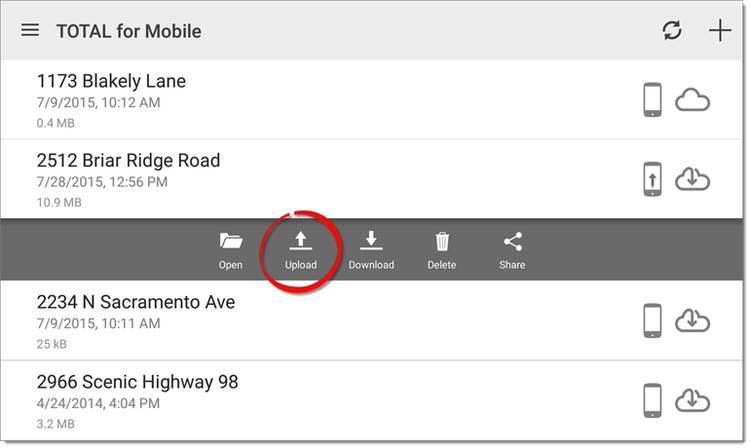
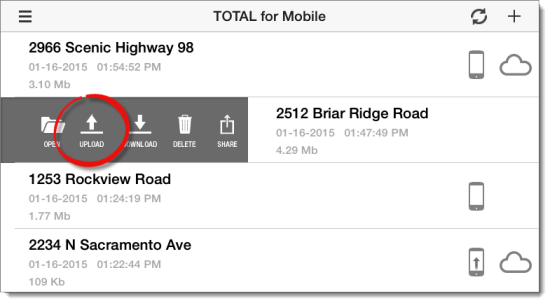
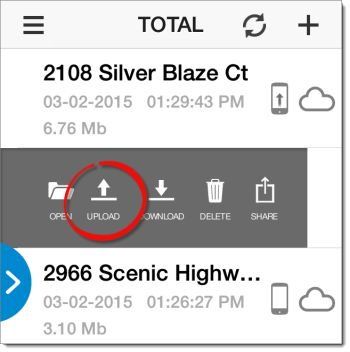
To upload a file to the cloud from TOTAL for Mobile:
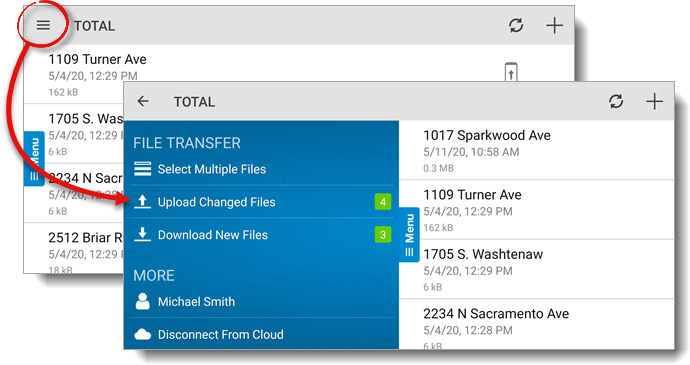
You can also upload individual reports by tapping a report to view additional file options and pressing Upload.
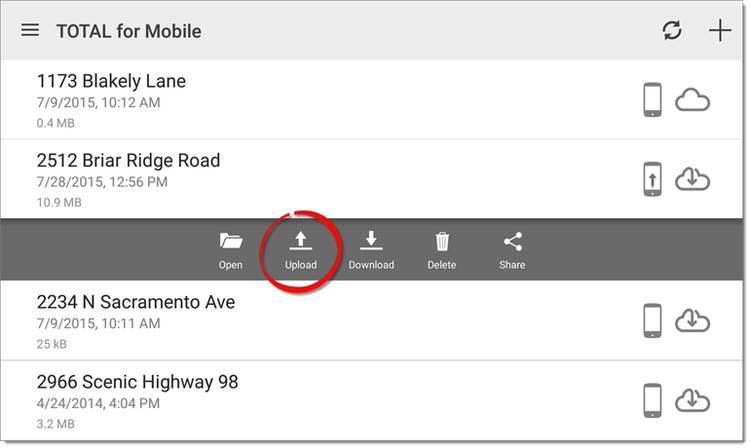
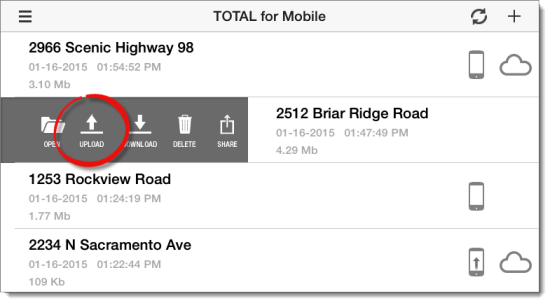
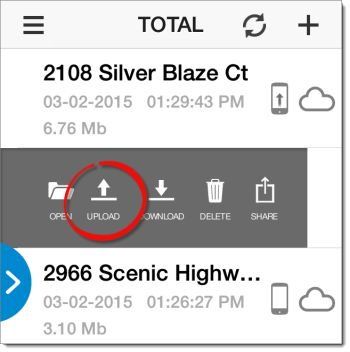
Choosing Download and Replace instead of Upload transfers the original report to Deleted Files. Click here for more information on restoring reports from Deleted Files.