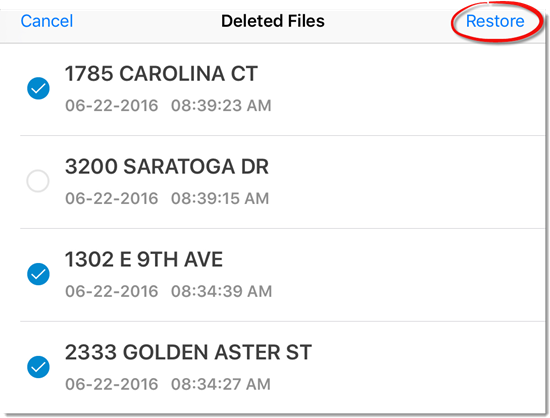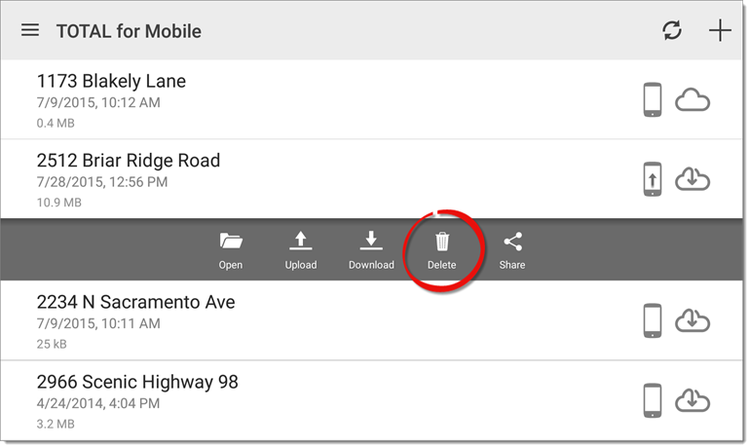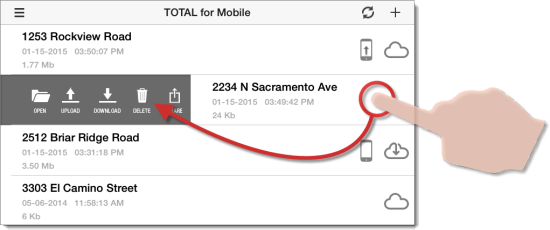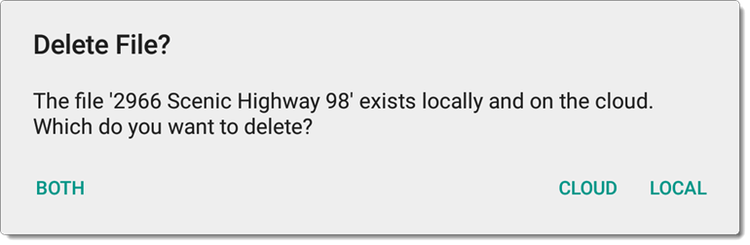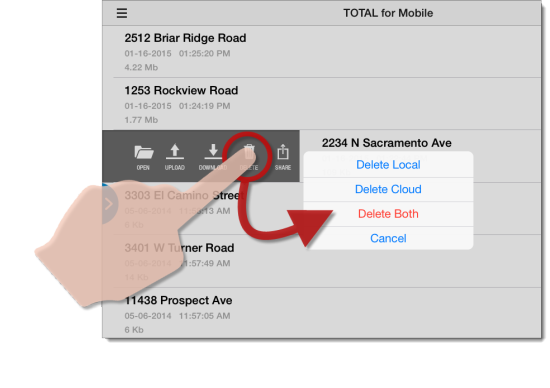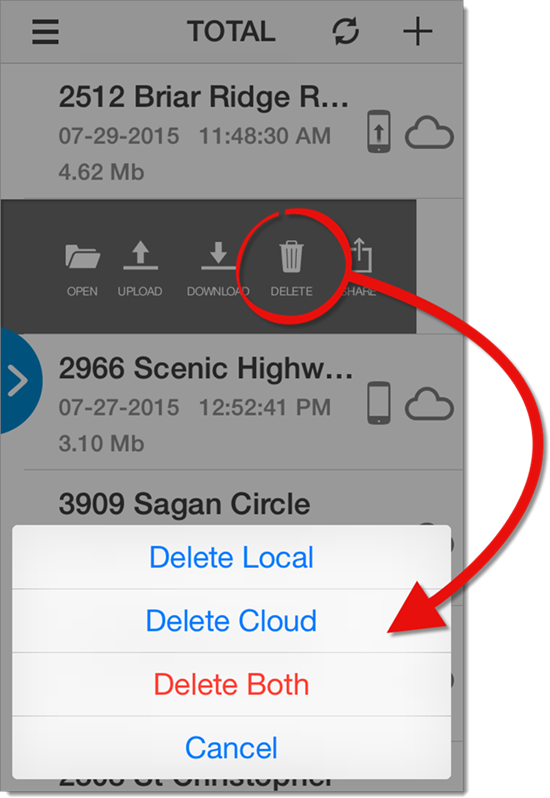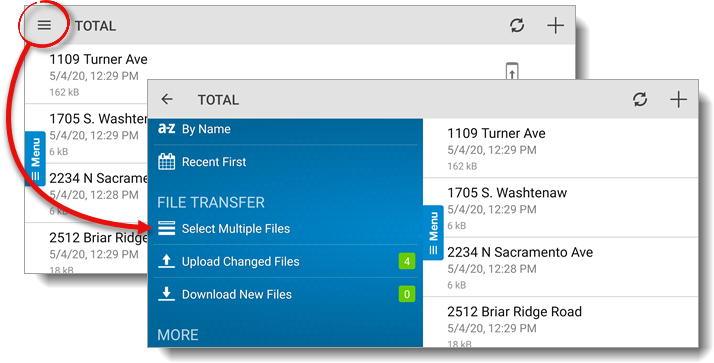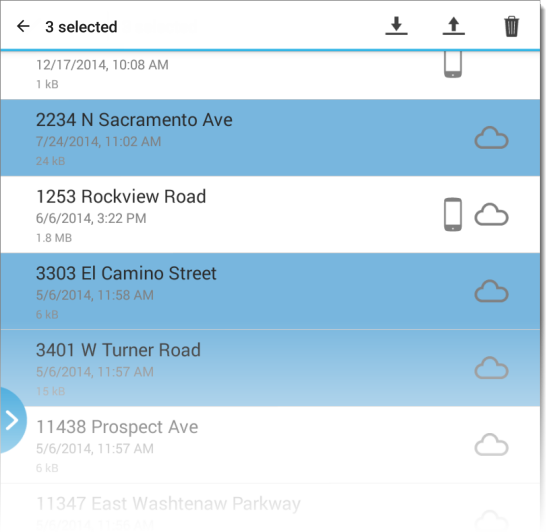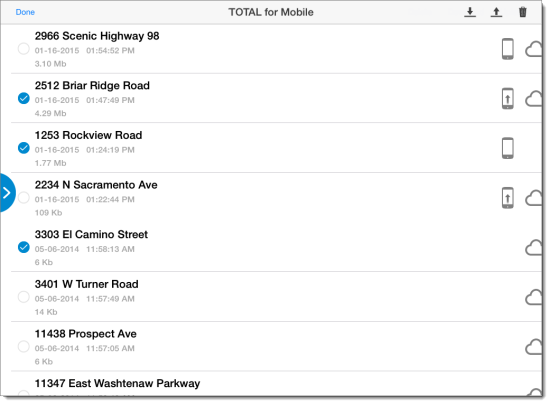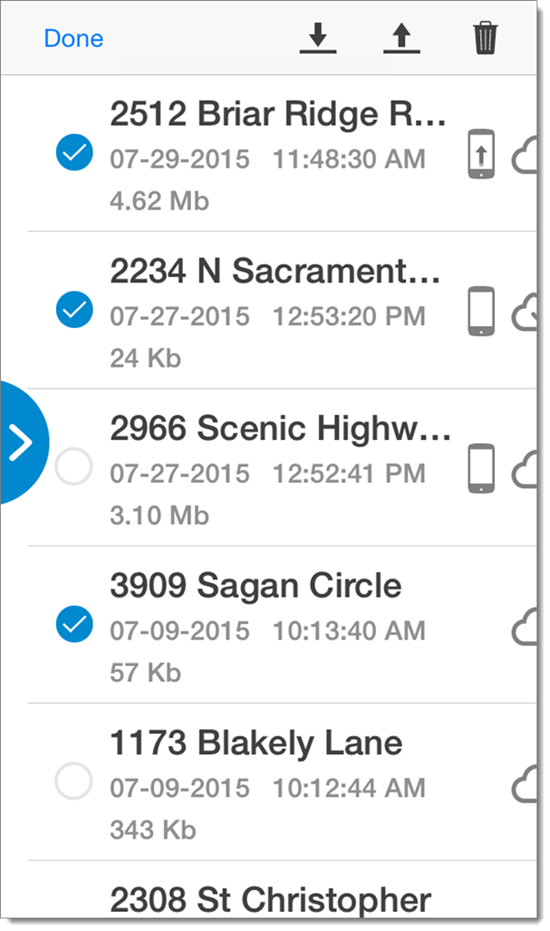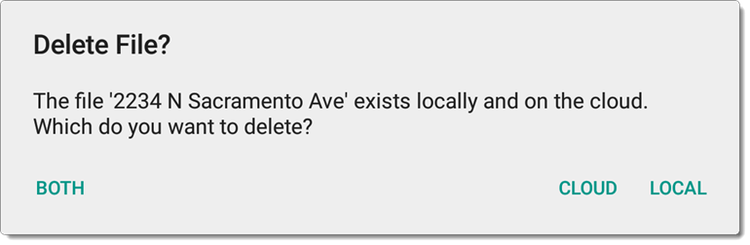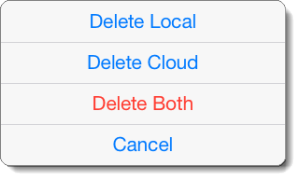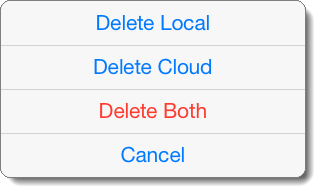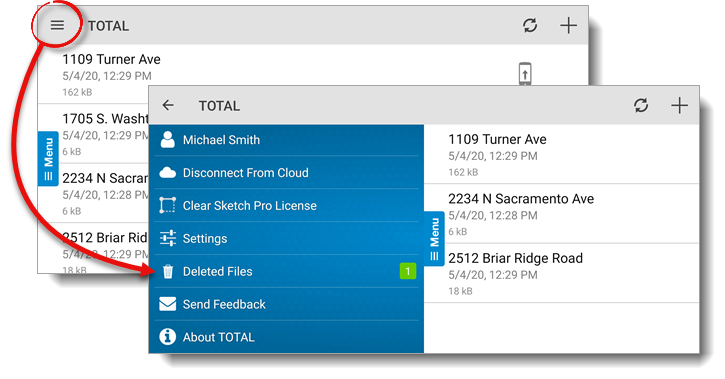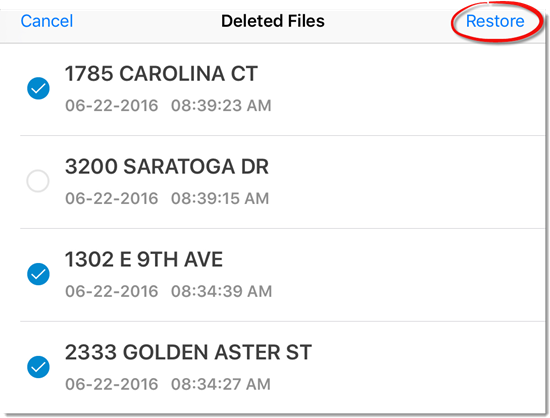To delete individual files in TOTAL for Mobile:
- Open TOTAL for Mobile. If you are in a report, you must save and close to
return to the file manager.
- Tap the report you want to delete to view additional file options, and
press Delete.
- After pressing delete, depending on the where the file is being stored,
you're prompted to Delete the file or choose which version(s)
to delete:
If your report is currently being stored in only one location
(indicated by the
Sync Status
icons), your options are limited to
Delete and
Cancel. Pressing
Delete deletes the file
from its current location.
- Delete Local
- This deletes the copy of the report currently stored on your device
while leaving the copy stored on the cloud intact.
- Delete Cloud
- This deletes the copy of the report currently stored on the cloud while
leaving the copy stored on your device untouched.
- Delete Both
- This deletes the copy of the report currently stored on your device as
well as the copy currently stored on the cloud.
- Cancel
- This cancels without making changes to any files.
Once you've made your selection, the file is permanently deleted from the
selected location(s).
Reports created in TOTAL that were uploaded to the cloud are not affected
when deleting files from the cloud or TOTAL for Mobile. These files are still
accessible in their original TOTAL folder and must be deleted
separately.
To delete multiple files at once in TOTAL for Mobile:
- Open TOTAL for Mobile. If you are in a report, you must save and close to
return to the file manager.
- Tap the menu icon (
 ) on the upper left and press
Select Multiple Files.
) on the upper left and press
Select Multiple Files.
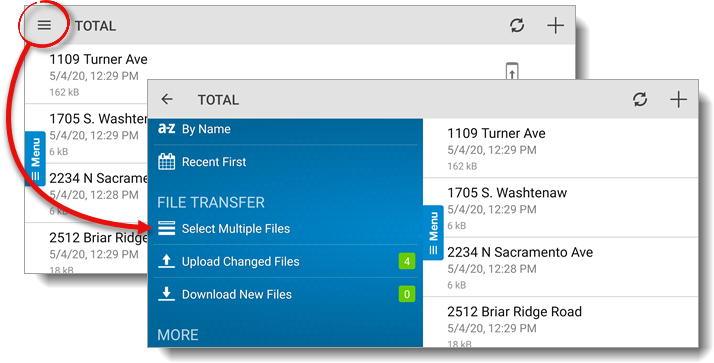
- Tap to select each file you wish to delete.
- Press Delete on the upper right.
- After pressing delete, depending on how many files are selected and the
number of locations at which they're being stored, you're prompted to
Delete the file, Delete All files, or choose
which version(s) to delete:
If your report is currently being stored in only one location
(indicated by the
Sync Status
icons), your options are limited to
Delete and
Cancel. Pressing
Delete deletes the file
from its current location.
- Delete Local
- This deletes the selected report(s) from your device while leaving the
copies stored on the cloud intact.
- Delete Cloud
- This deletes the selected report(s) currently from the cloud while
leaving the copies stored on your device untouched.
- Delete Both
- This deletes the selected report(s) from your device as well as the copy
stored on the cloud.
- Cancel
- This cancels without making changes to any files.
Once you've made your selection, the file is permanently deleted from the
selected location(s).
Reports created in TOTAL that were uploaded to the cloud are not affected
when deleting files from the cloud or TOTAL for Mobile. These files are still
accessible in their original TOTAL folder and must be deleted
separately.
The number of days your deleted reports are stored can be configured to 1, 4,
or 7 days. To learn how to change this setting on your particular device, click here.
To restore deleted reports:
- Open TOTAL for Mobile. If you're in a report, save and close the report to
return to the file manager.
- Tap the menu icon (
 ) on the upper left and press
Deleted Files.
) on the upper left and press
Deleted Files.
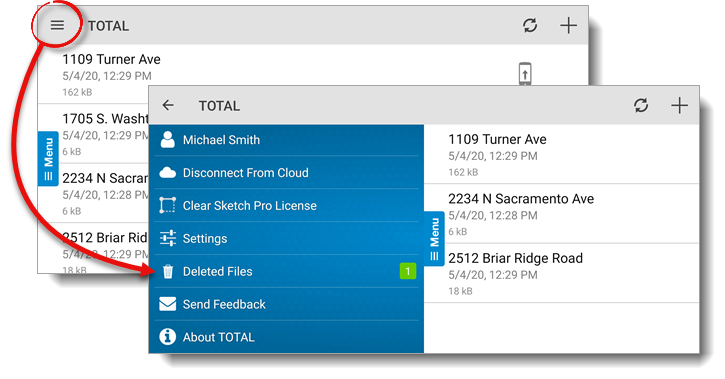
- Tap on the file(s) that you want to restore and press
Restore on the upper right.