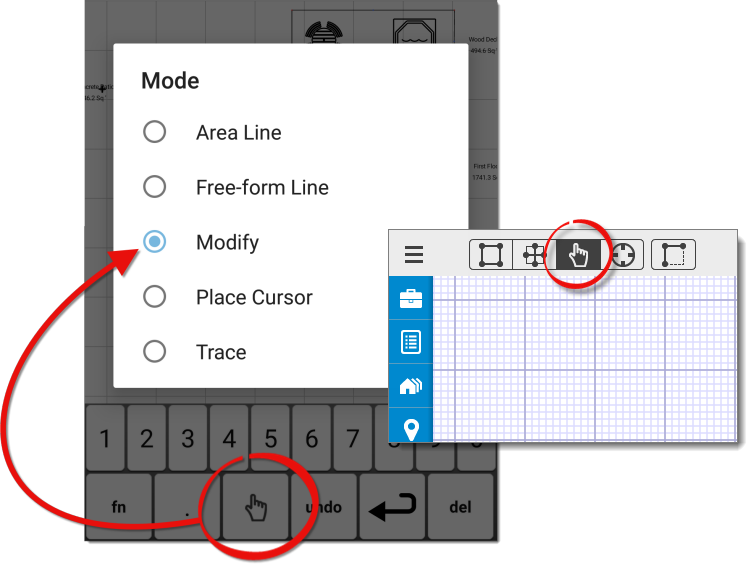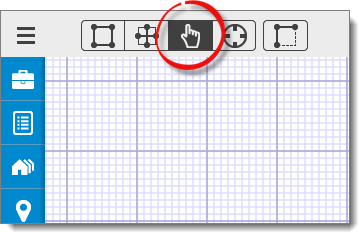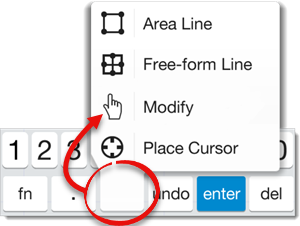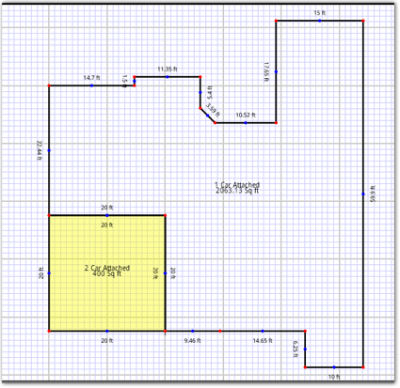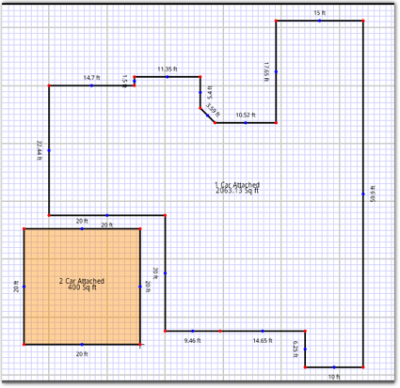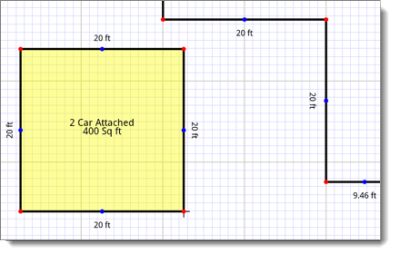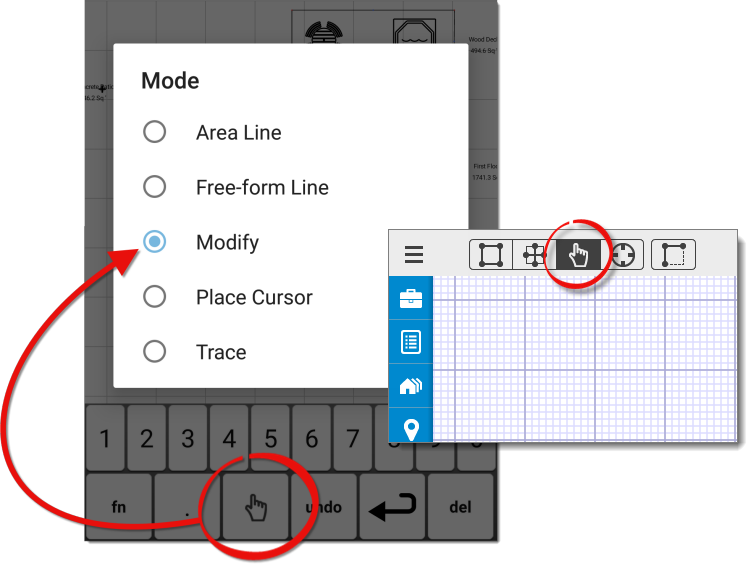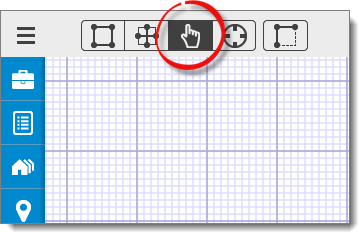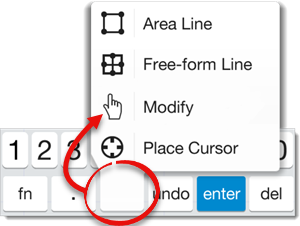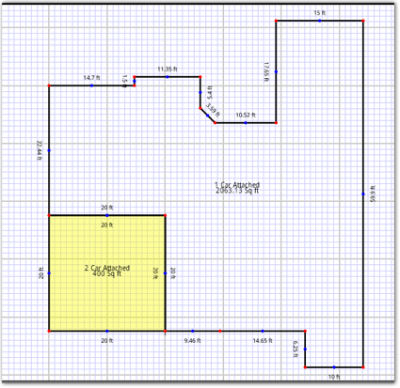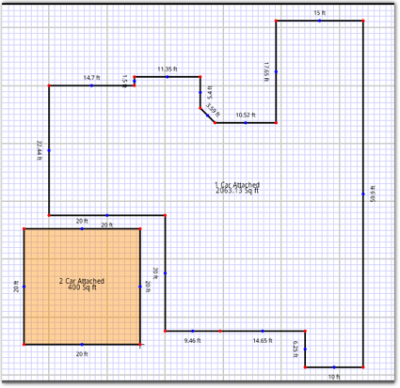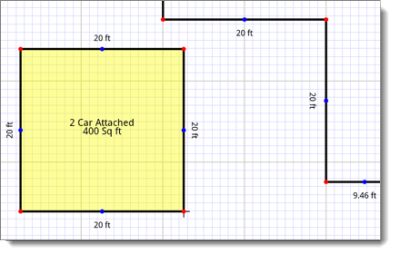After you've drawn an area, you can move it anywhere on the canvas using the
instructions below:
- In a sketch, tap the
Modify icon (
 ) to enter Modify Mode. If you're using an iPhone or a
similar device with a smaller screen, press the mode icon on your sketch
keyboard and select Modify.
) to enter Modify Mode. If you're using an iPhone or a
similar device with a smaller screen, press the mode icon on your sketch
keyboard and select Modify.
- Tap the element you want to move to select it. When selected, the area is
highlighted in yellow.
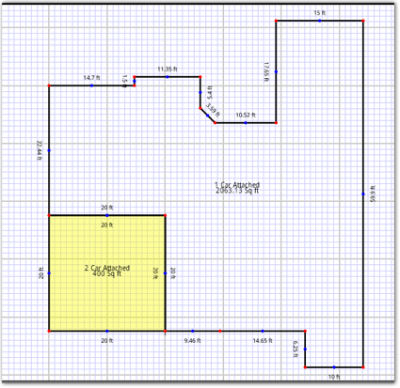
- Now, tap and drag the element you wish to move. The color of the area
changes to orange while being moved and depending on your device settings, the
device may vibrate.
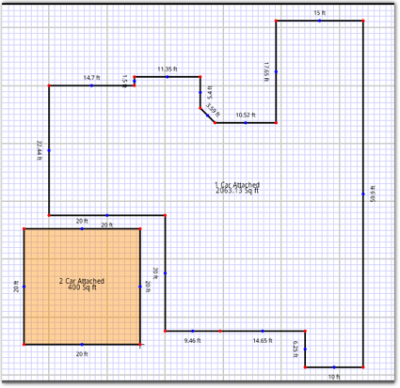
- While holding your finger down on the area, drag it to the new location on
the sketch canvas.
- Now, release the area, and the color reverts to yellow. Tap a blank area
of the sketch canvas to apply your changes.
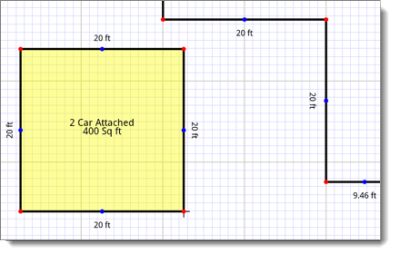
That's it! The area is now anchored at the new location on the canvas.