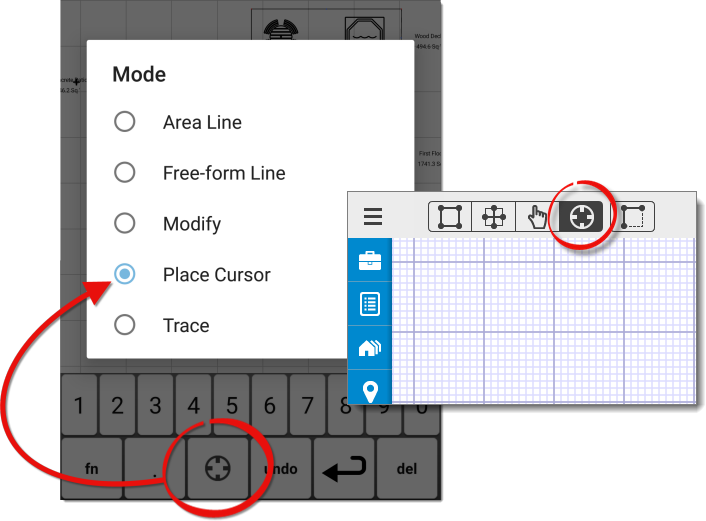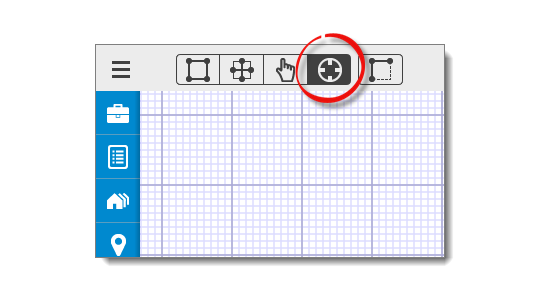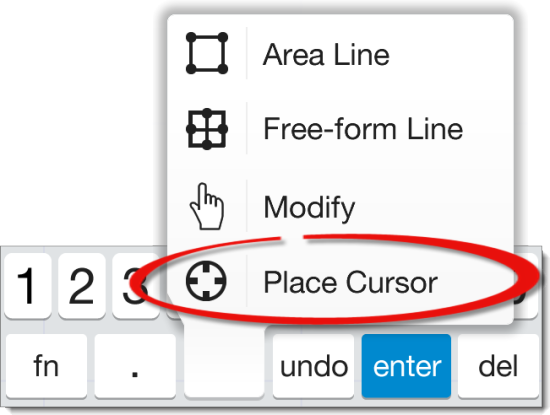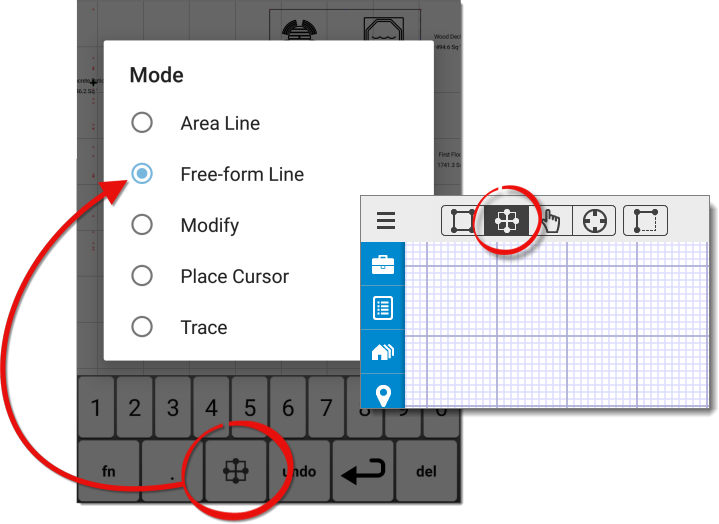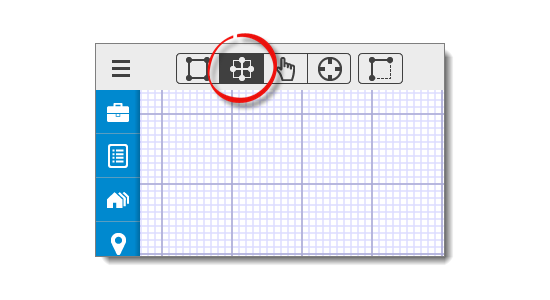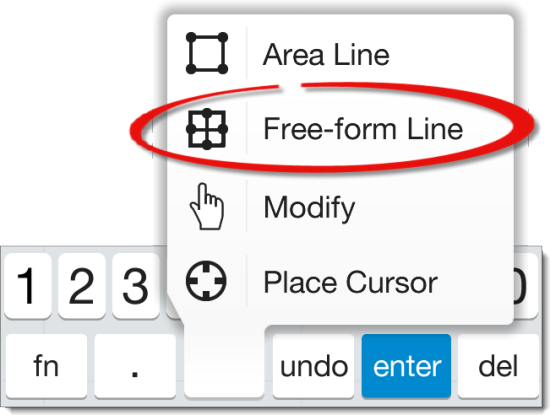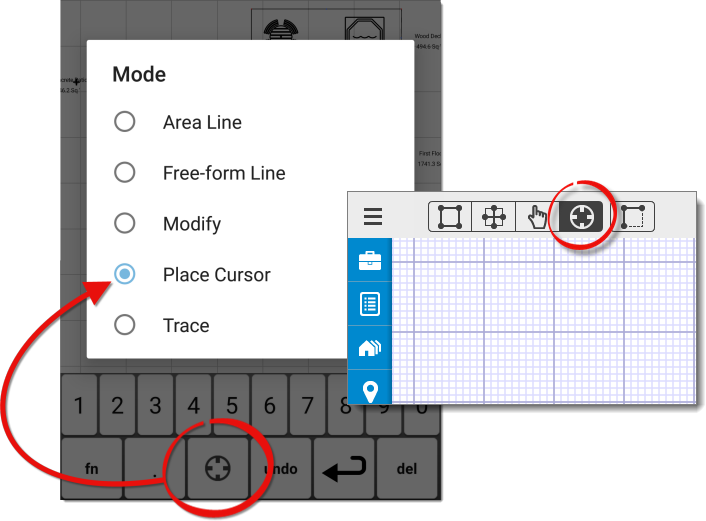
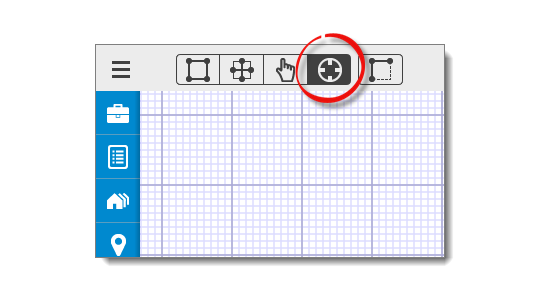
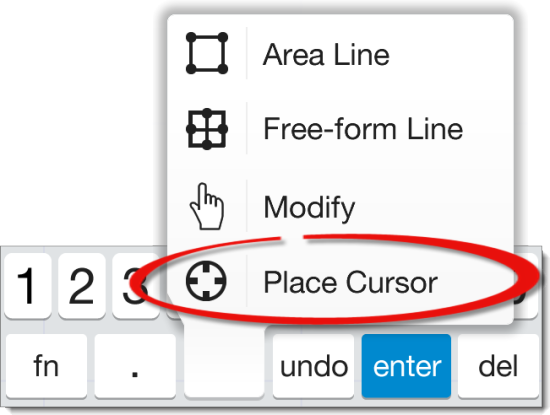
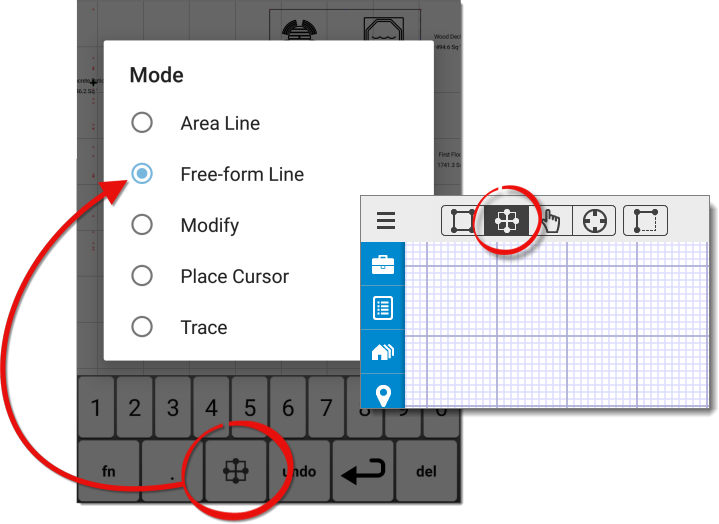
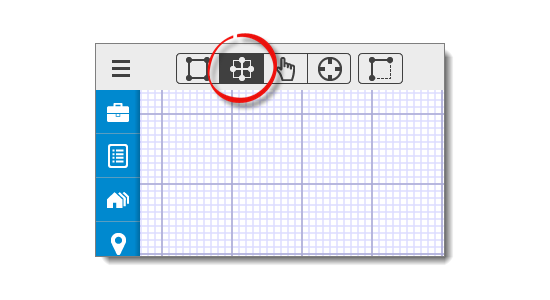
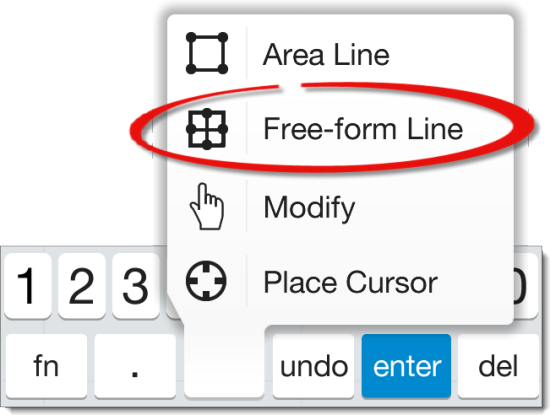
Free‑form lines are a nice finishing touch that can be added to a sketch to round it out. Follow the instructions below to draw free‑form lines in TOTAL for Mobile.
Free‑form lines are for visual representation only and do not affect calculations in the sketch. To draw a new area or cut an area out of an existing area, use area lines instead