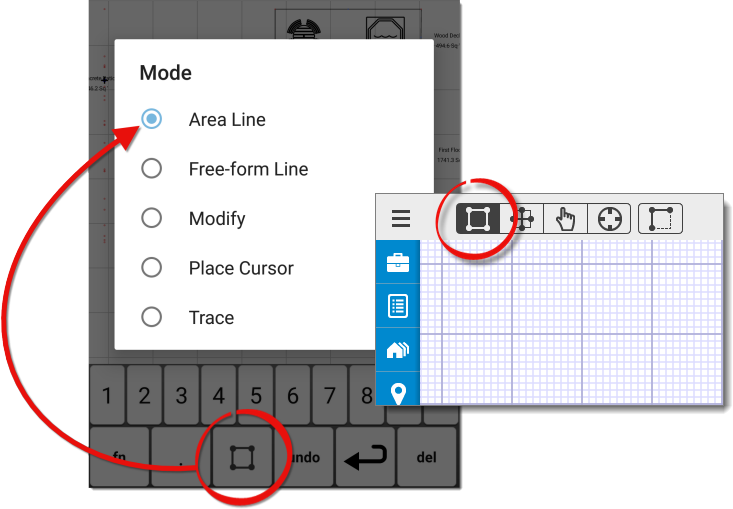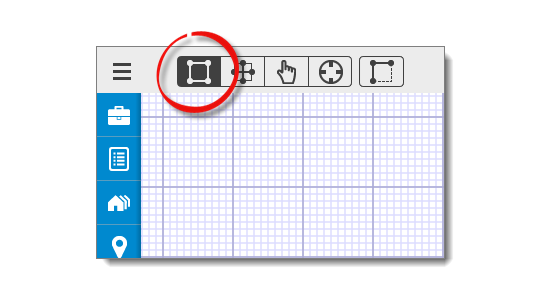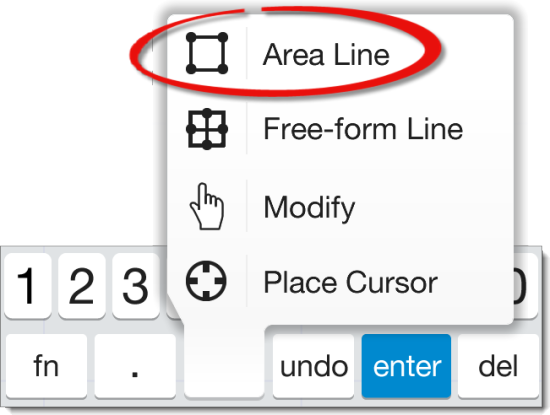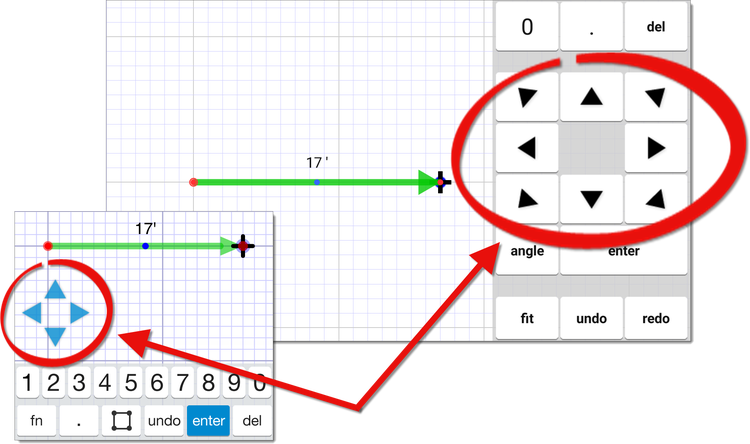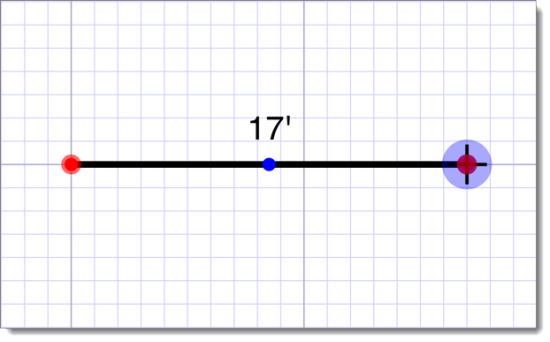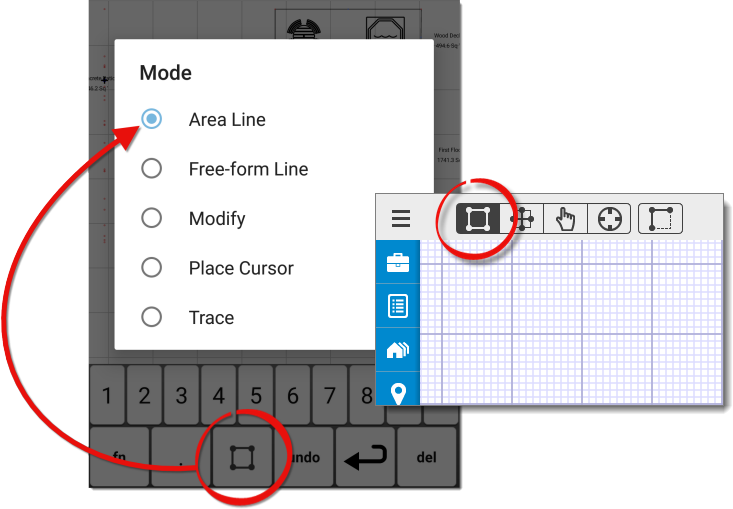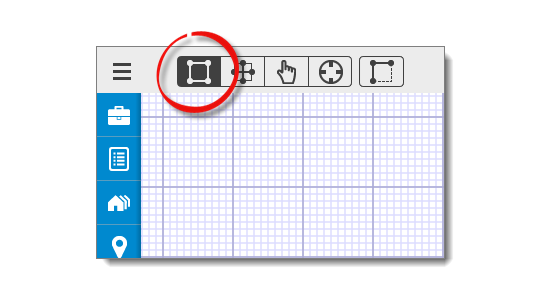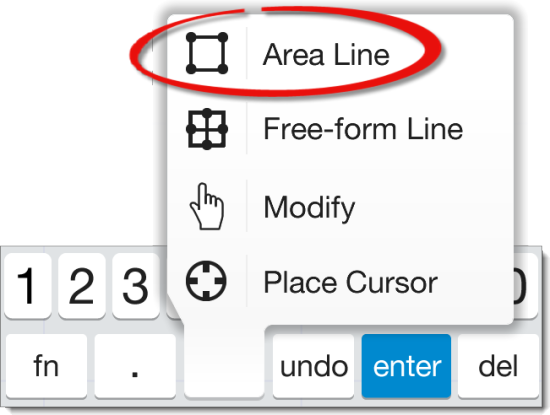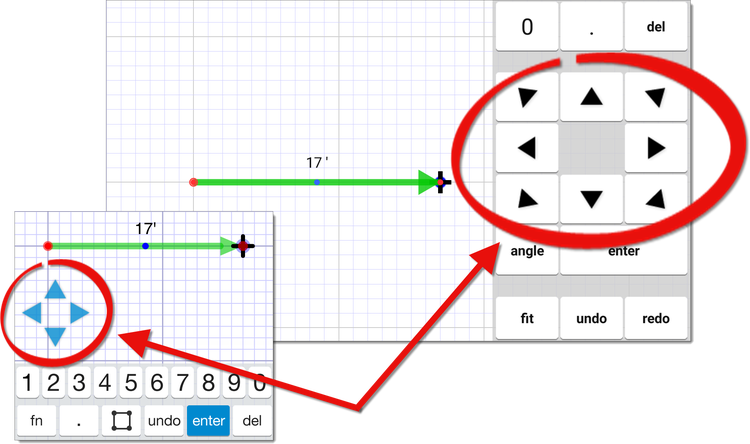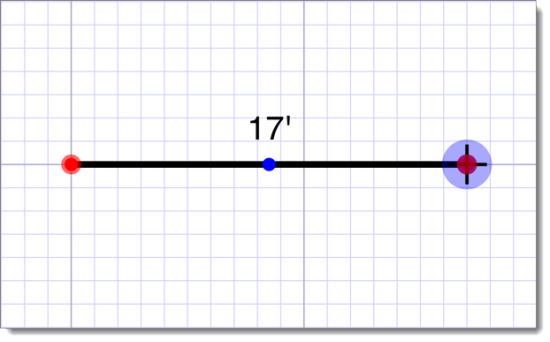Area Lines are generally the first lines you draw on a sketch, and they're
the lines that create the boundaries that separate each of the Areas in your sketch. Follow
the instructions below to draw area lines:
- In a sketch, go to the
Draw tab. Then, tap the Area Line icon (
 ). If you're using an iPhone or a
similar device with a smaller screen, press the mode icon on your sketch
keyboard and select Area Line.
). If you're using an iPhone or a
similar device with a smaller screen, press the mode icon on your sketch
keyboard and select Area Line.
- Using the Sketch
Keyboard, enter the length of the first wall using the number keys.
- Then, press the corresponding arrow key to indicate the direction of the
line. You can also swipe the canvas in the direction the wall should extend.
This extends the line based on the length and direction you specified. The
line has an arrow and a highlighted "endpoint". This indicates the direction
of the line, as well as the location of the endpoint for the line.
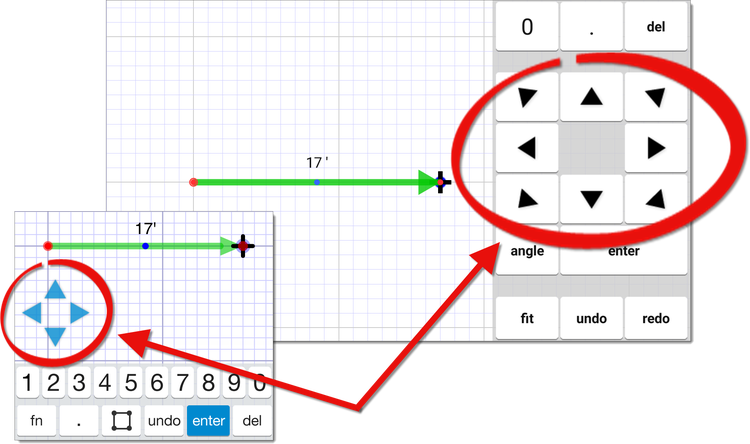
- When you're satisfied with the line and no further adjustments are needed,
tap the canvas, or press the Enter key to anchor the end
point. The line now turns black to indicate that it's anchored.
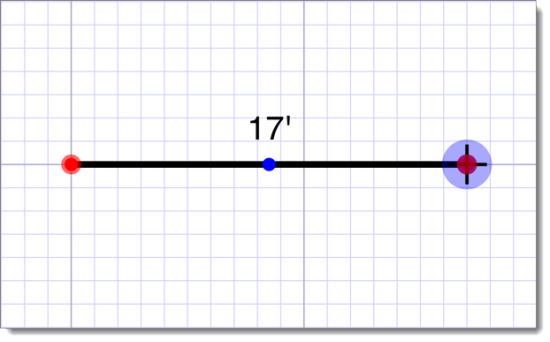
Now, you're ready to draw the next wall. Beginning with step
3, follow the instructions above to enter the length, swipe the canvas or
press an arrow key to indicate the direction, and extend the new wall from the
existing wall's highlighted endpoint. When this line is anchored, pop points appear around it. Use the
pop points to quickly jump to common, "squared" junctures in your sketch, or
continue entering the lengths and directions of the remaining lines. Repeat
these steps until you close the area.