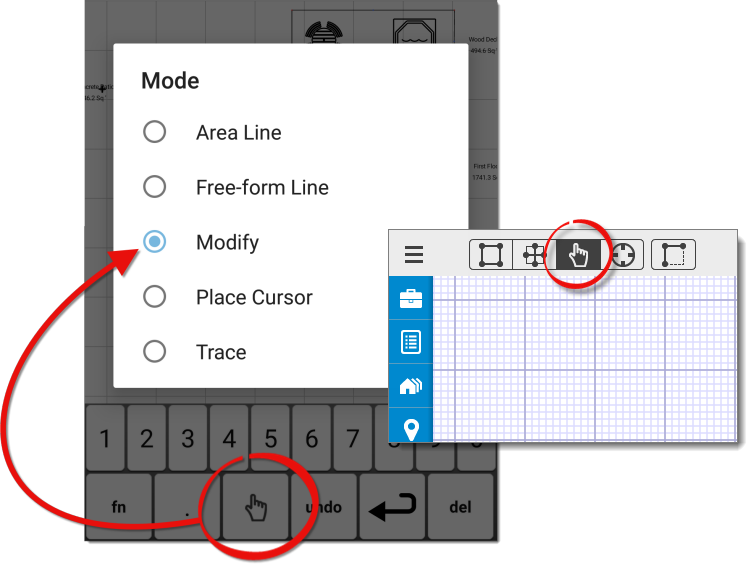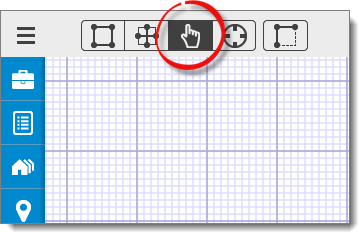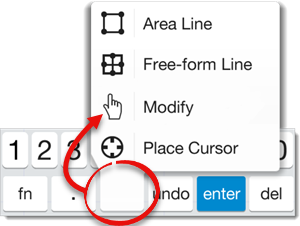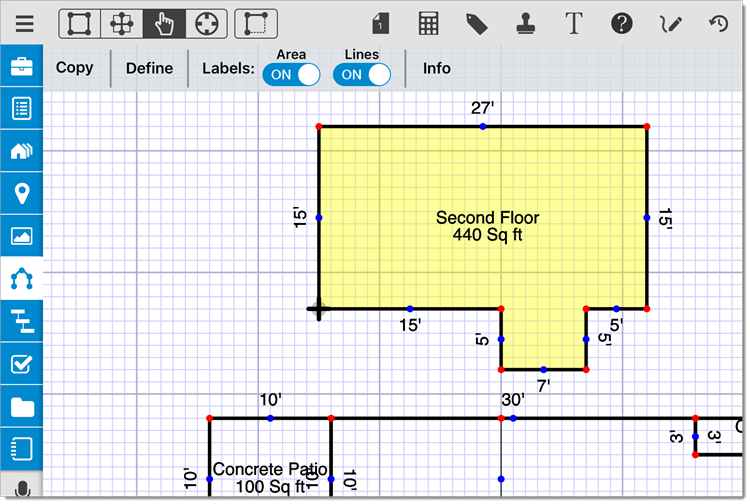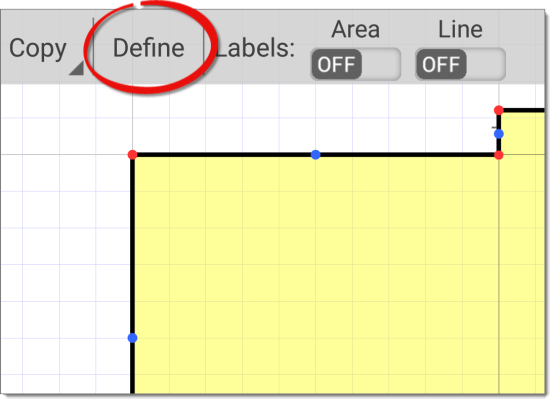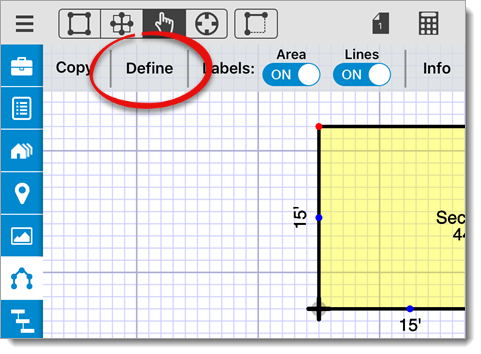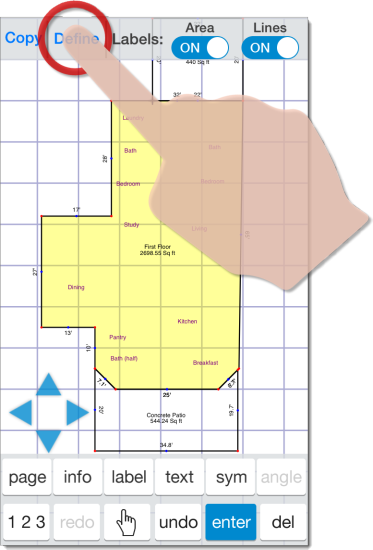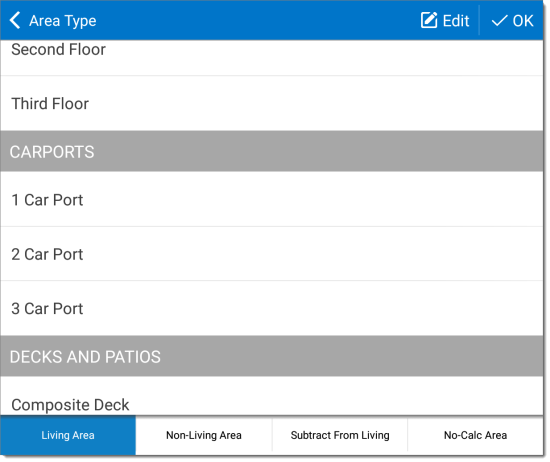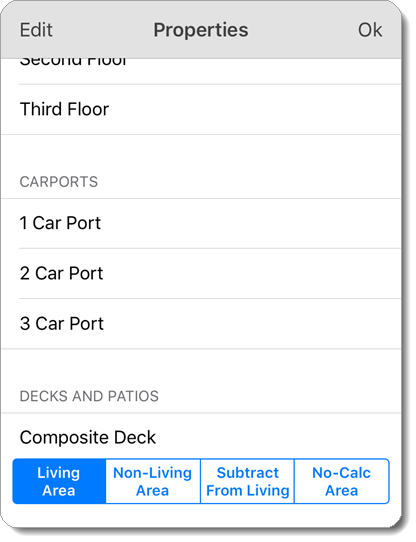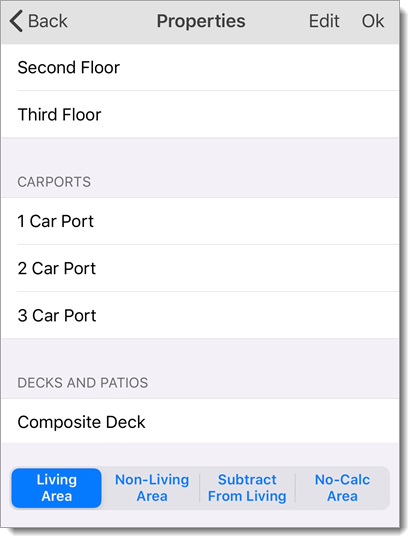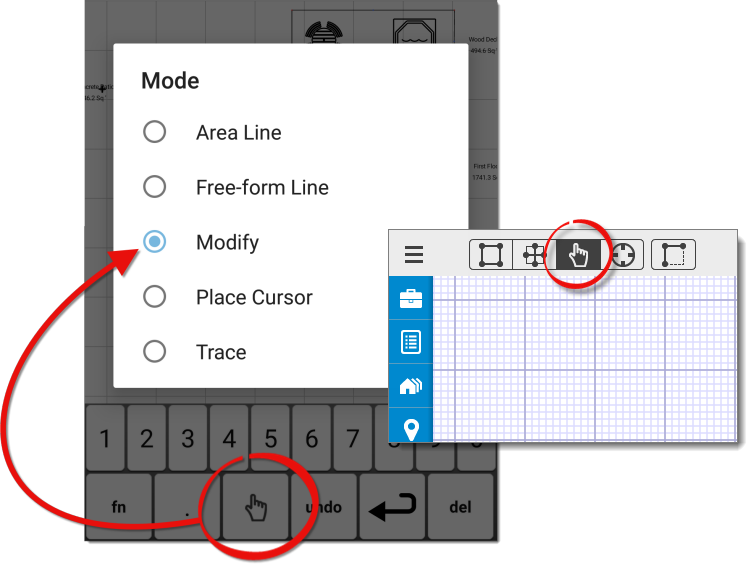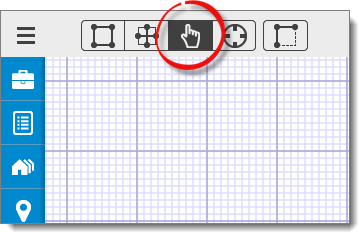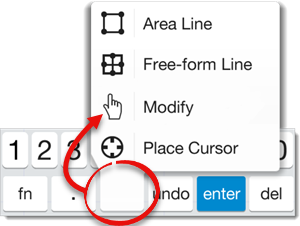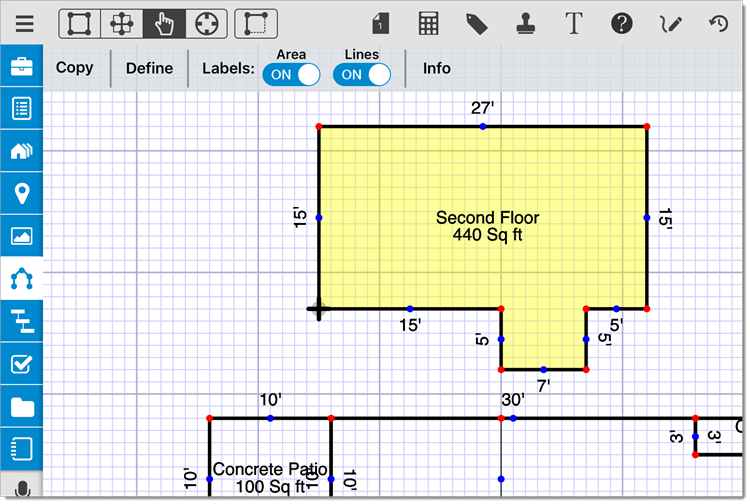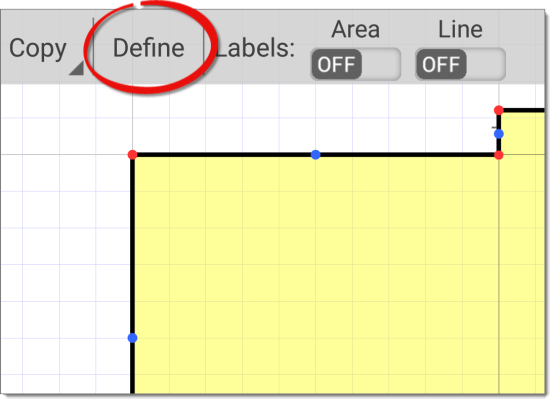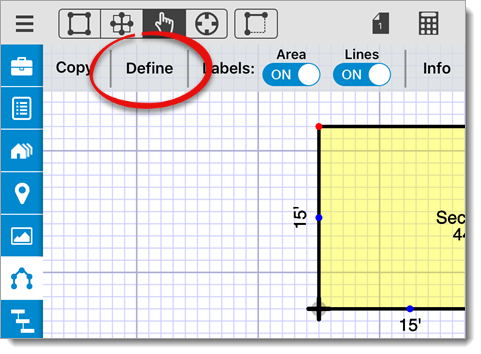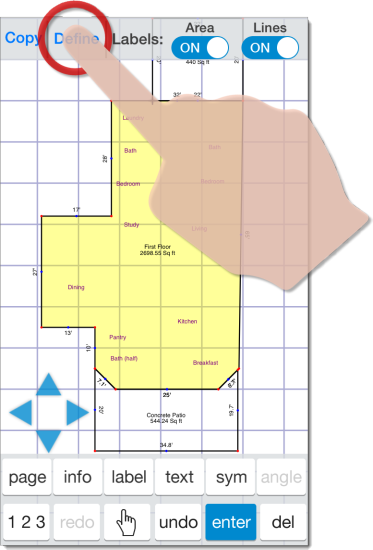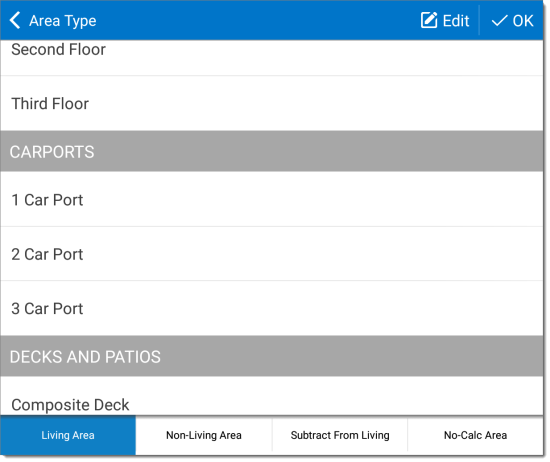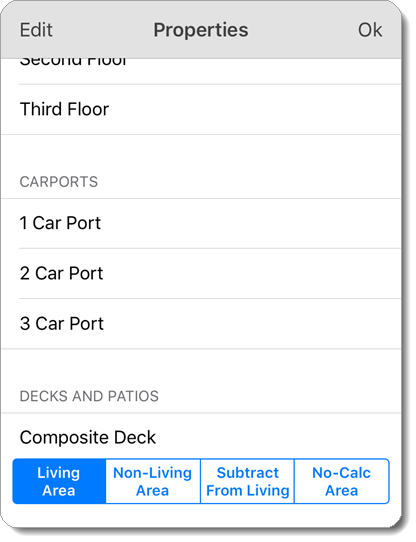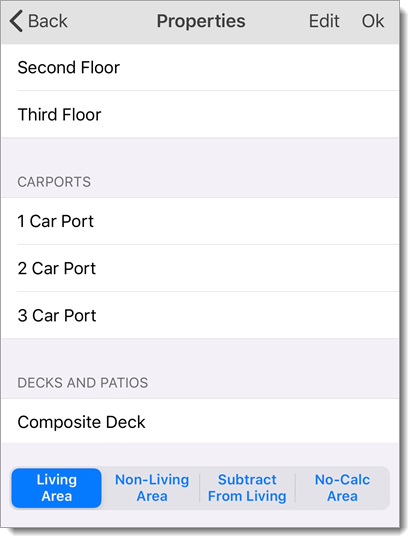When sketching in TOTAL for Mobile, defining an area (first floor, garage,
etc.) allows the measurements and calculations for that area to transfer to your
report. You can define the area before or after you draw it.
When you draw an area, the Area Properties menu automatically appears. TOTAL
for Mobile attempts to predict what type of area has been drawn, but you can
easily adjust the type of area. If you just closed an area and you're already
viewing the Area Properties, begin with Step 4 below.
Otherwise, to define an existing area in a sketch:
- In a sketch, tap the
Modify icon (
 ) to enter Modify Mode. If you're using an iPhone or a
similar device with a smaller screen, press the mode icon on your sketch
keyboard and select Modify.
) to enter Modify Mode. If you're using an iPhone or a
similar device with a smaller screen, press the mode icon on your sketch
keyboard and select Modify.
- Select the area you wish to define by tapping a blank section inside of
the area. When selected, the area turns yellow.
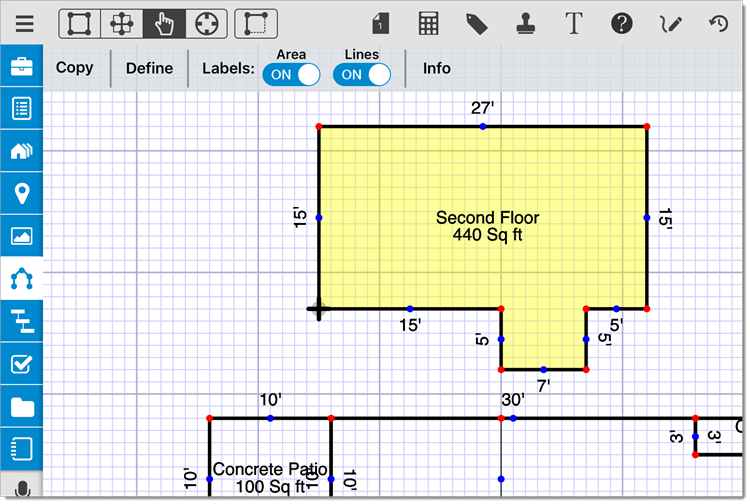
- Tap Define on the upper left.
- Select the appropriate area type from the list and adjust the
calculation method if necessary. Or, create a new area type.
- Once you have selected the Area Type and calculation method, press
OK on the upper right of the Area Properties menu to save
your changes and apply them to your sketch.