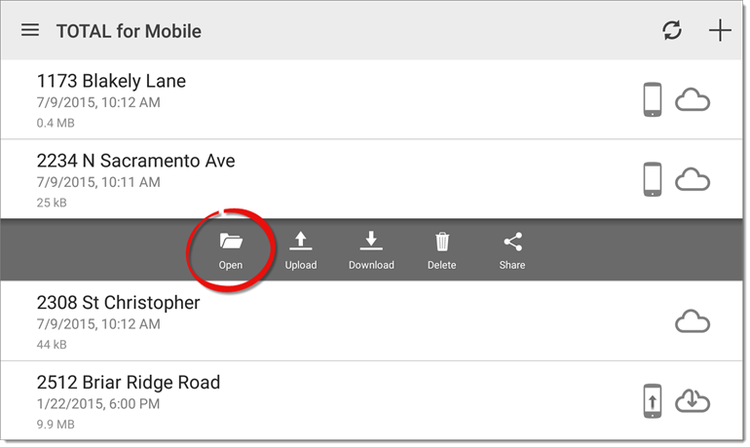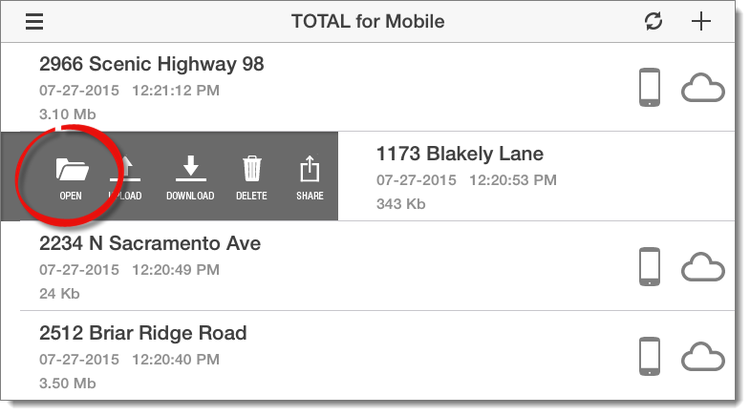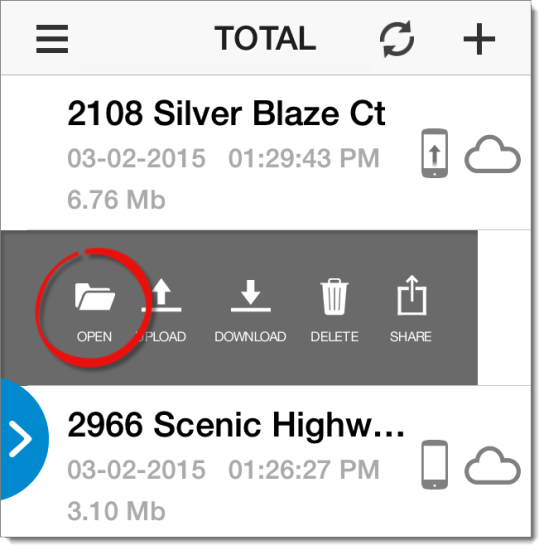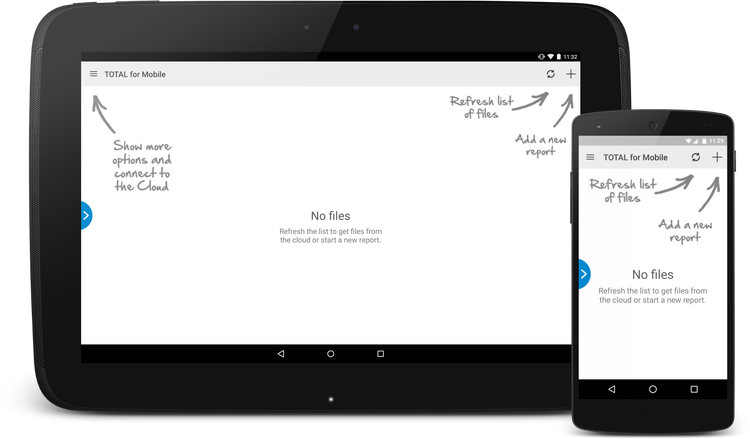
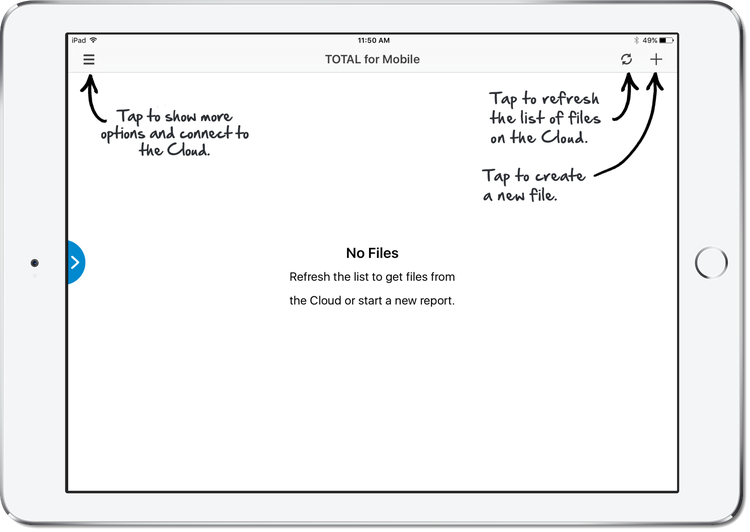
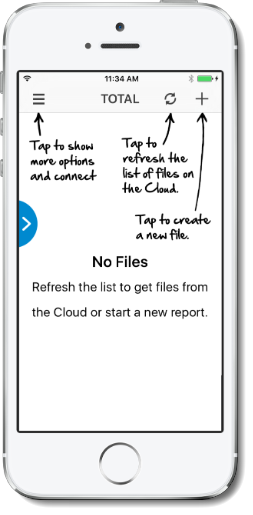
It's easiest to create files in TOTAL's Appraisal Desktop and then sync them to TOTAL for Mobile. Starting reports in this manner allows you to merge templates or start with an old file. However, you can also create new files from scratch at any time on your mobile device.
Be sure to view our Workflow Examples to get an idea of the entire TOTAL for Mobile process from start to finish.
The first time you open TOTAL for Mobile, basic instructions appear on‑screen to help you get started with your report.
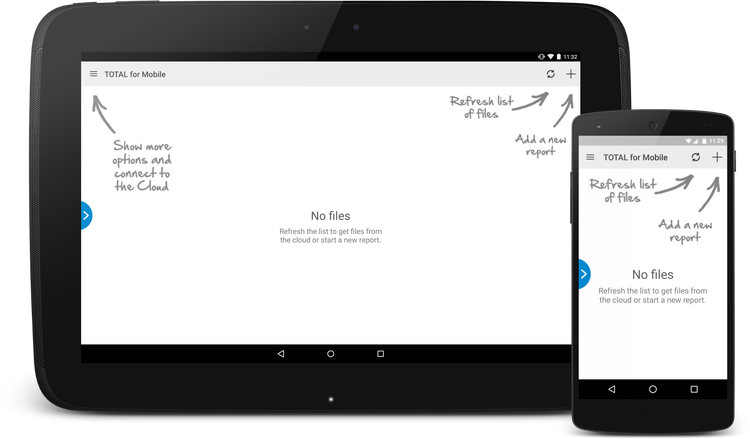
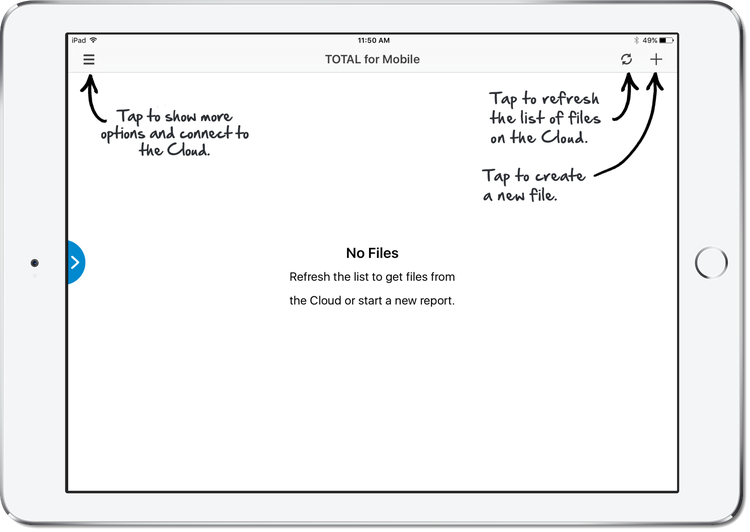
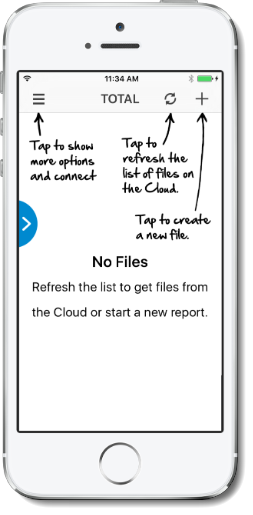
After you create or sync a report, these instructions are removed, and the reports that are currently available on your device and/or the reports that are available on the cloud are displayed.
To create a new file in TOTAL for Mobile:
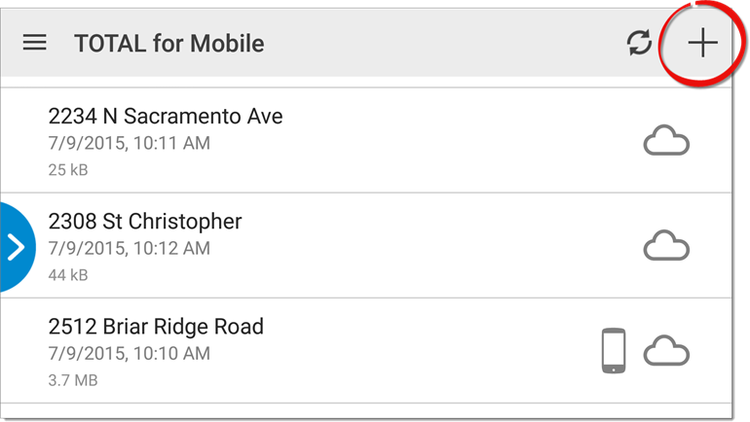
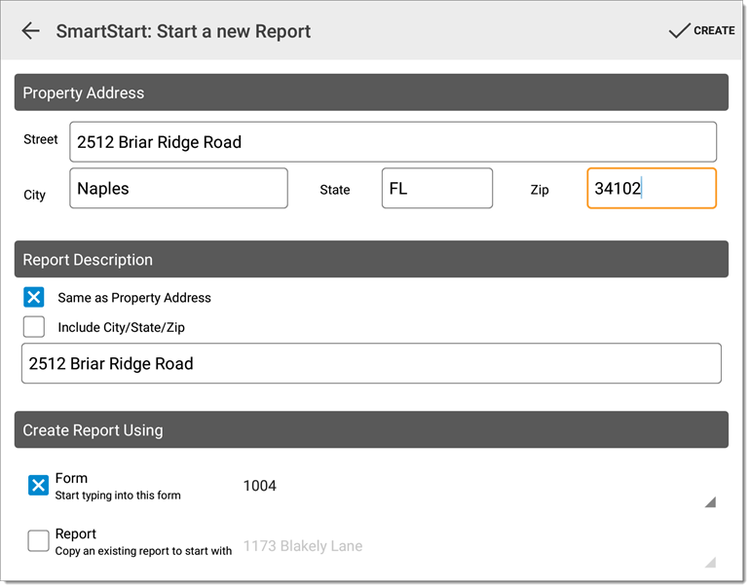
To open an existing file in TOTAL for Mobile: