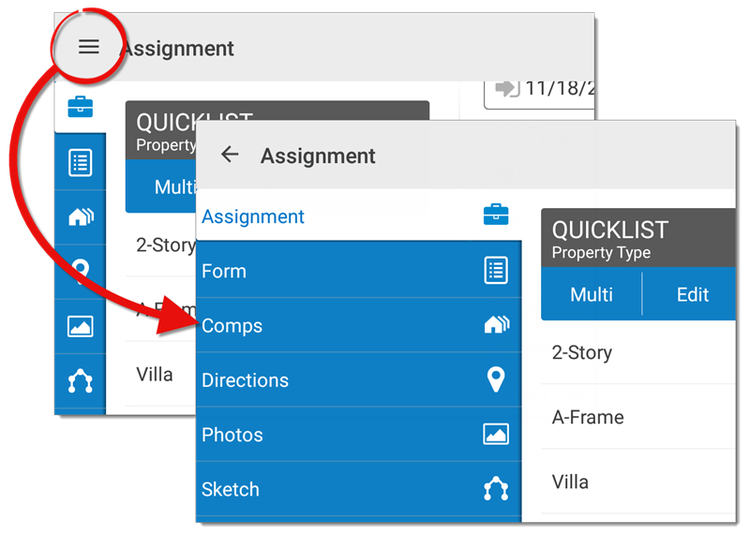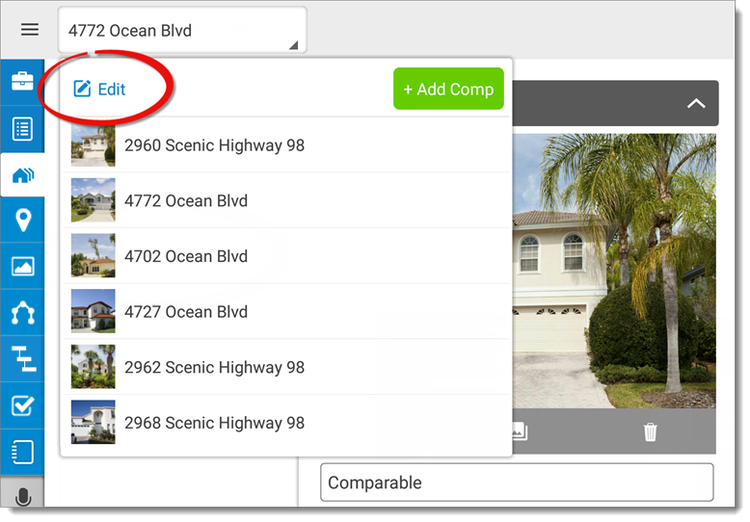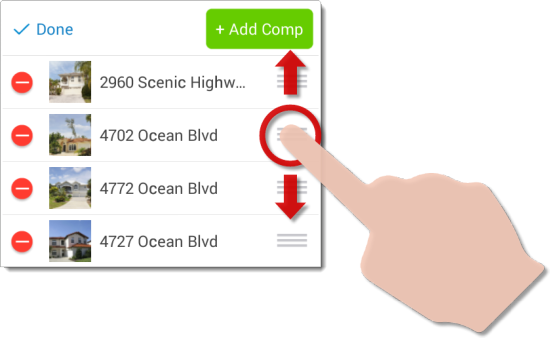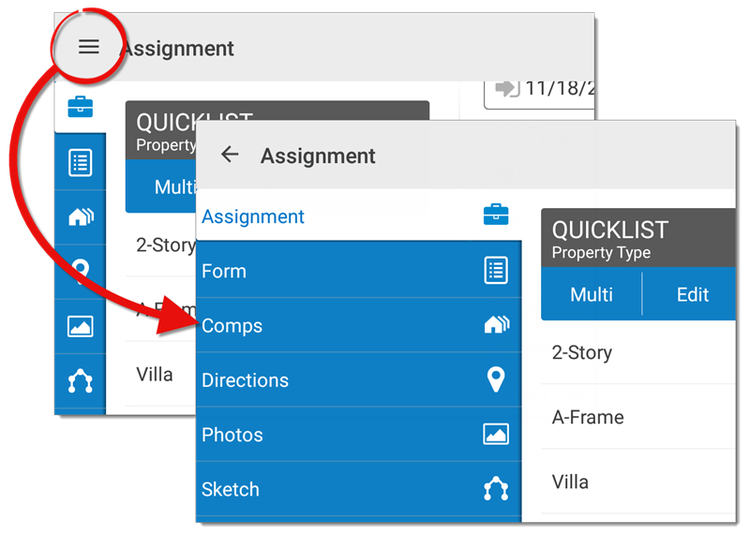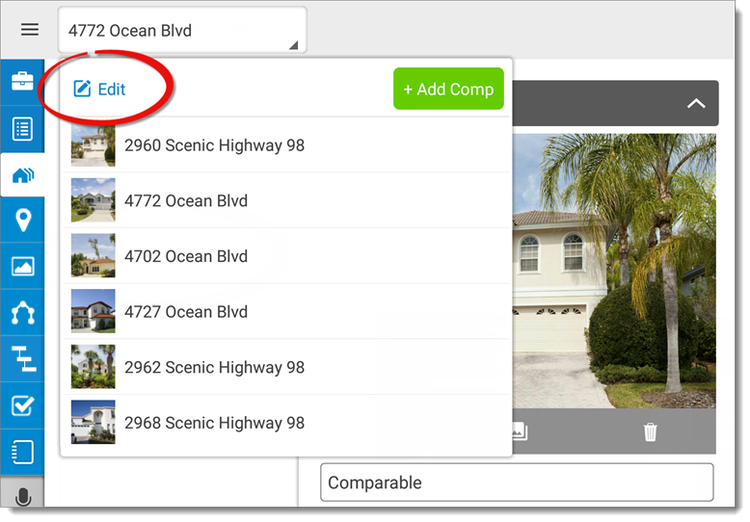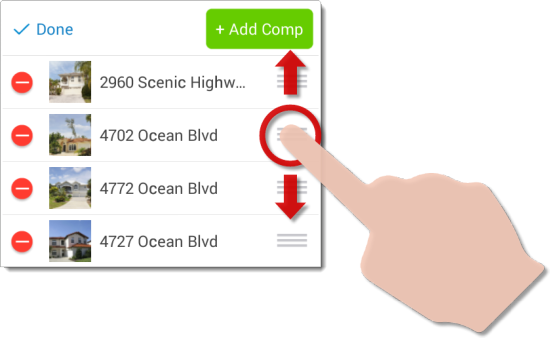To change the order of your comparables:
- Open a file in TOTAL for Mobile, or create a new file and add
comps.
- Tap the menu icon (
 ) and press
Comps. You can also tap the Comps PowerView
icon (
) and press
Comps. You can also tap the Comps PowerView
icon (  ) on the left.
) on the left.
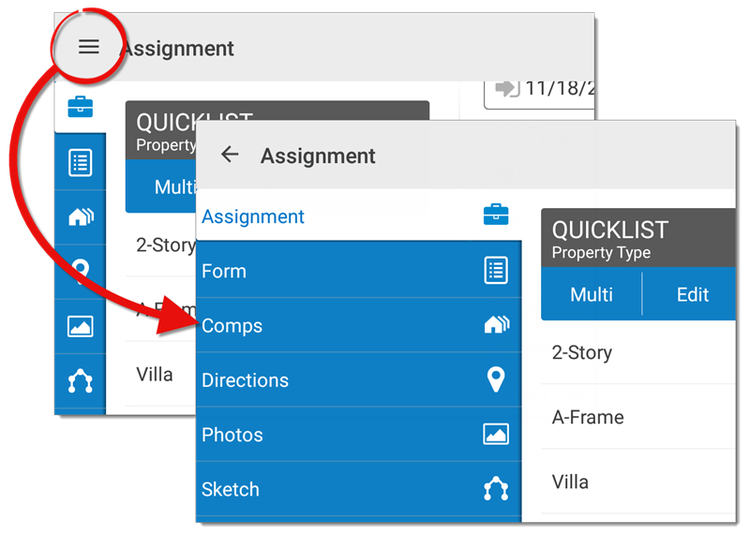
- Tap the drop‑down menu at the top and press edit on the upper left of the
menu.
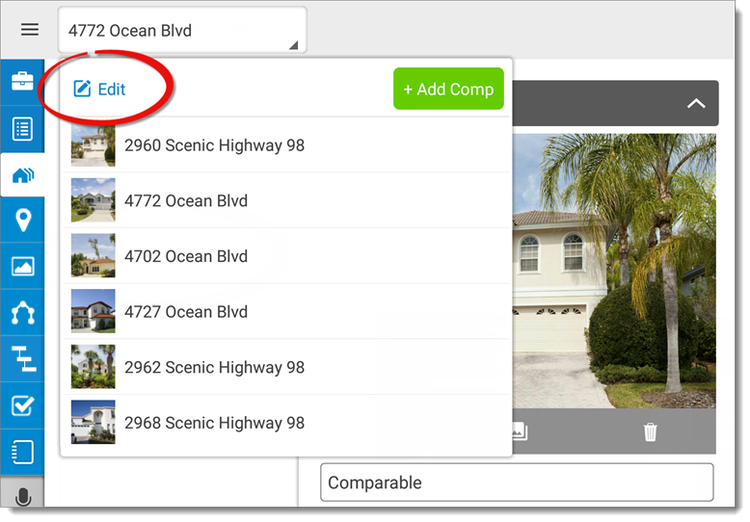
- Tap and drag your comparables using the textured icons (
 ) that appear to the right of
each property and place them in the appropriate order.
) that appear to the right of
each property and place them in the appropriate order.
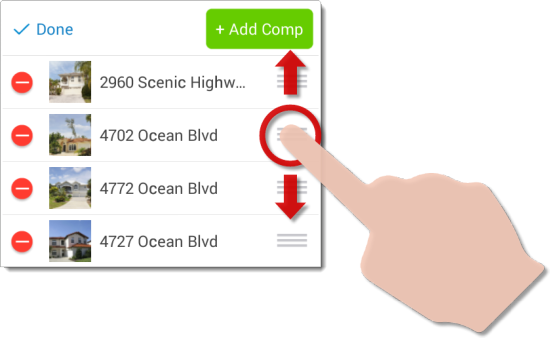
- When you're finished, press Done on the upper left.