Once a line has been drawn and the end point is anchored, it can still be
adjusted at any time. To adjust the length of a line in your sketch:
- In a sketch, tap the
Modify icon (
 ) to enter Modify Mode. If you're using an
iPhone or a similar device with a smaller screen, press the mode icon on your
sketch keyboard and select Modify.
) to enter Modify Mode. If you're using an
iPhone or a similar device with a smaller screen, press the mode icon on your
sketch keyboard and select Modify.
- Tap the starting point of the line you wish to modify.
- Use the arrow icons (
 ) to increase or reduce the length
of the line incrementally. Or, simply enter the new length of the wall and
press Enter. Let's say you have a 12' wall drawn on your
sketch and it needs to be 17'. Simply press the arrow keys until you reach the
desired length, or type the number 17 and press Enter.
) to increase or reduce the length
of the line incrementally. Or, simply enter the new length of the wall and
press Enter. Let's say you have a 12' wall drawn on your
sketch and it needs to be 17'. Simply press the arrow keys until you reach the
desired length, or type the number 17 and press Enter.
- When you're finished, tap the sketch canvas or press
Enter to anchor the end point of your line.
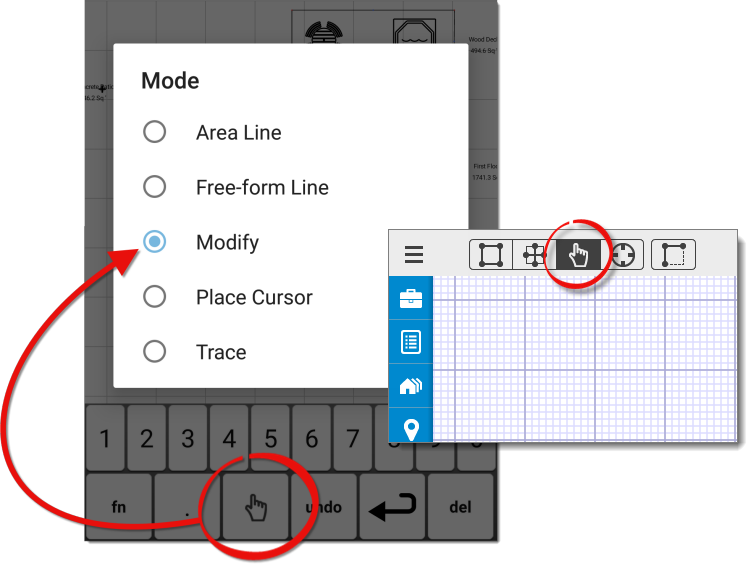
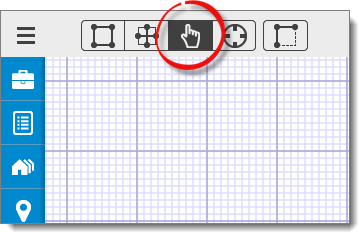
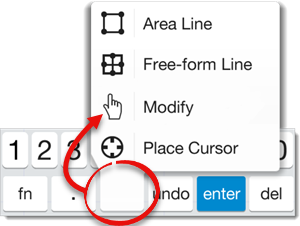
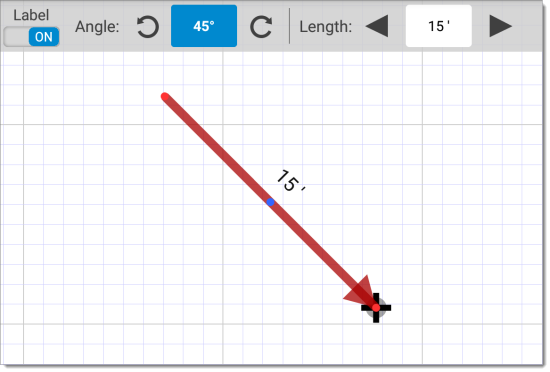
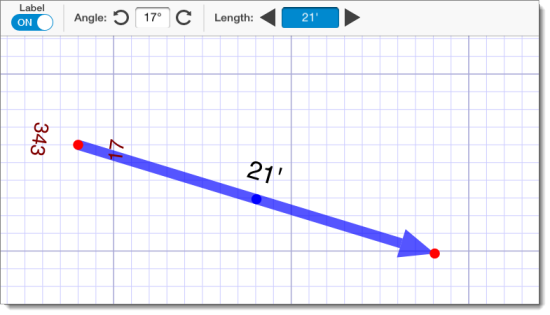
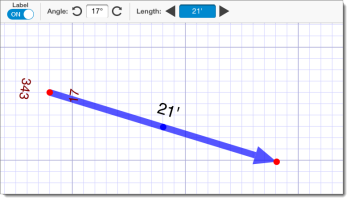
 ) to increase or reduce the length
of the line incrementally. Or, simply enter the new length of the wall and
press Enter. Let's say you have a 12' wall drawn on your
sketch and it needs to be 17'. Simply press the arrow keys until you reach the
desired length, or type the number 17 and press Enter.
) to increase or reduce the length
of the line incrementally. Or, simply enter the new length of the wall and
press Enter. Let's say you have a 12' wall drawn on your
sketch and it needs to be 17'. Simply press the arrow keys until you reach the
desired length, or type the number 17 and press Enter.