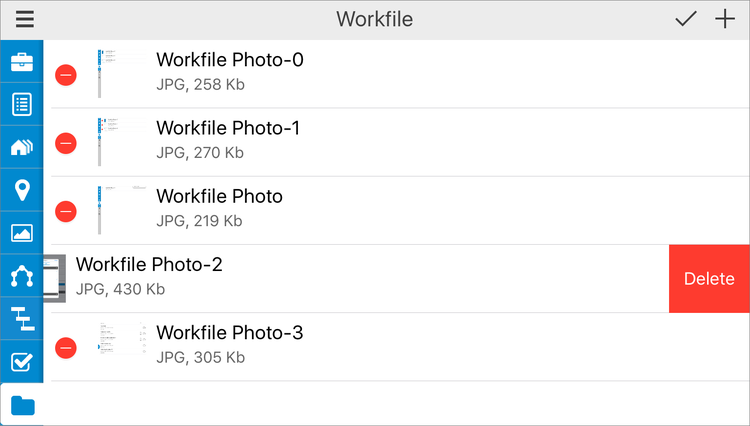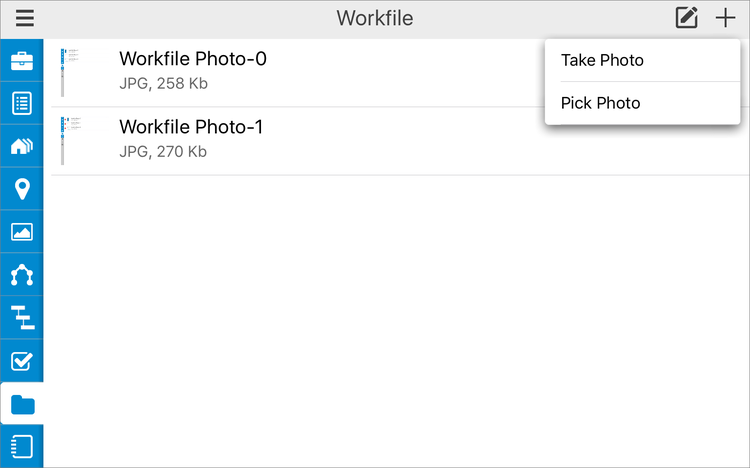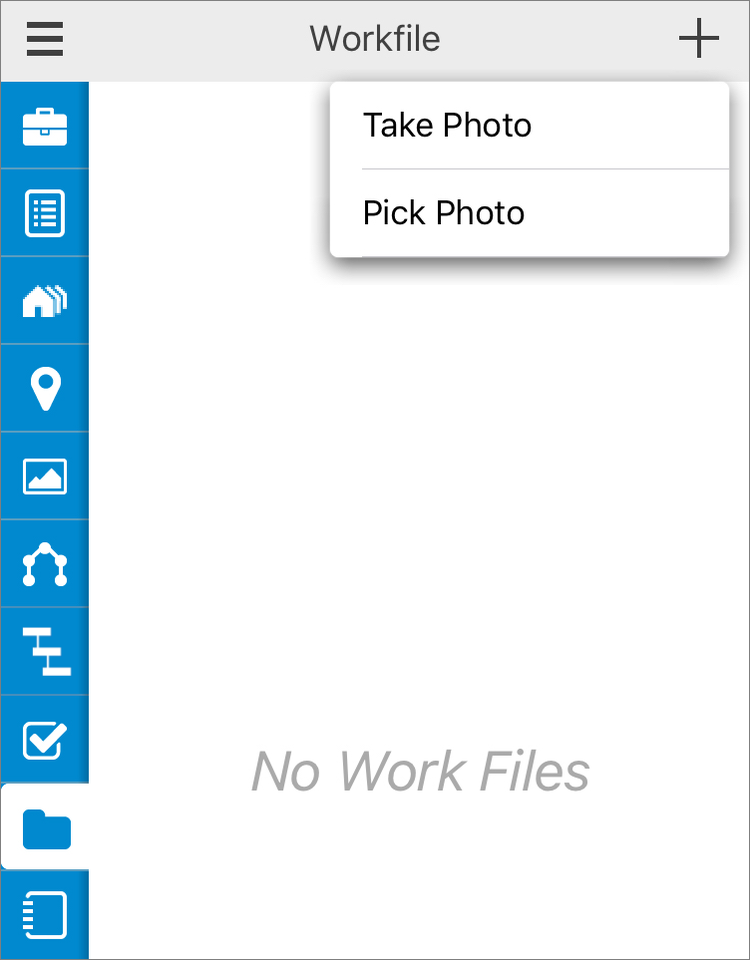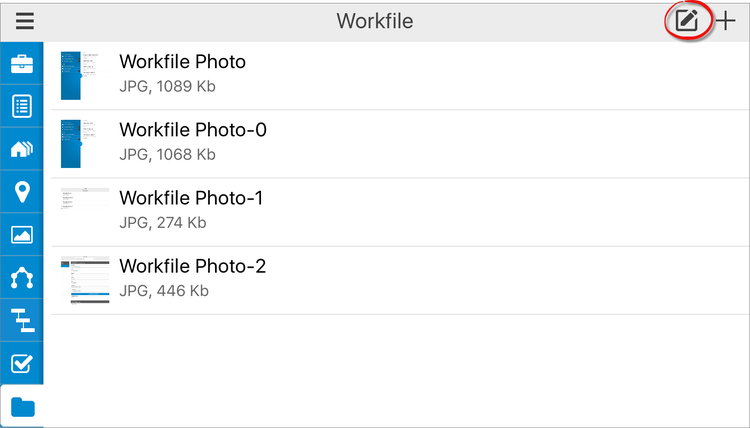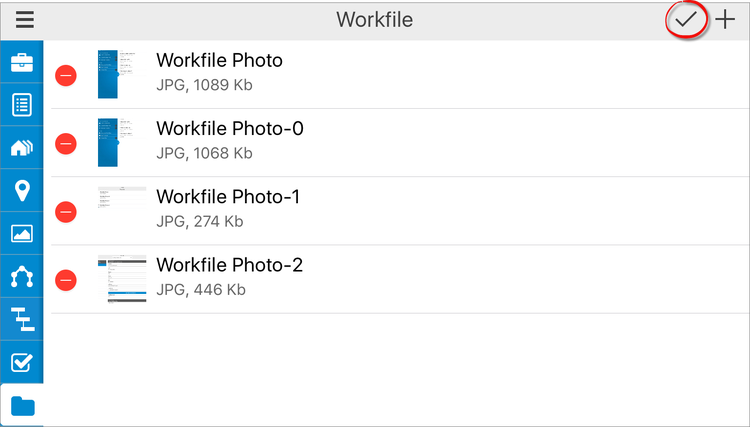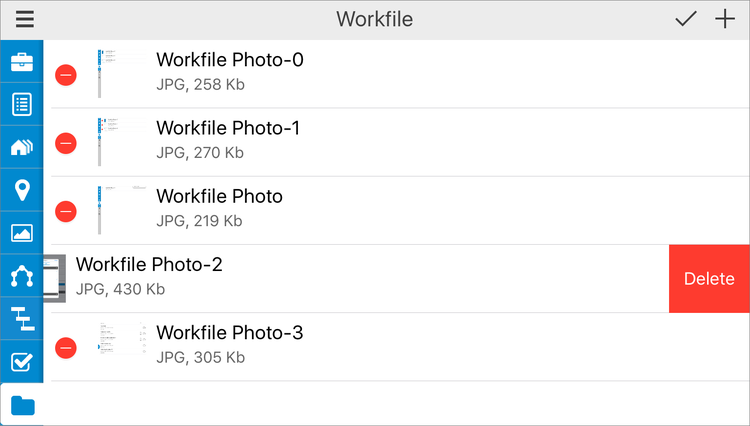To add photos and files to your Workfile in TOTAL for Mobile:
- Open a file in TOTAL for Mobile, or create a new one.
- From the Workfile
PowerView, tap the plus icon (
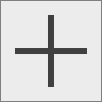 ) on the upper right and
select an option:
) on the upper right and
select an option:
- Take Photo
- — Opens the mobile device's camera app allowing you to add a new
photo to the Workfile.
- Pick Photo
- — Allows you to add an existing photo saved on your mobile device
to your Workfile.
- Pick File ( Android Users
Only )
- — Allows you to add an existing document or file saved on your
mobile device to your Workfile. A third–party app, such as DropBox or ES
Explorer, is required in order to browse for and add files to your Workfile.
- Select the file or photo you want to add, enter a name (if necessary), and
press Done.
To remove photos and files from your Workfile in TOTAL for Mobile:
- Press the Edit icon (
 ) on the upper right.
) on the upper right.
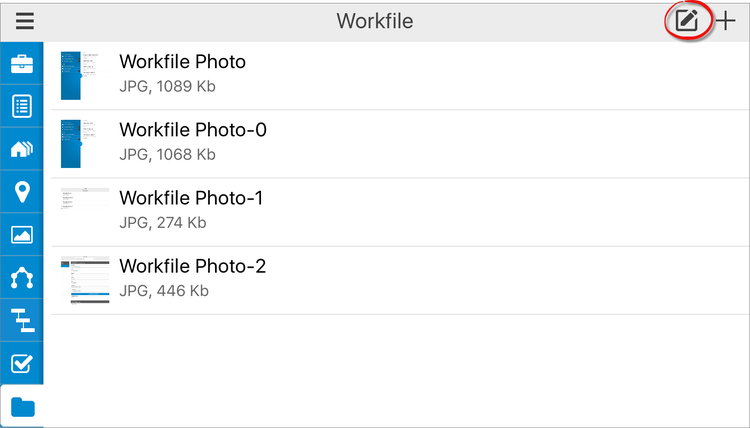
- Tap the delete icon (
 ) beside the photo or file you
wish to delete.
) beside the photo or file you
wish to delete.
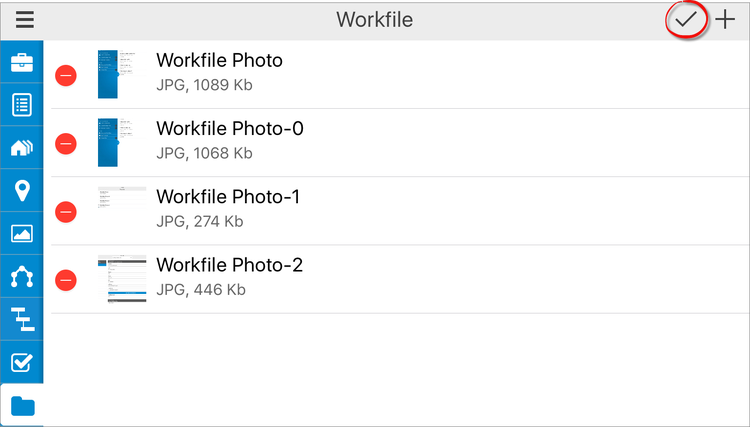
- Press the Delete button on the right to confirm deletion.