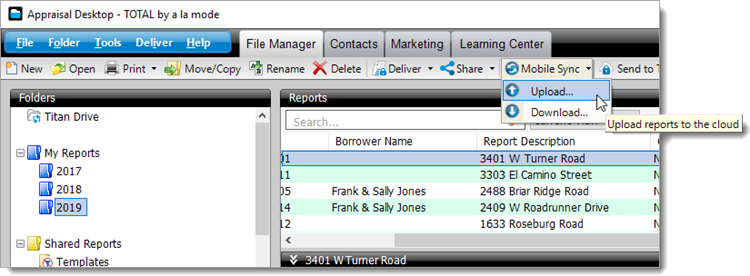
You can also complete this process by going to TOTAL's Dashboard and selecting Upload under Mobile Sync.
To upload a file to the cloud from TOTAL's Appraisal Desktop:
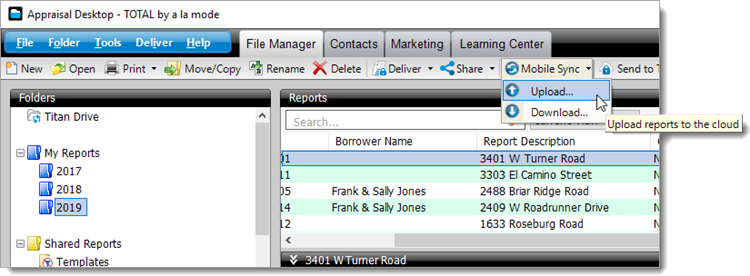
You can also complete this process by going to TOTAL's Dashboard and selecting Upload under Mobile Sync.
TOTAL then uploads your report to the cloud where it is ready for you to download on your mobile device.
Downloading a report to TOTAL for Mobile and choosing Replace transfers the original report to Deleted Files. To learn more about Deleted Files and how to restore them click here.