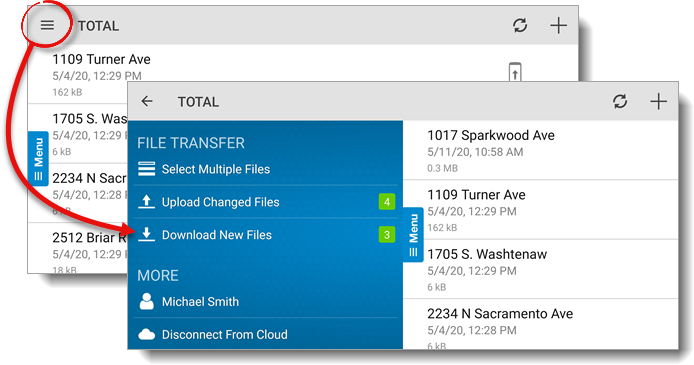
You can also download individual reports by tapping a report with a cloud sync status icon and pressing Download in the additional file options.
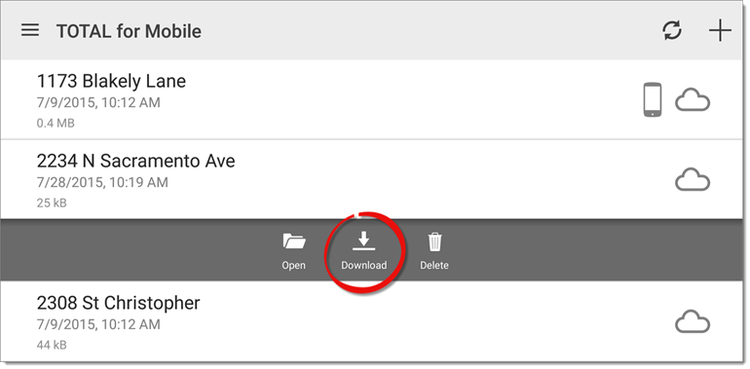
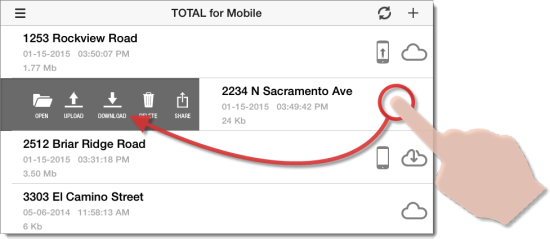
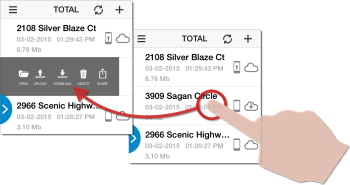
When downloading to TOTAL for Mobile, choosing Replace moves the original report to Deleted Files. Click here for more information on restoring reports from Deleted Files.