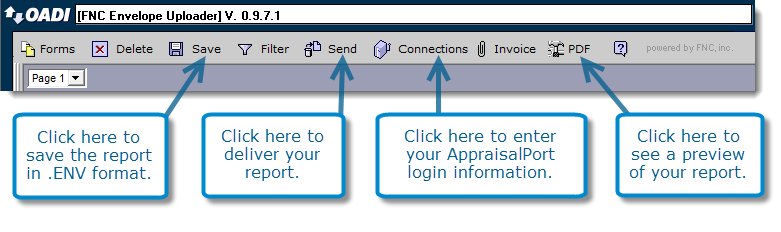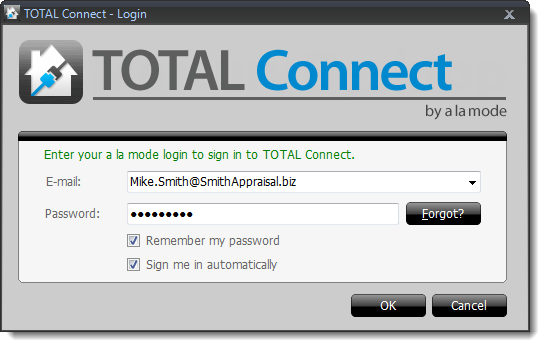
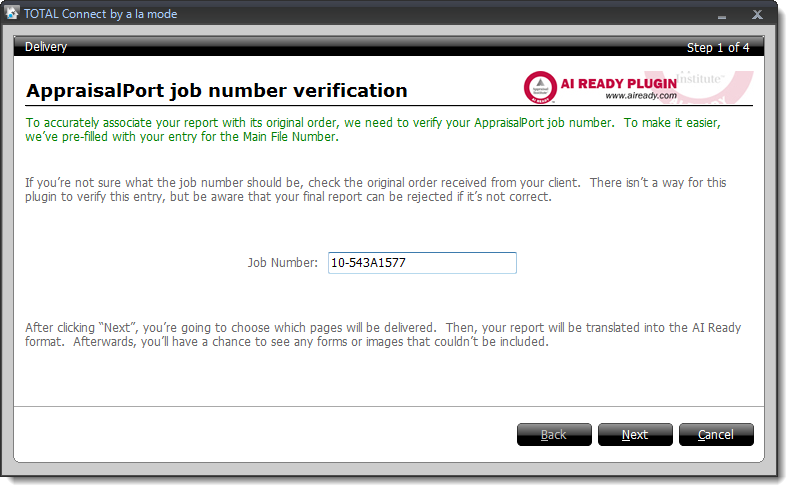
If this is your first time delivering to AppraisalPort, you're prompted to confirm that you have read the AI Ready Conversion Details. Check the box on the lower left, and click OK to proceed.
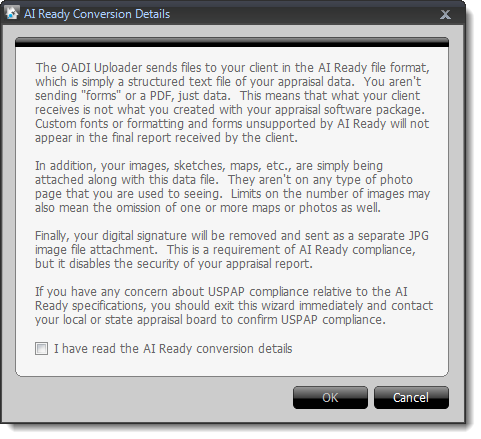
- Any forms that are incompatible are grayed out and display a conversion status of Incompatible.
- If a form is compatible, but the delivery wizard detects an issue that may occur when converting the report, a conversion status of Needs Attention is displayed.
- Click the Needs Attention conversion status for additional information and to determine why the form is not compatible.
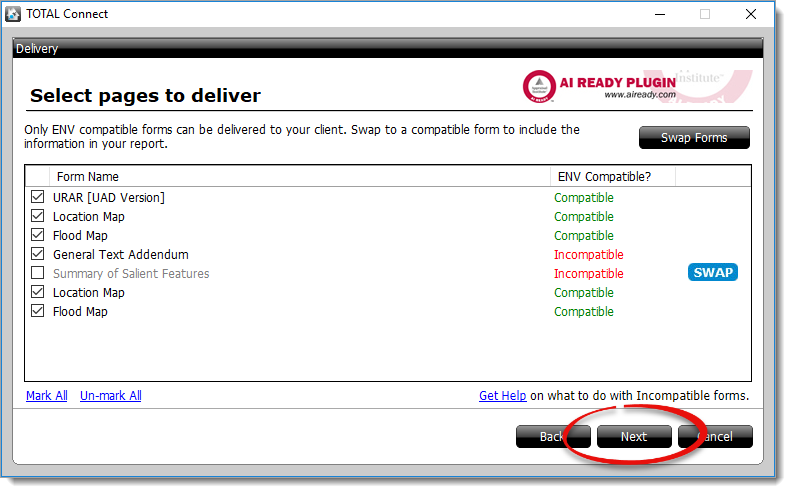
Click here to view instructions on Getting started, Best Practices, and Common questions regarding AppraisalPort delivery
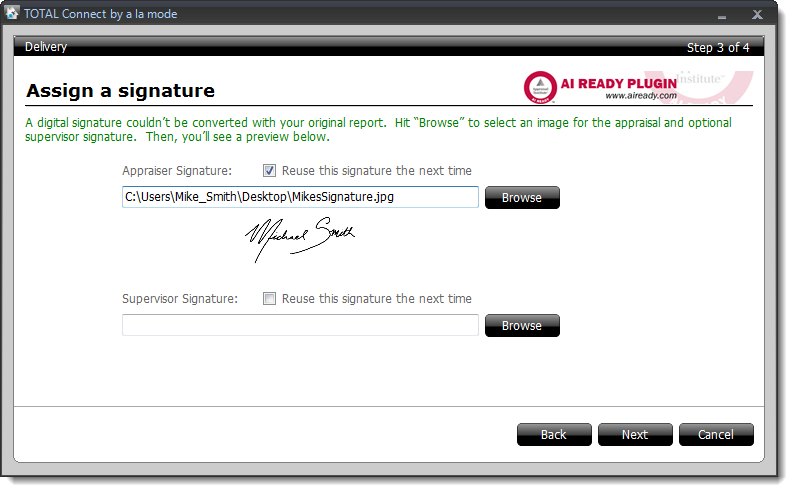
If you're seeing this screen each time you deliver, check your signature in WinTOTAL. AppraisalPort supports only JPG formats for images, including your digital signature. If necessary, convert your signature to a JPG format and apply that as your signature in WinTOTAL. Click here for instructions.
- Check the box next to Save AI Ready (ENV) file to your PC…
- Click Browse to choose where you want to save it.
- Select a file naming convention from the Name File drop‑down menu.
- Check the Open Folder… box to open the folder where the file was saved after you close the OADI Uploader.
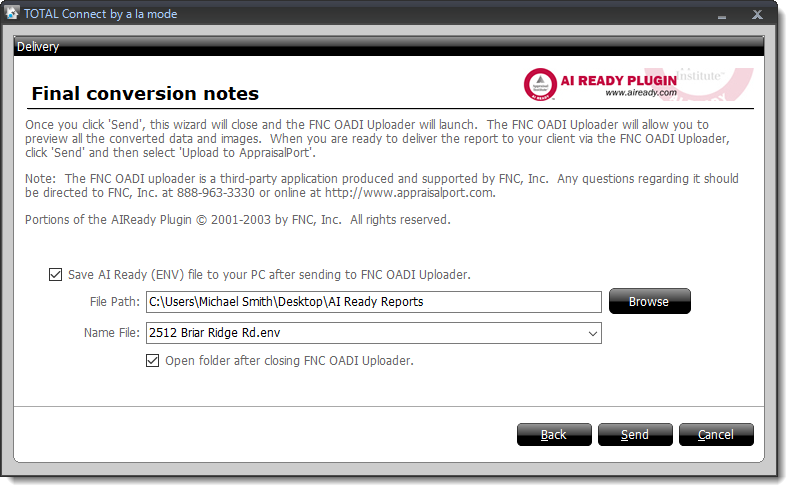
- To save a copy of your report in .ENV format, click Save, and choose the location to save the file.
- To deliver the file, click Send, and choose the destination for your report.
- To see a preview of your report, click PDF to view the PDF copy being delivered.