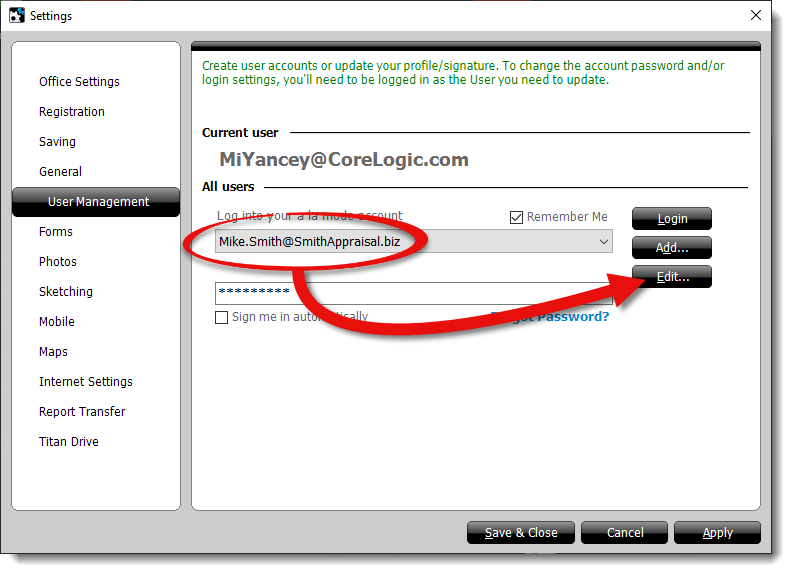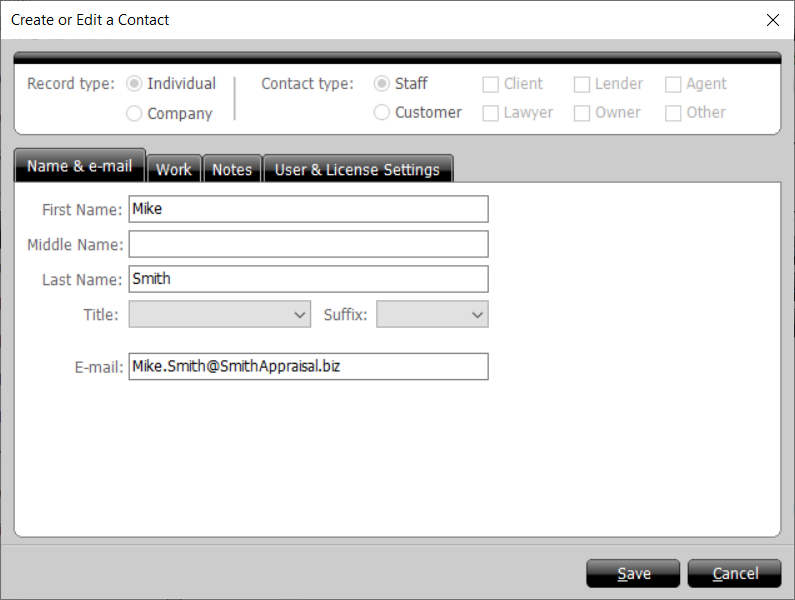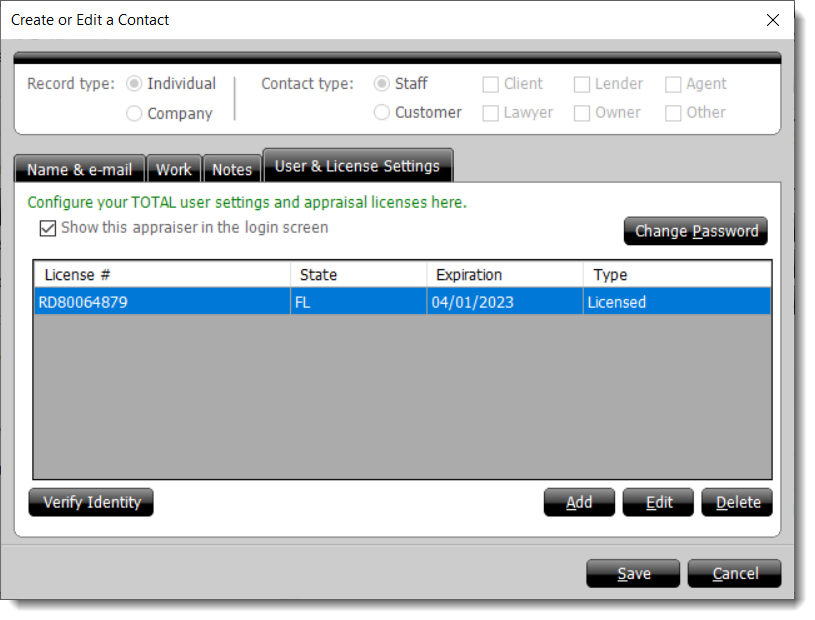To edit a TOTAL user account to update your password, contact information,
license, or eSign identity:
- From the User
Management section of TOTAL's configuration options, select the
username you want to edit from the drop‑down menu, enter the associated
password (if necessary), and click Edit.
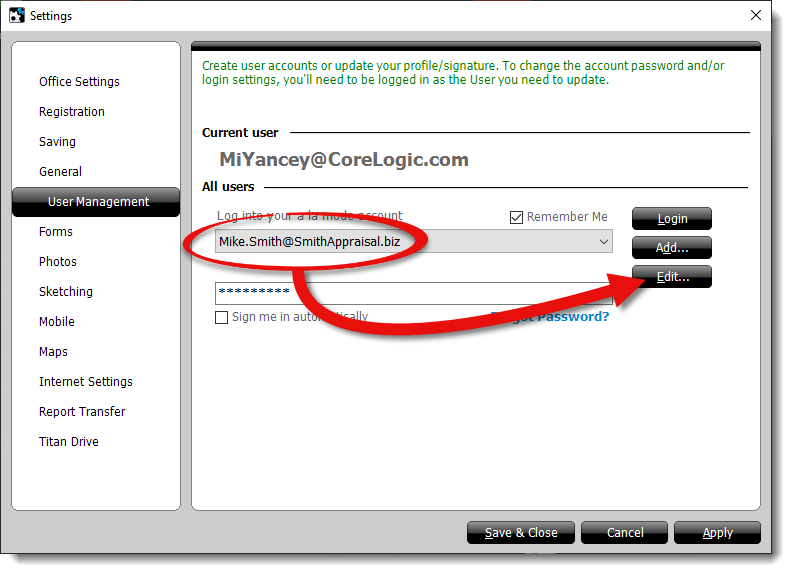
- In the screen that appears, fill out the contact information and any
pertinent details in the Name & Email,
Work, and Notes tabs.
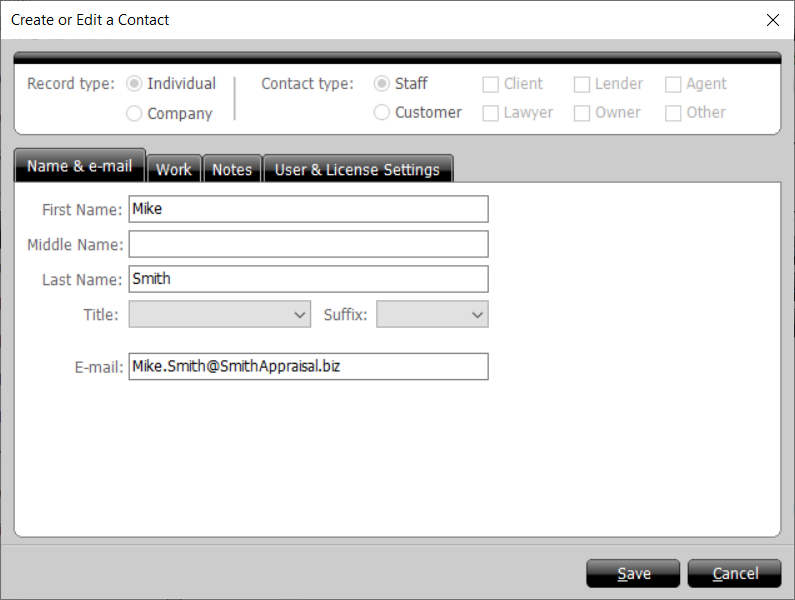
- To manage the licenses attached to the user account, go to the
User & License Settings tab. From here, you can:
- Add a License — Click Add, fill
in your license information, set up your digital signature, and click
OK. If you're licensed in multiple states, you must create
a separate license for each.
- Edit a License — Click to select the license you
want to edit and click Edit. Then, update your license
information, set
up or adjust
your signature, and click OK.
- Remove a License — Click to select the license you
want to remove and click Delete. Then, click
Yes to confirm that you want to delete the license.
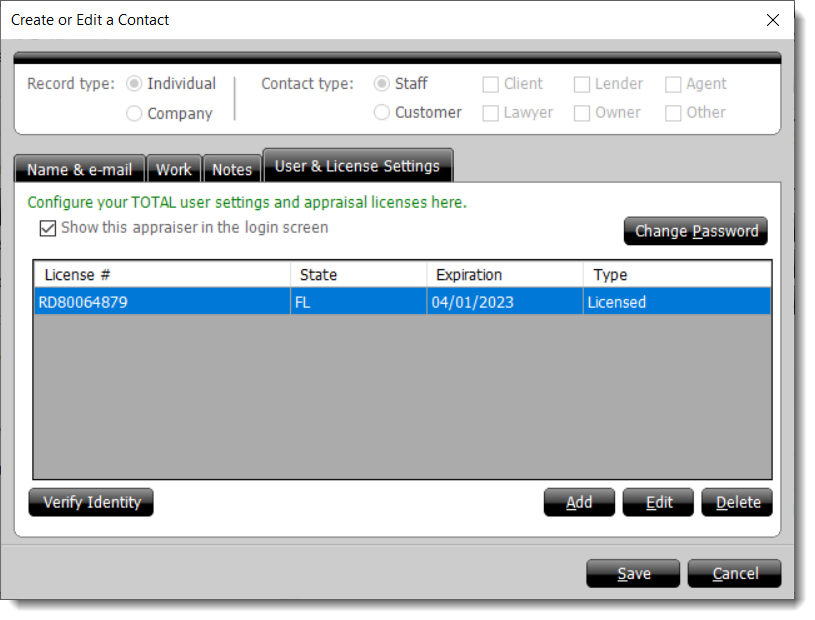
- To confirm your identity for eSign signatures:
- Click Verify Identity, type your a la mode
Username and Password into the boxes that
appear, and click OK.
- In the screen that appears, click I Agree to authorize
a la mode to verify your identity.
- Type your name, social security number, date of birth and home address
into the provided boxes. Then, click Next.
- Answer the questions about your credit history to verify your identity.
Then, click Next.
- If TOTAL successfully verifies your identity, click
Close to continue.
- When you're finished, click Save to update the user
account.