
Click this video
to see it in action!
Whenever you launch TOTAL, you're prompted to choose a user account with which you want to log into the program. This provides an extra layer of security for sensitive information like your digital signature and also allows you to personalize TOTAL without affecting others in your office. To create a TOTAL user account:
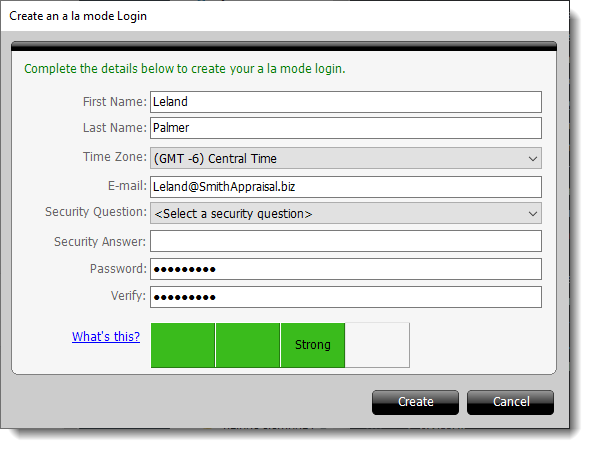
The password strength indicator is located at the bottom, and your password must meet Strong requirements before you can proceed. A password is considered Strong when it has a minimum of 8 characters and uses a combination of at least 3 of the following: lowercase letters, UPPERCASE letters, numbers, and/or special characters (!, ?, @, etc.). Click here for tips on creating a strong password.