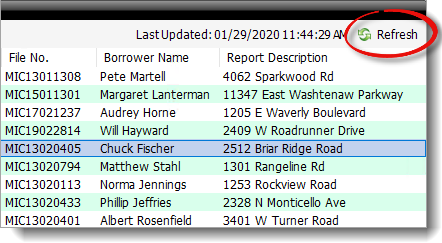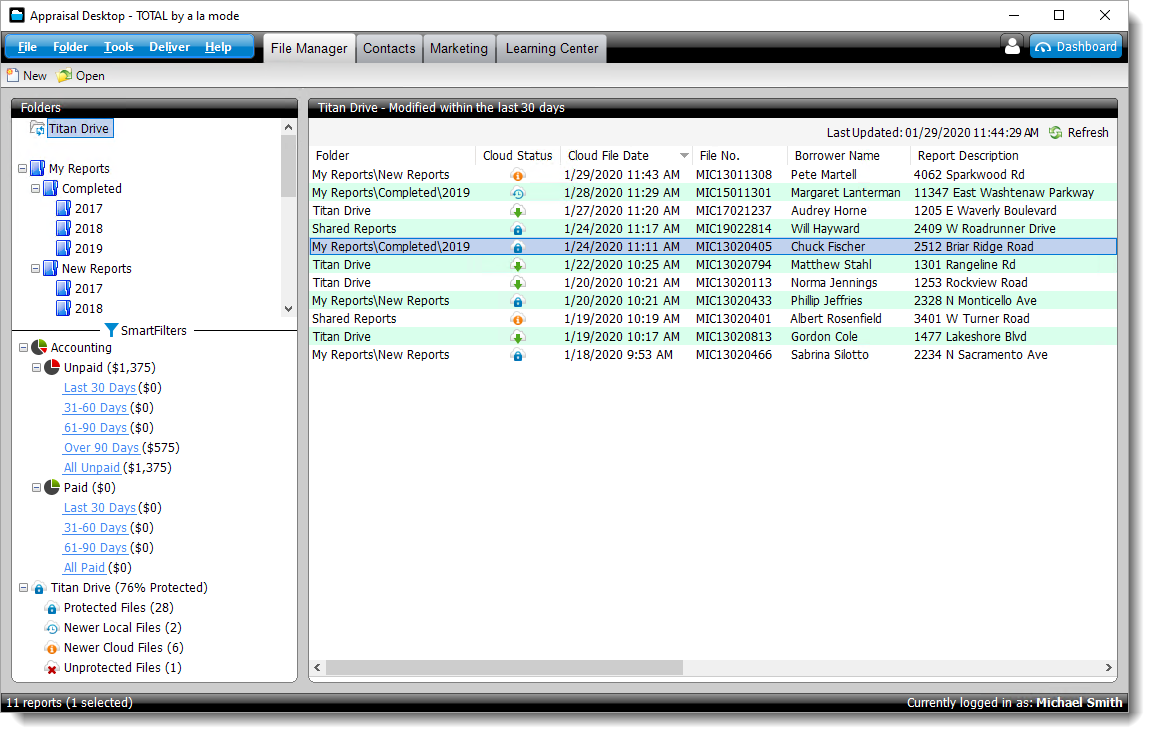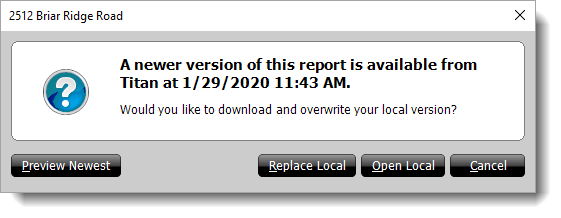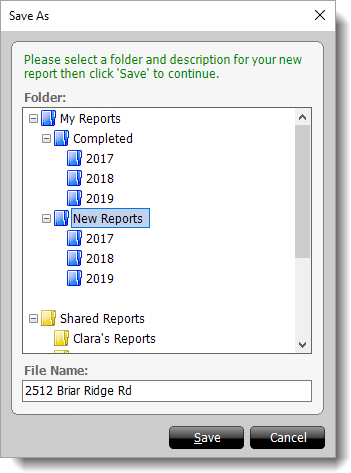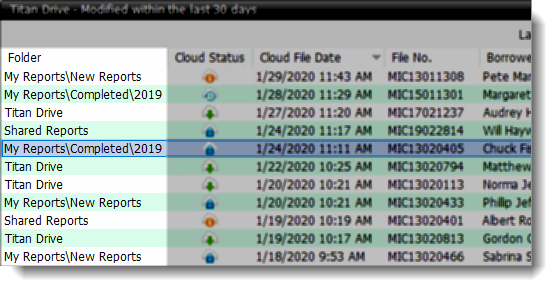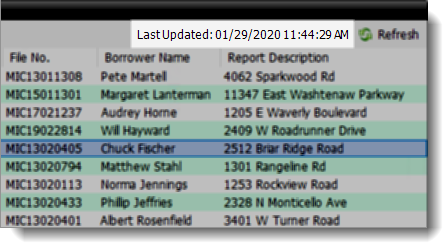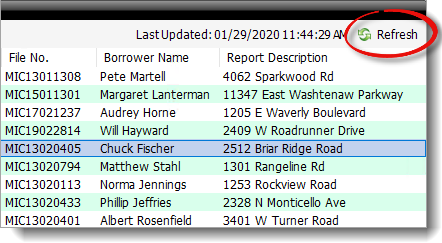To access your Titan Drive Recent Reports, make sure you've linked your TOTAL user
with your a la mode account. Then, select
Titan Drive at the top of the list of folders in TOTAL's
Appraisal Desktop.
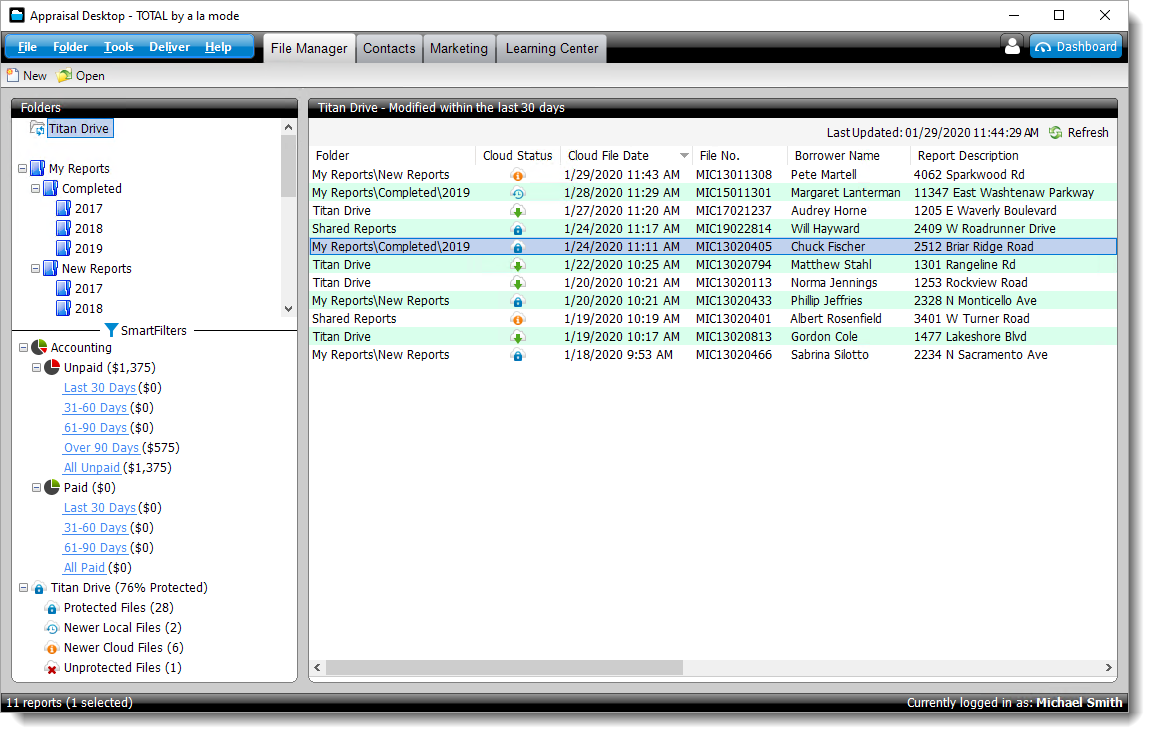
If you haven't linked your user, you're
prompted to link your TOTAL user with your a la mode account the
first time you access the Titan Drive Recent Reports folder. Simply enter
your login information, choose how you want to back up your files and
settings, and click Link User.
When the list of recent reports appears, simply double‑click a report to open
it in TOTAL. Each file listed in the list of recent reports is fully editable
and works just like any other report in TOTAL. However, there are a few things
to keep in mind when downloading, opening, and working with files in Titan Drive
Recent Reports:
- If you open a recent report that exists in both TOTAL and
Titan Drive, but the version stored in Titan Drive was modified and
saved more recently, you're prompted to choose which version you want to use:
- Choose Replace Local to replace the copy stored in
TOTAL's Appraisal Desktop with the version currently being stored in
Titan Drive.
- If you believe that the report in TOTAL's Appraisal Desktop is the most
accurate and up‑to‑date version, choose Open Local to open
the report stored locally on your computer.
- If you're not sure, simply choose Preview Newest to
open a preview window where you can review the details of the report that
was modified and saved most recently before choosing whether you want to
replace or open the local copy of the report.
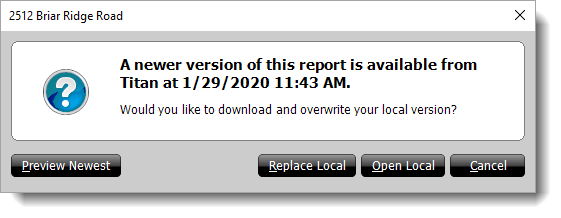
- If you open a report that hasn't been downloaded or saved in one of the
folders in TOTAL's Appraisal Desktop, when you save and/or close the report,
you're prompted to choose a folder in TOTAL where you want to save it.
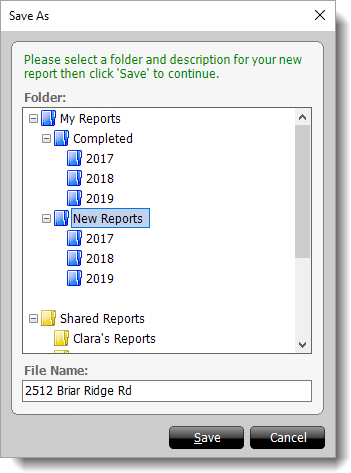
- Titan Drive Recent Reports displays an additional Folder
column that shows you the folder in TOTAL's Appraisal Desktop where the local
version of the report is currently stored. If a local version of the report
doesn't exist, Titan Drive is listed instead.
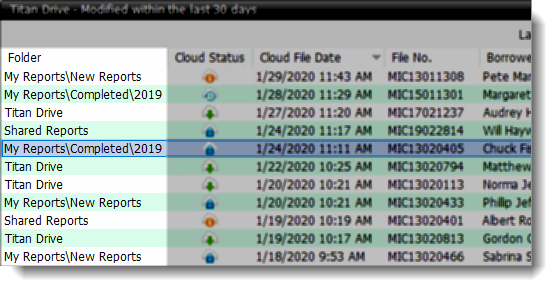
- Recent reports that are in TOTAL's Deleted Items folder
cannot be opened and must be restored to another folder in the Appraisal
Desktop before you can open it.
- The list of recent reports is refreshed at regular intervals and the list
is updated any time you switch to a different folder in TOTAL's Appraisal
Desktop and return to Titan Drive Recent reports. The date and time the list
was last updated is displayed on the upper right.
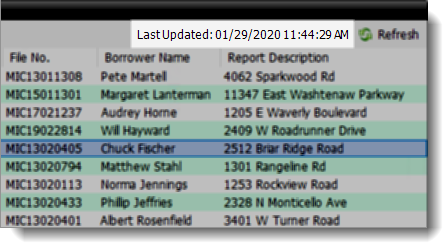
- Click Refresh on the upper right to manually update the
list of recent reports at any time. This refreshes the list with any reports
that have been modified since the last time it was automatically updated.