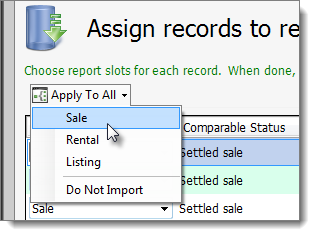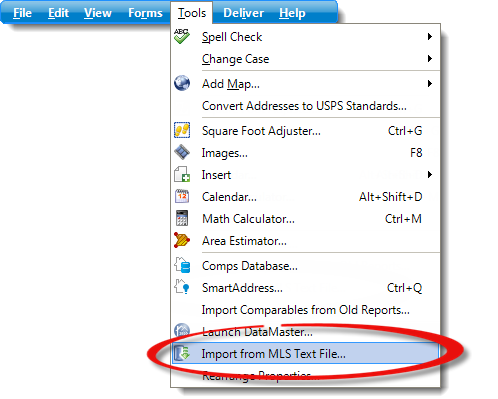
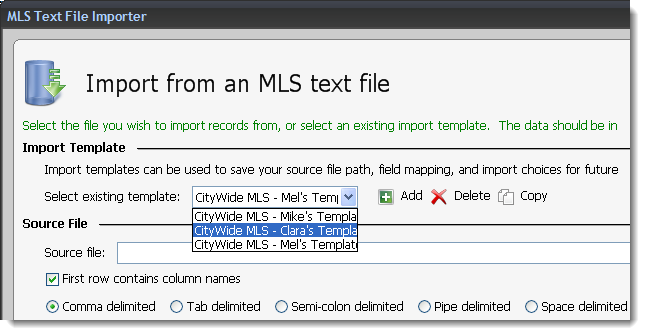
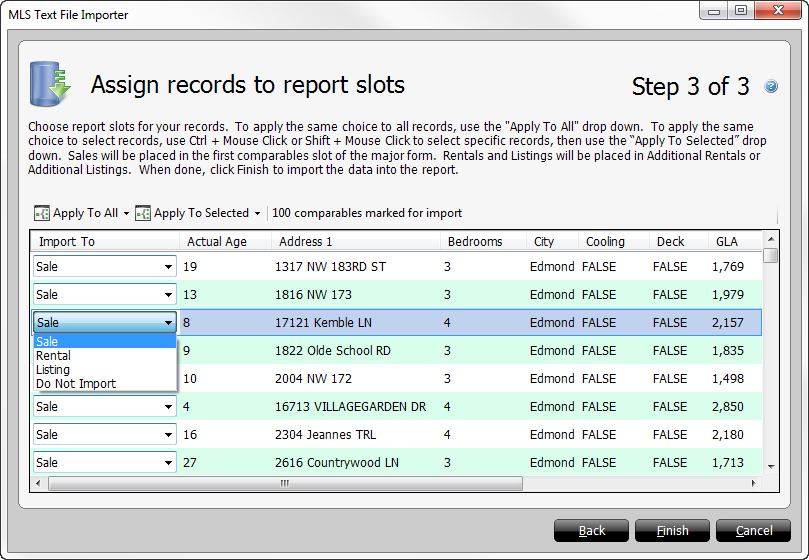
- Select Sale to import the property to the next available comparable sale slot in your report. If more properties are being imported than what is available in your report, TOTAL adds an additional comps page to your report.
- Select Rental to import the property to the next available rental slot in your report. If more properties are being imported than what is available in your report, TOTAL adds an additional rentals page to your report.
- Select Listing to import the property to the next available listing slot in your report. If more properties are being imported than what is available in your report, TOTAL adds an additional listings page to your report.
- Select Do Not Import if you decide you don't want to import a certain property. Once selected, and you proceed to another property, None is displayed in the Import To column.
- Click Apply To All on the upper left to select the same
property type for all properties in your import file.