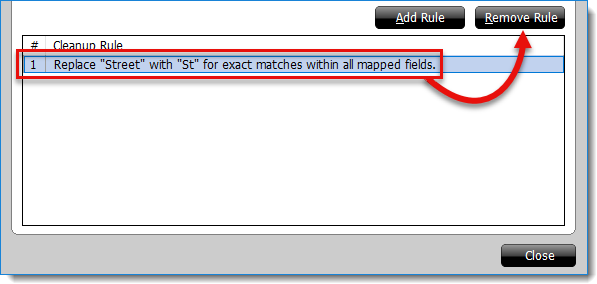- Replace text during import
- Choose this option to have the importer look for certain text or
information and replace it with data you specify. Enter the information you
want the importer to look for in the When you see this text
field, enter the data to replace it with in the Replace it with this
text field, and click Add to create the rule. You
can add multiple rules to account for any number of variables that you
encounter when importing data from a text file.
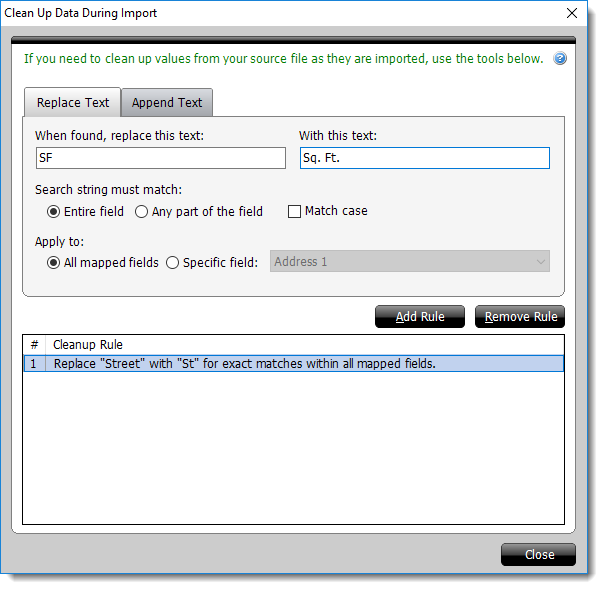
- Append text to a field during import
- Choose this option to have the importer append custom text to a field
you specify, and choose whether it is added before or after the text being
imported.
Enter the text you want the importer to add in the Append this text field and select the field you would like it appended to using the To the field drop‑down menu. Select whether it is appended Before or After the data being imported, and click Add to add the rule. You can add multiple rules to account for any number of variables that you encounter when importing data from a text file.
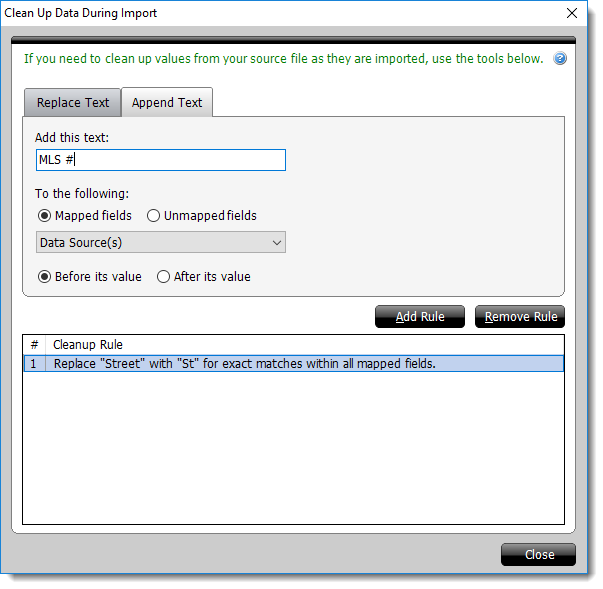
- To remove a Clean Up rule, simply select the rule from the list of rules
on the lower left and click Remove on the right.