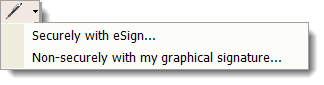
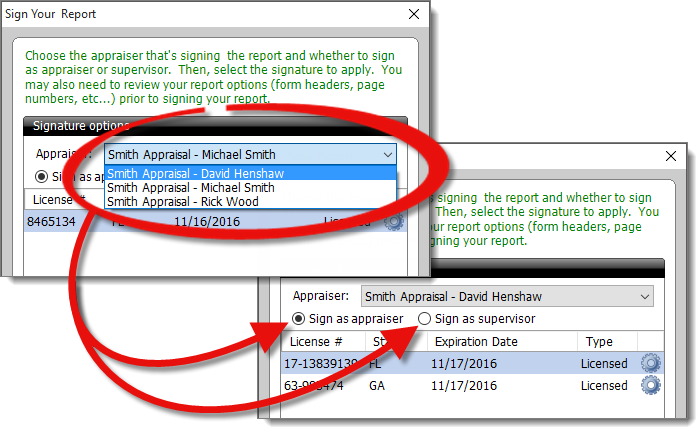
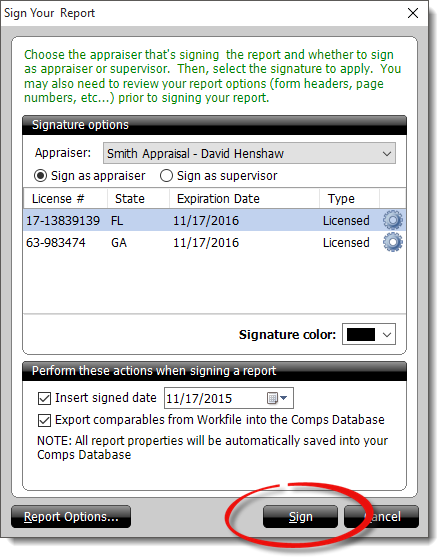
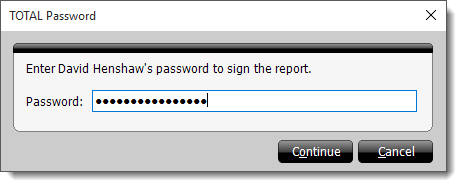
To sign a report with a signature other than your own, a separate TOTAL user must be created. Follow the instructions in the Create User Accounts section of this user's guide to create a new user, then click here for instructions on setting up their signature.
Once you've created and configured the new user and signature, simply select the appropriate user from the Select or Create TOTAL User screen when opening TOTAL. If you do not see the Select or create TOTAL User screen, if TOTAL is already open, or if you're already in a report, follow the instructions below to sign as a different user.
To sign a report with another user's graphical signature:
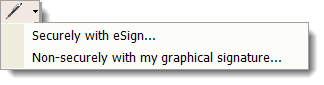
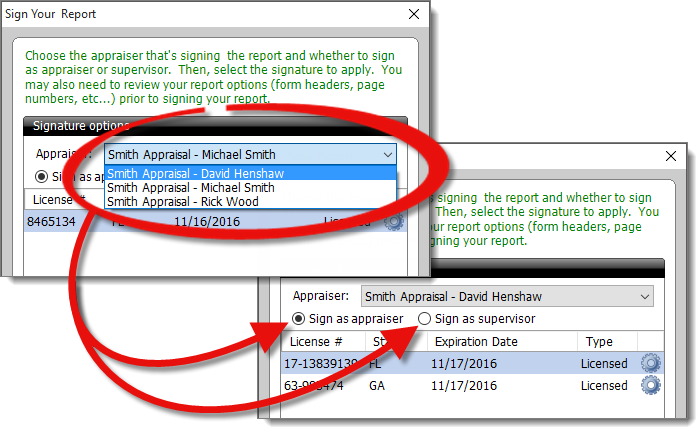
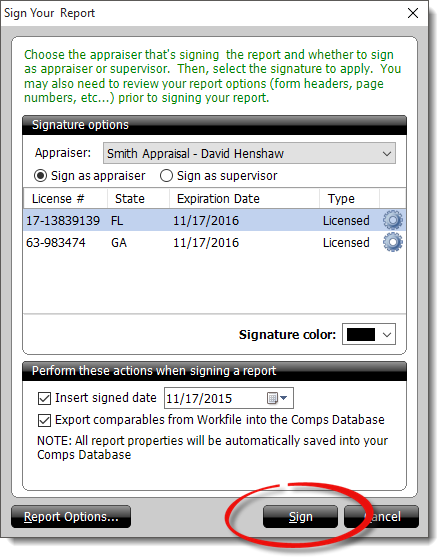
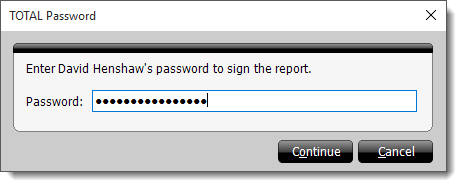
That's it! The report is now signed with the user's signature that you selected.