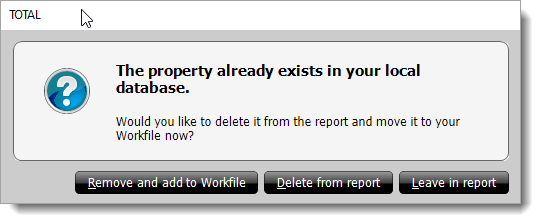Follow the instructions below to save a comparable to your local Comps Database:
- From the Forms
PowerView, scroll to the comps grid in your report and locate the comp you
want to save to your Comps Database.
- Click the Save to local Comps Database icon (
 ) at the top left
of the column.
) at the top left
of the column.
- Click Yes to confirm that you want to save the comp to
your local database.
- If your comp already exists as is in the local database, choose what you
want to happen with the comp in your report:
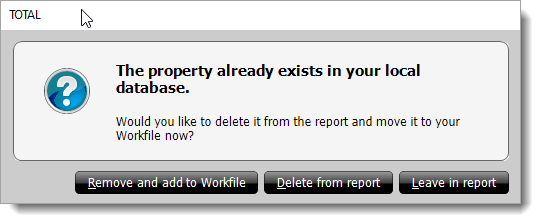
- Remove and add to Workfile
- Choose this option to save a copy of the comparable to your digital Workfile and delete the
comp from your report.
- Delete from report
- Choose this option to simply delete and remove the comparable from your
report.
- Leave in report
- Choose this option to leave the comparable in your report exactly as it
is.
That's it! The comparable is now available in your local Comps Database.
Repeat these steps to save any additional comparables to your local
database.