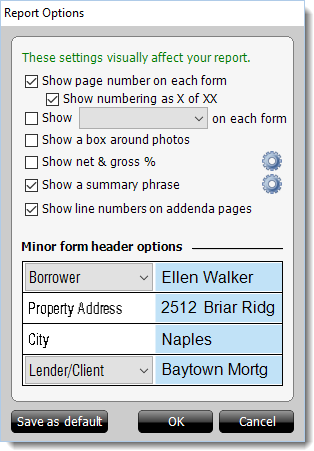To adjust the visual appearance of your report:
- In a report in TOTAL, click Tools and select
Report Options from the drop‑down menu.
- In the screen that appears, select the report appearance options you want
to apply to your report. Options include:
- Show Page Number on Each Form
- Displays a page number in the top corner of every page of your report.
- Show Numbering as X of XX
- Displays page numbering as X of XX pages instead of a single page number
for each page of your report.
- Show <choice of file number> on Each Form
- Choose one of the following file number options to display on each form
in your report:
- Main File No
- Other File No
- Internal Order No
- Lender Order No
- Client File No
- FHA/VA Case No
- Show a Box Around Photos
- Draws an outline around your report's photo slots.
- Show net & gross %
- Displays the net and gross percentages on any form where they are not
already a part of the copyrighted form. Click the Configure
icon (
 ) to the right to
format the appearance of the labels and percentages on your report.
) to the right to
format the appearance of the labels and percentages on your report.
- Show a Summary Phrase
- Includes a brief summary phrase at the top left of your report. If you
select this option, click the Configure icon (
 ) to the right to
specify the summary Phrase to use for each type of major
form, the font to use, and the distance from the top left you wish to place
the summary phrase, then click OK in the Configure
Summary Phrase screen to save your summary phrase preferences.
) to the right to
specify the summary Phrase to use for each type of major
form, the font to use, and the distance from the top left you wish to place
the summary phrase, then click OK in the Configure
Summary Phrase screen to save your summary phrase preferences.
- Show line numbers on addenda pages
- Adds line numbers to your
addenda and allows you to quickly direct attention and identify where an
item is located in the addenda.
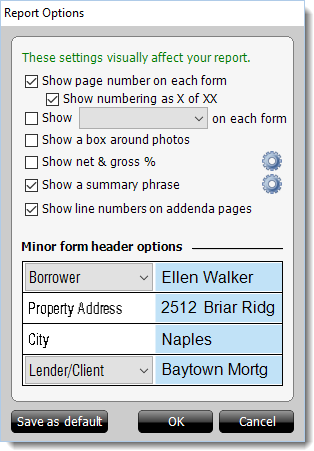
- From the minor form header options section, use the drop‑down menus to
select the contacts you would like to appear in the top and bottom rows of
your minor form's headers.
- If you want to use these same options for all future reports, click
Save As Default and then OK. Otherwise, to
just change the Report Options for this report, just
click Apply or
Save & Close.