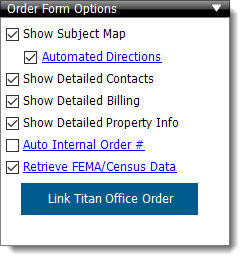
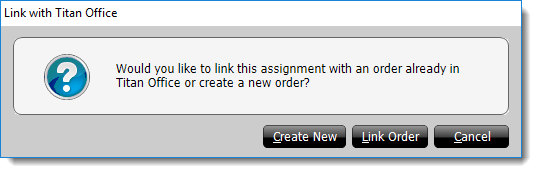
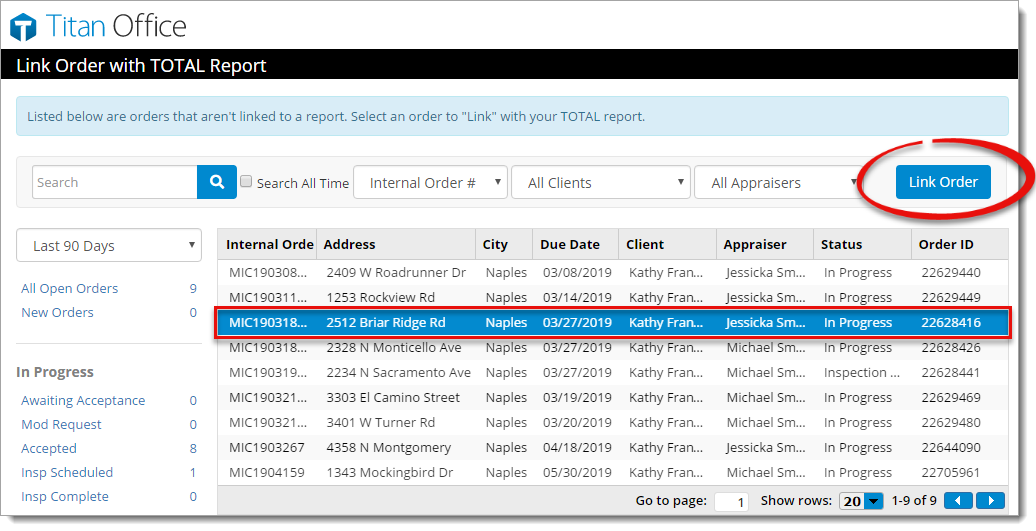
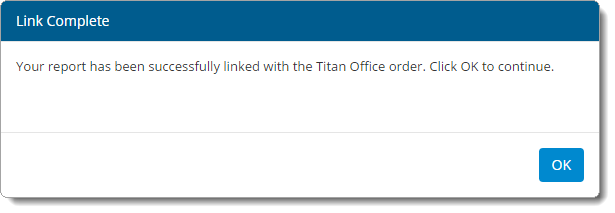
The Order Form Options in TOTAL allows you to link the current report with an order in Titan Office. Follow the instructions below to link your report with a Titan Office order:
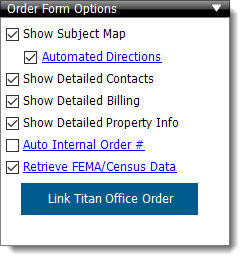
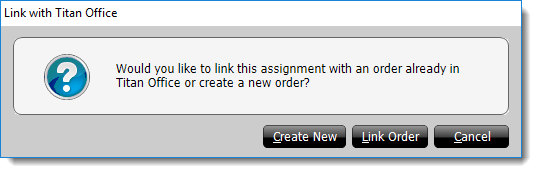
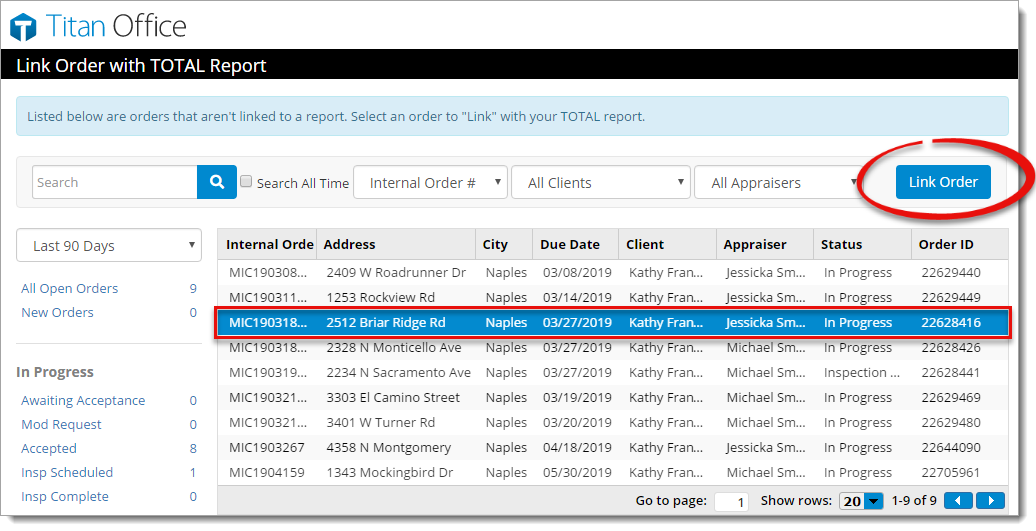
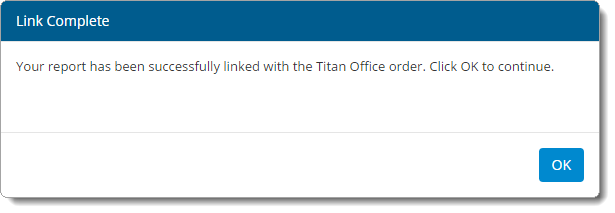
That's it! Your report is now linked with the order in Titan Office. Click Titan Office Order Details to view the Order Details for the order where you can update the status, attach files, manage the invoice created by Titan Office, and more.