
Click this video to see it in action!
To add entire documents to your report from a scanner, PDF file, image, or Windows clipboard:
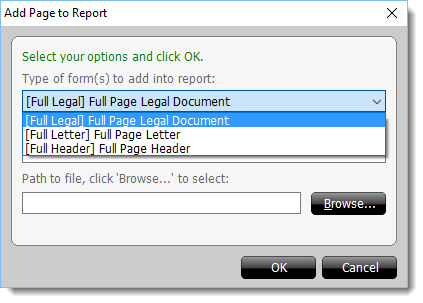
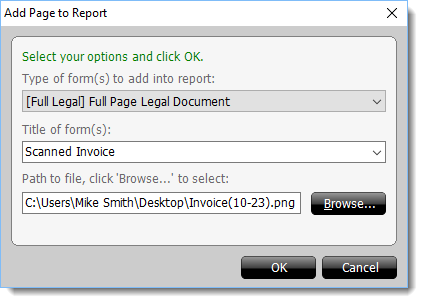
When you add a scanned document to your report, TOTAL launches your computer's scanning software. Since every scanning program is different, you should consult your scanner's documentation if you have difficulties scanning your document. Generally you should look for and click a Scan, Retrieve, OK, or Save button to scan the document.