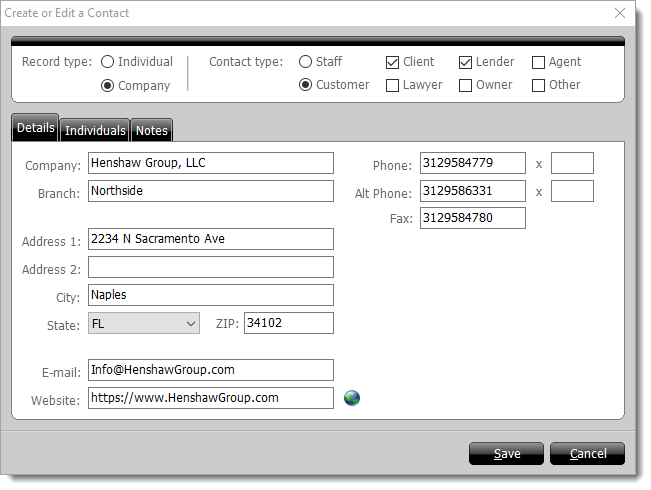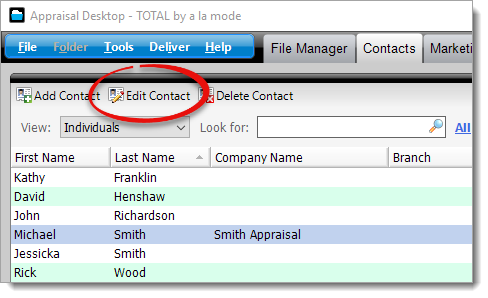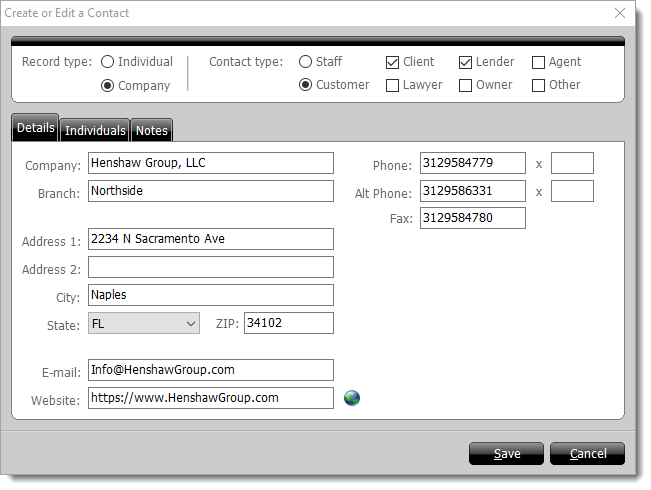Follow the instructions below to edit a contact in your contacts
database:
- From the Contacts section,
select a contact and click Edit Contact in the toolbar
at the top.
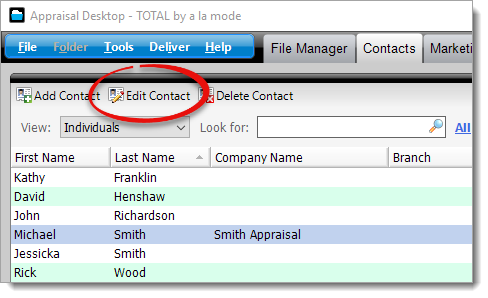
- Edit the contact details:
- Edit individual contacts
-
- Make sure one or more contact types are checked to identify the
contact.
- Edit any contact information, address, telephone, or additional
details as needed.
- Edit company contacts
-
- Make sure one or more contact types are checked to identify the
contact.
- Add, Edit, or Remove company contacts associated with this company in
the Individuals tab:
- Click Add to create a new Individual Contact and associate it with
this company.
- Select a contact from the list of Company Contacts
and click Edit to update their contact details.
- Select a contact from the list of Company Contacts
and click Remove to remove the association with the
company. Keep in mind that this only removes the association with the
company. Click here for
instructions on deleting the contact from your database.
- Edit the Company Contact Information, Company Address, and Notes as
needed.
- When you're finished, click Save to apply your changes.