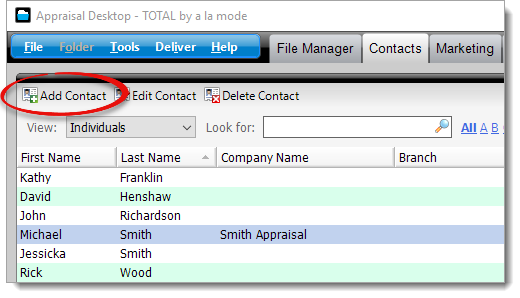Follow the instructions below to add an individual contact:
- In TOTAL's Contacts PowerView, click Add Contact in the
top toolbar.
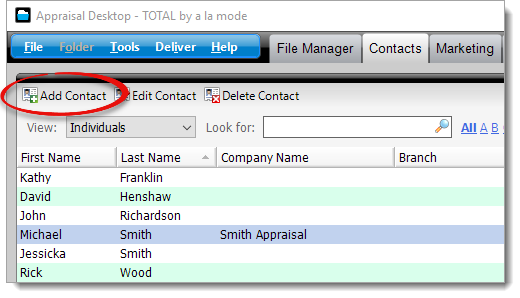
- Select Individual as the record type on the upper left
and choose whether this is a Staff contact or a
Customer contact. Then, mark the Contact
Type(s) that apply to your contact. Options include:
- Client
- Lawyer
- Lender
- Owner
- Agent
- Other

- Click through each tab and complete the contact's details:
- In the Name & e‑mail tab, enter the contact's first
and last name at a minimum, and fill out any additional details.
- In the Work tab, select the Company
associated with the contact (if any) and fill out the company contact
information. Select Use company address to automatically
insert the address from the selected company.
- In the Notes tab enter any notes you'd like to keep
about this contact into the provided box.
- If this contact is marked as Staff, an additional
User & License Settings tab is
displayed. In this tab you can add, edit, or remove licenses and signatures,
change the password this user uses to log in to TOTAL, and verify their
identity for eSign signatures. Click here for more information about editing TOTAL
users.
- Click Save to apply your changes and save them to your
contacts database.