To retrieve driving directions to the properties in your report:
- From the Retrieve Flood and Census
Information step of the Map
Wizard, click View route (
 ) on the lower right.
) on the lower right.
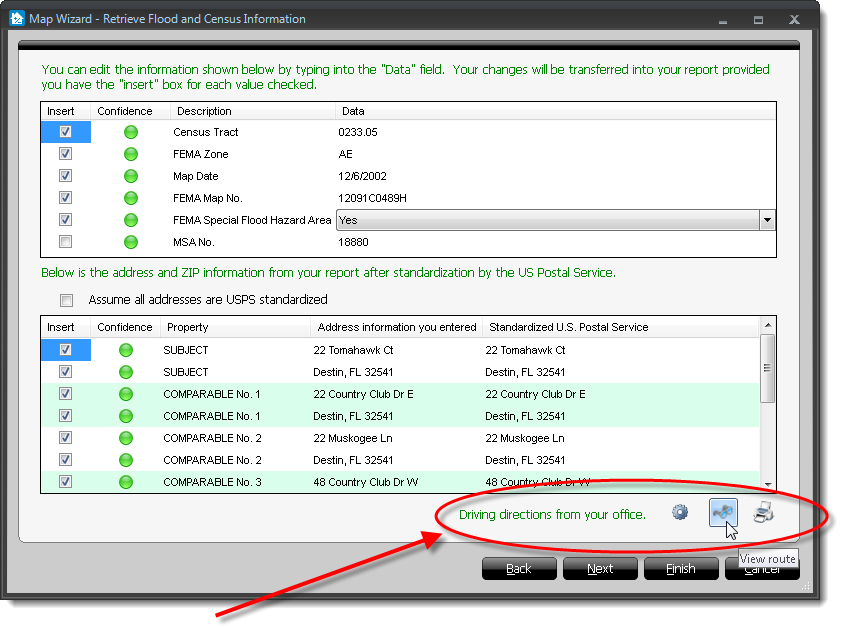
- A separate window opens displaying the driving directions.
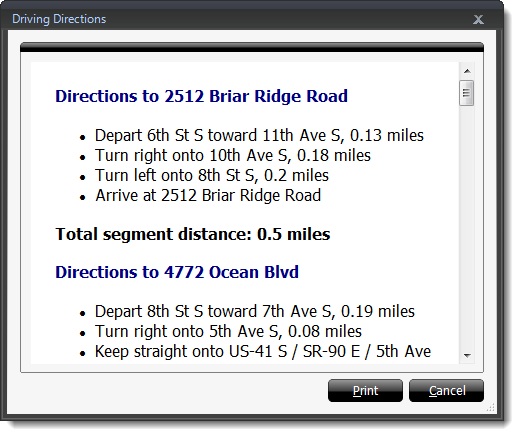
- To print a copy of the driving directions from this window, click
Print.
- To close the Driving Directions window and return to the Map Wizard,
click Cancel, or click the X on the upper
right.
- If you need to change the starting point for the directions, click the
Configuration icon (
 ), type in your
Starting address, and click Save Location.
), type in your
Starting address, and click Save Location.
- To print the directions without viewing them in a separate window, click
Print route (
 ) on the lower right
side of the Map Wizard.
) on the lower right
side of the Map Wizard.
- When you're finished, click Next to retrieve a floodmap,
or click Finish to transfer the map and data to your report.
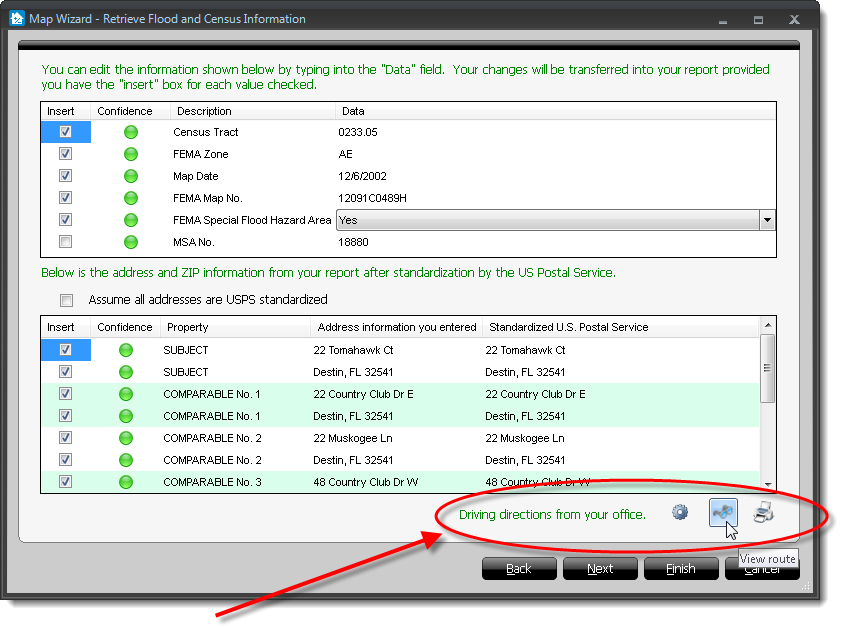
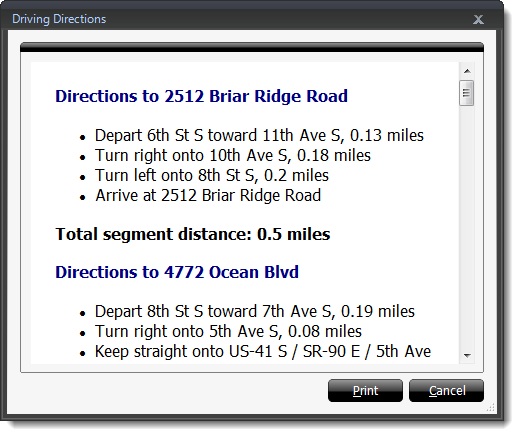
 ) on the lower right
side of the Map Wizard.
) on the lower right
side of the Map Wizard.
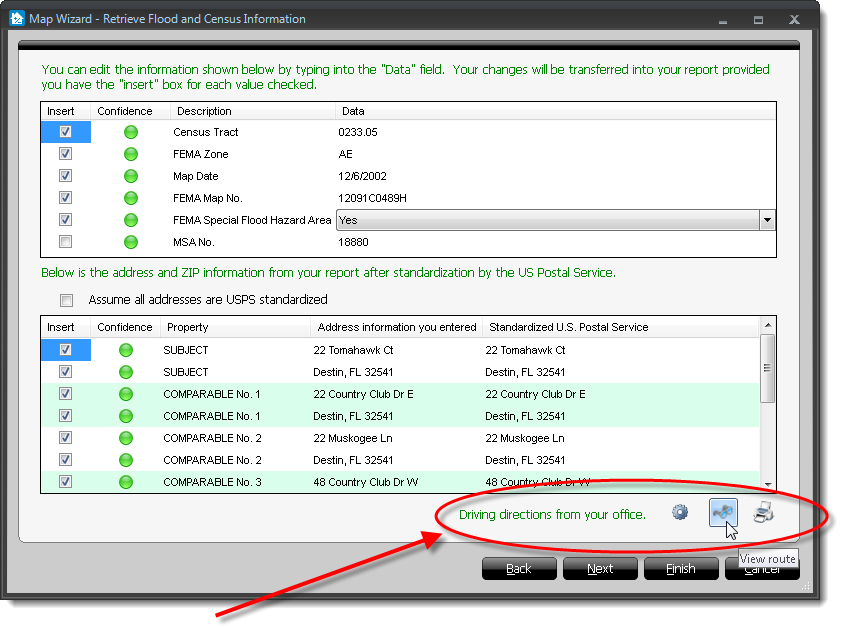
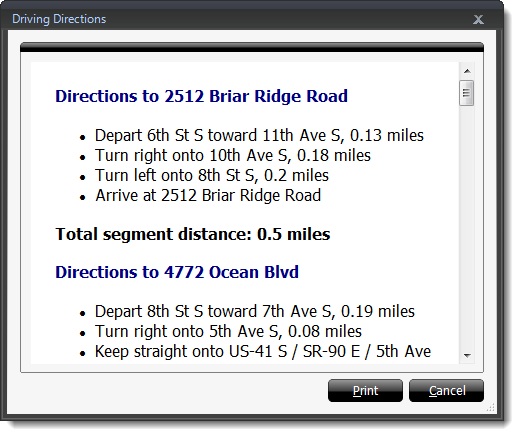
 ) on the lower right
side of the Map Wizard.
) on the lower right
side of the Map Wizard.