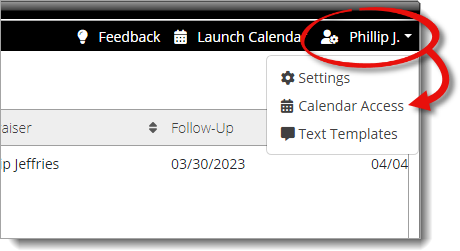
- If a calendar is already linked, the text at the top displays the
account information for the Google Calendar currently being used in
ScheduleAssist.
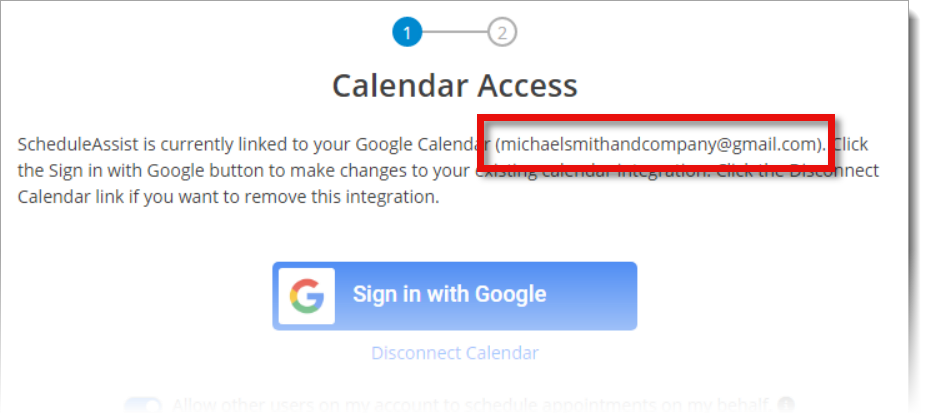
- To link a different Google Calendar, click the Sign in to
Google button, log in to the Google Account you want to use, enable
all permissions, and then choose the calendar you want to use in
ScheduleAssist. Click here for step‑by‑step instructions.
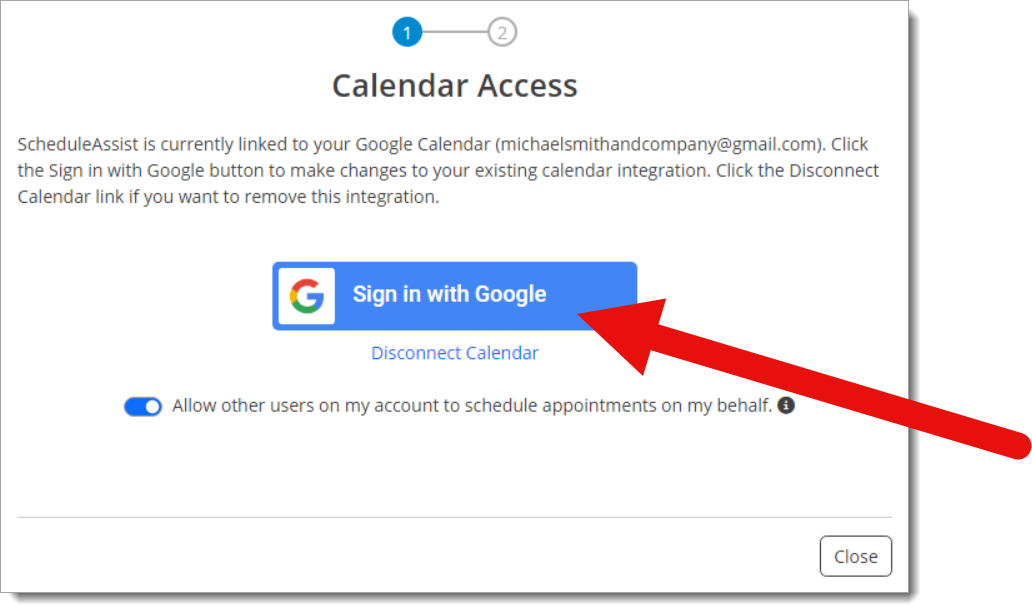
- To disconnect your Google Calendar, simply click the Disconnect
Calendar link below the Sign in to Google button,
and then click Disconnect Calendar again to confirm.
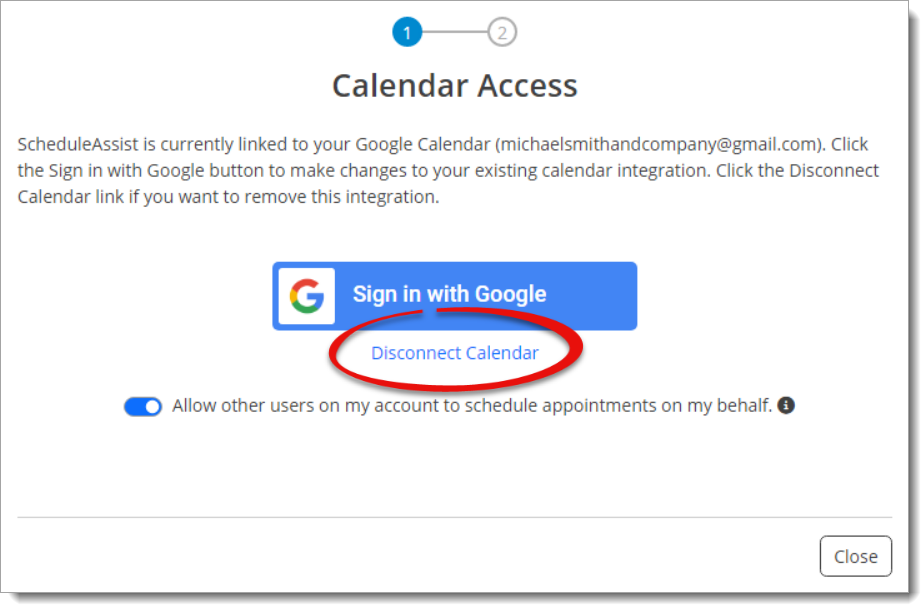 Keep in mind that ScheduleAssist requires a connected calendar. If you disconnect your calendar, you won't be able to schedule or reschedule appointments until another calendar is connected. Disconnecting your calendar doesn't delete existing appointments in ScheduleAssist or on your connected calendar.
Keep in mind that ScheduleAssist requires a connected calendar. If you disconnect your calendar, you won't be able to schedule or reschedule appointments until another calendar is connected. Disconnecting your calendar doesn't delete existing appointments in ScheduleAssist or on your connected calendar. - Toggle the switch below the
Sign in with Google button to on (
 ) to allow other ScheduleAssist
users to schedule appointments on your behalf, or toggle it to off (
) to allow other ScheduleAssist
users to schedule appointments on your behalf, or toggle it to off (  ) to disable it.
) to disable it.
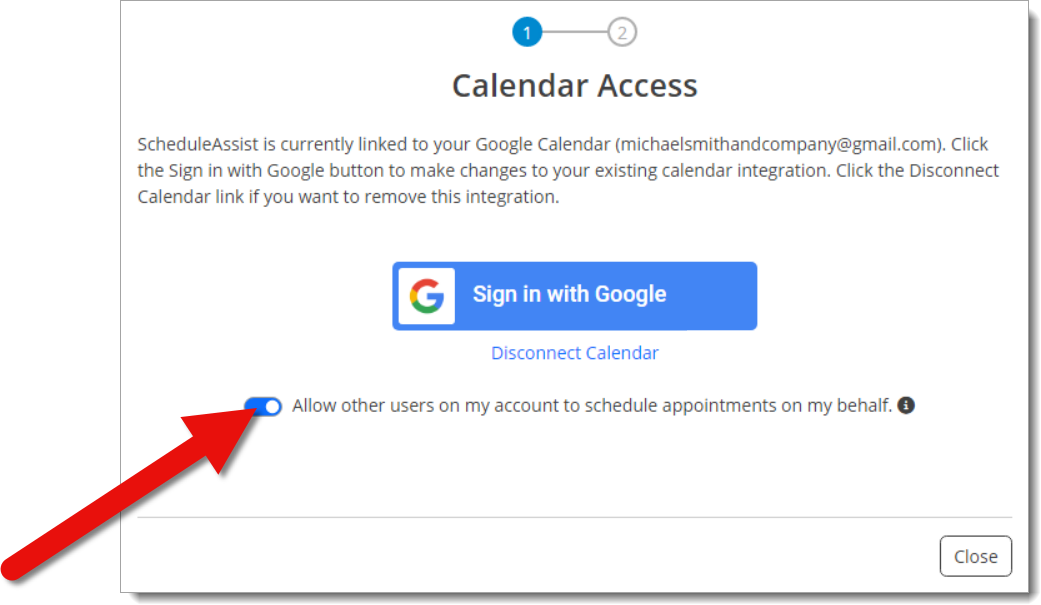 When enabled, ScheduleAssist appointments are visible to other users on your account that have a valid ScheduleAssist seat. Those users can then manage your ScheduleAssist appointments and the placement on your authorized calendar. They're able to see your busy times on your calendar, but not the details such as description or location.
When enabled, ScheduleAssist appointments are visible to other users on your account that have a valid ScheduleAssist seat. Those users can then manage your ScheduleAssist appointments and the placement on your authorized calendar. They're able to see your busy times on your calendar, but not the details such as description or location.