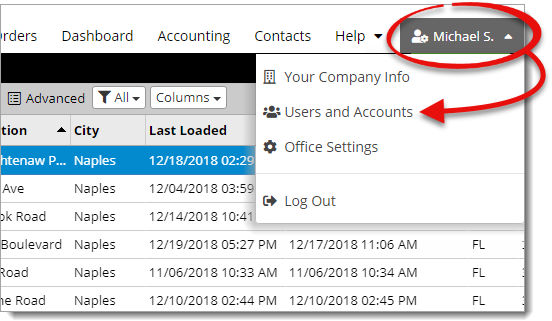
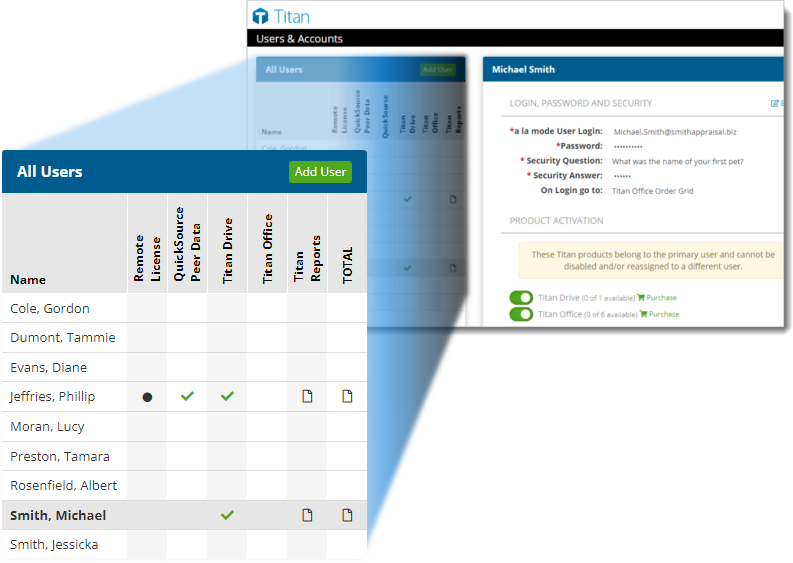
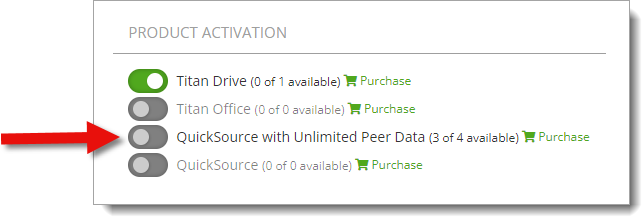
To unassign a seat from a user, simply follow the same instructions and toggle the switch next to QuickSource with Unlimited Peer Data again. When a seat is unassigned, the color of the switch changes to gray.
Follow the instructions below to assign a seat to a user in your office, and allow them access to QuickSource:
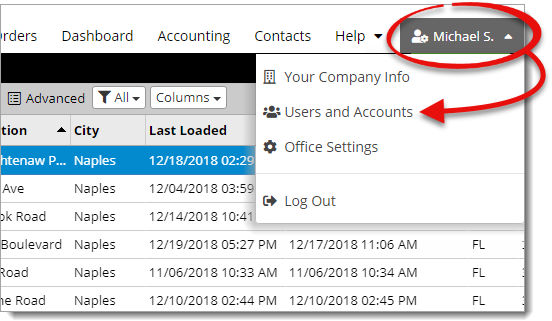
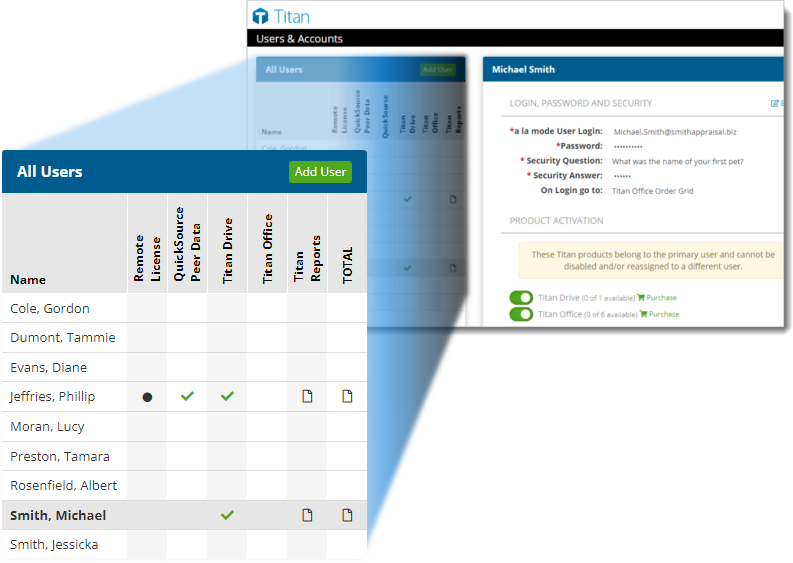
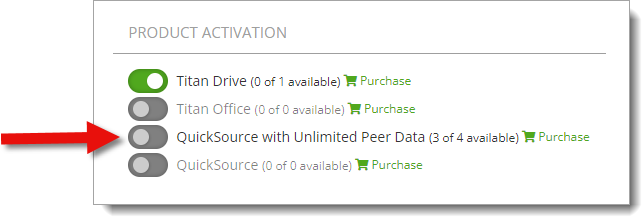
To unassign a seat from a user, simply follow the same instructions and toggle the switch next to QuickSource with Unlimited Peer Data again. When a seat is unassigned, the color of the switch changes to gray.
That's it! As soon as you toggle the product activation switch, your changes are automatically saved, and a checkmark appears in that product's column for the selected user.