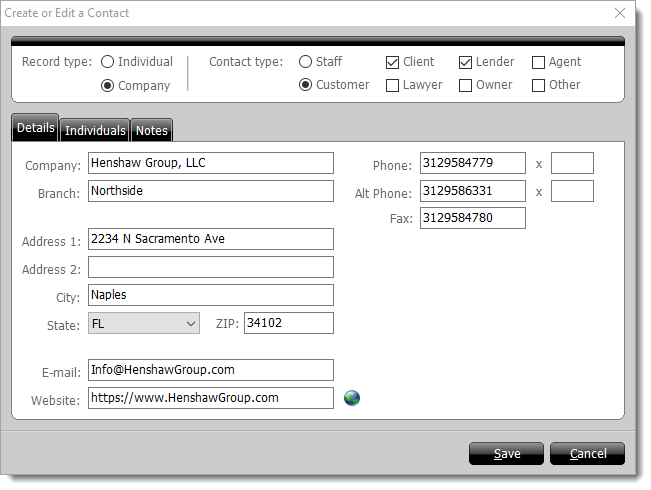Follow the instructions below to add a company contact:
- In TOTAL's Contacts PowerView, click Add Contact in the
top toolbar.
- Select Company as the record type on the upper left and
choose whether this is a Staff contact or a
Customer contact. Then, mark the Contact
Type(s) that apply to your contact. Options include:
- Client
- Lawyer
- Lender
- Owner
- Agent
- Other
- Click through each tab and complete the contact's details:
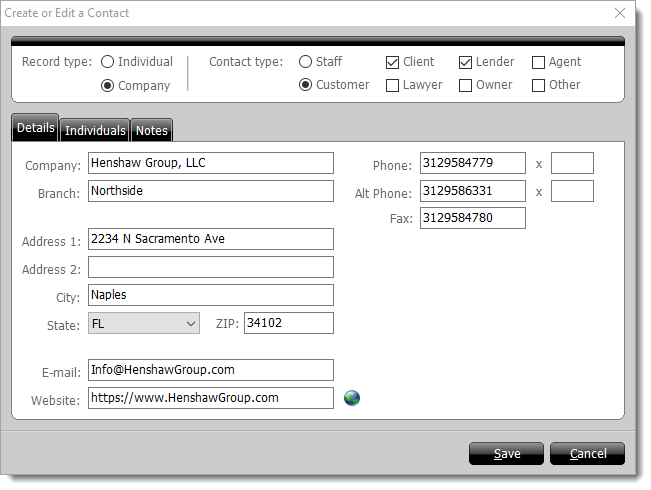
- In the Details tab fill out any relevant company
details.
- In the Individuals tab, any individual contacts that
have been associated with this company are displayed. Click
Add to manually add an individual contact that is tied to
this company. If you've already created individual contact records, be sure
to associate the individual
contact through the Work tab of their contact details
to avoid creating duplicate contacts.
- In the Notes tab enter any notes you'd like to keep
about this company into the provided box.
- Click Save to apply your changes and save them to your
contacts database.