Synchronization Options |
||
To configure your synchronization options, do the following…
For Athena…
- Open a report in WinTOTAL.
- Click Tools, then Configure and then the
Pocket TOTAL icon. The WinTOTAL Configuration
Options screen displays.
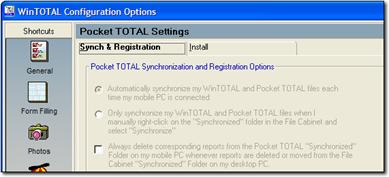
- Click the Synch & Registration tab, if it is not already displayed.
- Mark the options you desire. Options are:
- Automatically Synchronize when Connected is the default option. It causes your desktop and Pocket PC to synchronize files each time you connect, regardless of whether WinTOTAL is running or not.
- Synchronize Manually suppresses synchronization until you click the Synchronize button in Office Manager.
- The option to Always delete corresponding reports from the Pocket TOTAL Synchronized folder... is useful because it keeps you from having to repeat the process of moving files out of the Synchronization folders on both the Pocket PC and WinTOTAL. You wouldn’t want to keep “finished” files in the Synchronized folders because they will perpetually be synchronizing! Use this option if you rarely have to re-edit a file on the Pocket PC after it is merged with the desktop.
- Click OK after you have selected the desired options.
For Aurora…
- Open a report in WinTOTAL.
- Click Options, then Configure WinTOTAL
Settings and then the Pocket icon. The
WinTOTAL Configuration Options screen displays.
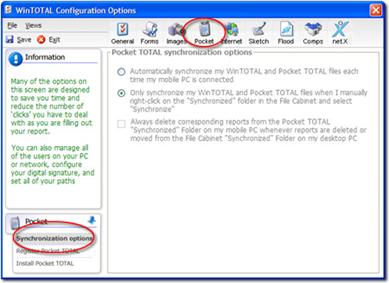
- Click the Synchronization Options button in the Pocket pane on the left if it is not already selected.
- Mark the options you desire. Options are:
- Automatically Synchronize when Connected is the default option. It causes your desktop and Pocket PC to synchronize files each time you connect, regardless of whether WinTOTAL is running or not.
- Synchronize Manually suppresses synchronization until you click the Synchronize button in Office Manager.
- The option to Always delete corresponding reports from the Pocket TOTAL Synchronized folder... is useful because it keeps you from having to repeat the process of moving files out of the Synchronization folders on both the Pocket PC and WinTOTAL. You wouldn’t want to keep “finished” files in the Synchronized folders because they will perpetually be synchronizing! Use this option if you rarely have to re-edit a file on the Pocket PC after it is merged with the desktop.
- Click Save when finished to confirm your changes.

Other brand and product names are trademarks or registered trademarks of their respective owners. © CoreLogic | a la mode technologies, llc | Terms of Use | Privacy Policy |