Place Photos into Forms |
||
- Activate the Photos PowerView by tapping the PowerView menu and then tapping Photos.
- On the right top of the window, it will display Subject or Comparables. Tap the displayed word to toggle between the two.
- Once you’ve chosen Subject or Comparables, tap the property with which the photo should be associated.
- Use the Camera icon to browse to the folder containing the images, and click OK.
- Tap once on the name of image file you wish to place.
- Tap the right blue arrow, and the photo are placed in report. Photos may
be removed from a report by tapping once on the property and then tapping the
left blue arrow.
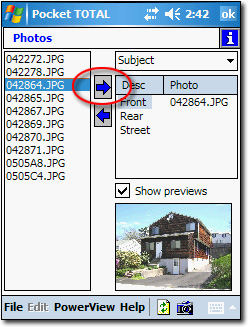

Other brand and product names are trademarks or registered trademarks of their respective owners. © CoreLogic | a la mode technologies, llc | Terms of Use | Privacy Policy |